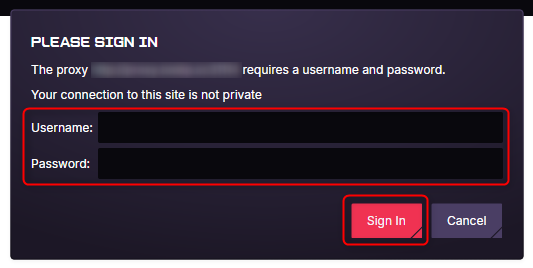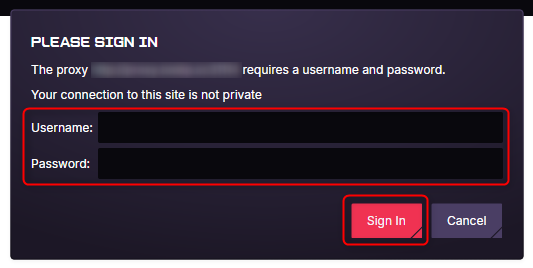What is Opera GX?
Opera GX is a gaming-focused browser designed for ultimate performance and customization. With GX Corner, you can discover free games and exclusive deals, while My Flow lets you easily share links between mobile and desktop. Customize your experience with unique skins and enjoy a private, secure browsing environment—perfect for gamers. By integrating Toolip, you can further enhance anonymity, reduce lag, and access region-locked content effortlessly. Prefer an enterprise-grade guide? Learn more about Oculus Proxies Gx Integration Guide.1
Install
Download Opera GX and install it.
2
Access Proxy Settings
Open the Settings menu from the left sidebar.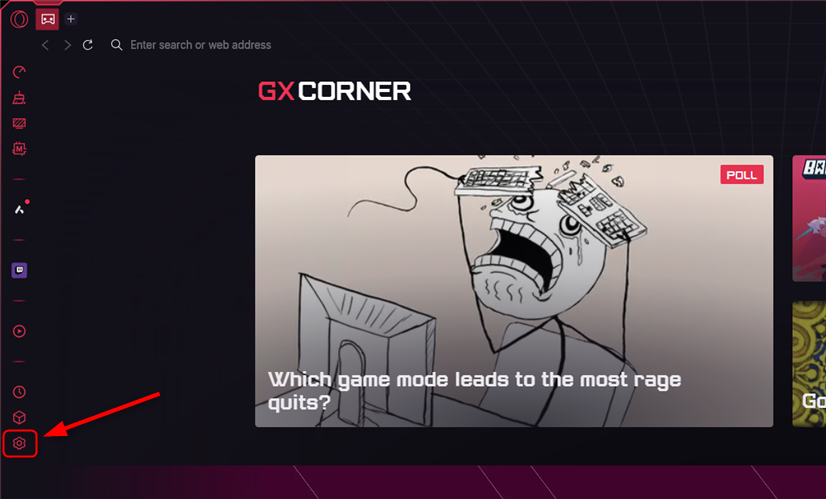
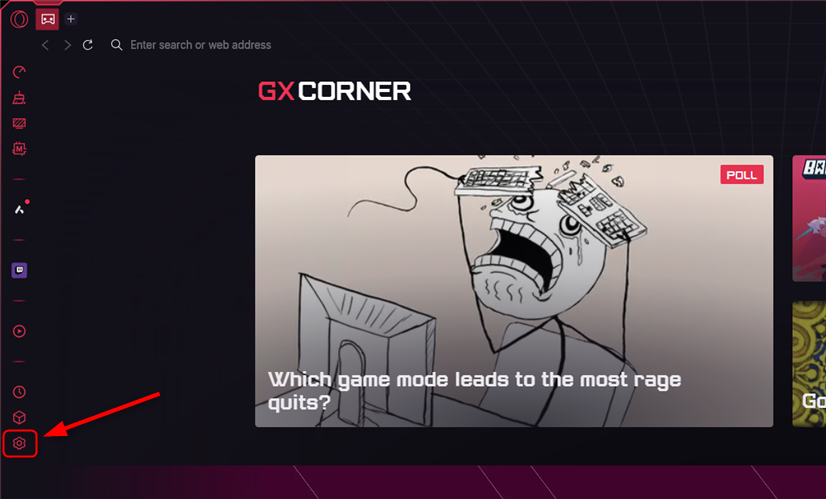
3
System Proxy Settings
Locate and select Open your computer’s proxy settings.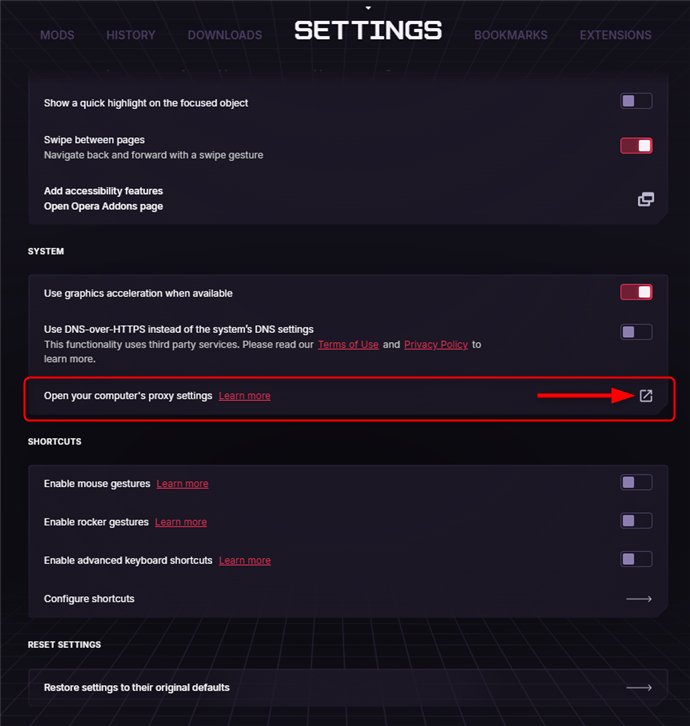
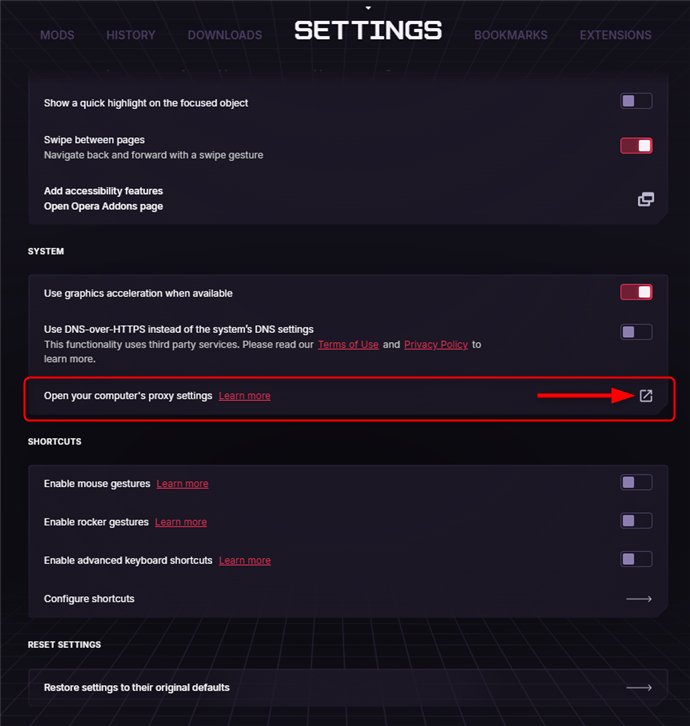
4
Set Up Proxy in Your Operating System
GX uses your system-wide proxy settings, so you’ll need to configure your proxies at the OS level. Follow the detailed setup guide based on your operating system:
- Windows
- macOS
Follow the complete Windows proxy setup guide to configure Toolip proxies on your system.
5
Authenticate
Return to the browser and when prompted, fill credentials and press Sign in.