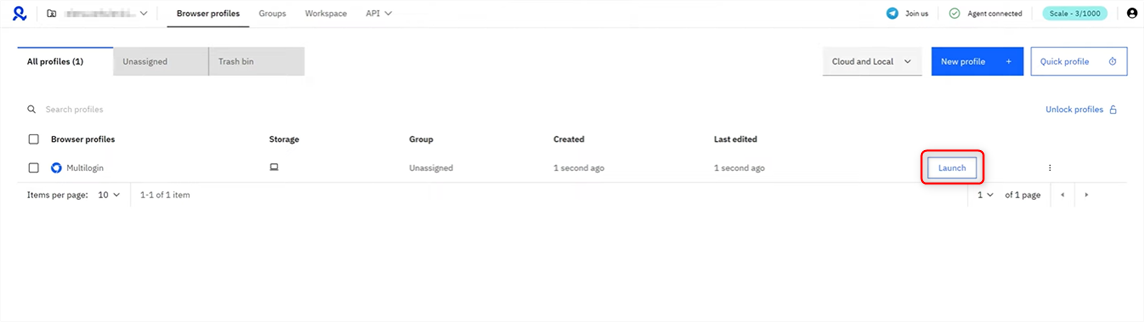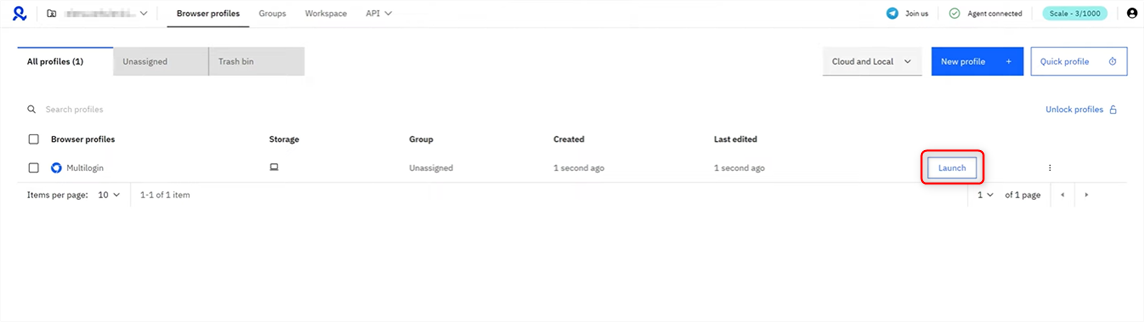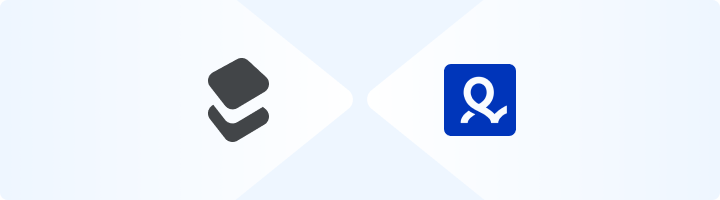
What is Multilogin?
Multilogin is a robust tool designed for managing multiple online accounts without risking detection or bans. It’s an essential platform for marketers, e-commerce professionals, affiliate marketers, and growth hackers who need to bypass platform restrictions tied to shared IP addresses or device fingerprints. With Multilogin, you can create unique, isolated browser profiles that mimic separate devices. Each profile has its own digital identity, allowing you to operate multiple accounts as if they’re being accessed from entirely different locations or devices. This ensures secure, undetectable browsing for confident account management. Prefer an enterprise-grade guide? Learn more about Oculus Proxies Multilogin Integration Guide.How to Set Up Toolip With Multilogin
1
Install and Open Multilogin
Go to the Multilogin website, download the application, and complete the installation.
2
Create a New Profile
1. From the dashboard, click New Profile to initiate the creation of a virtual browser profile.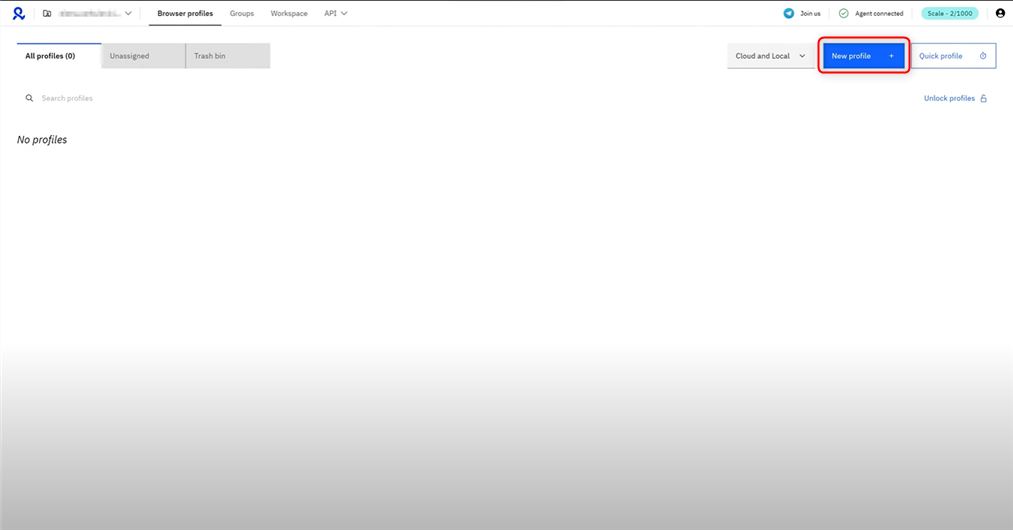
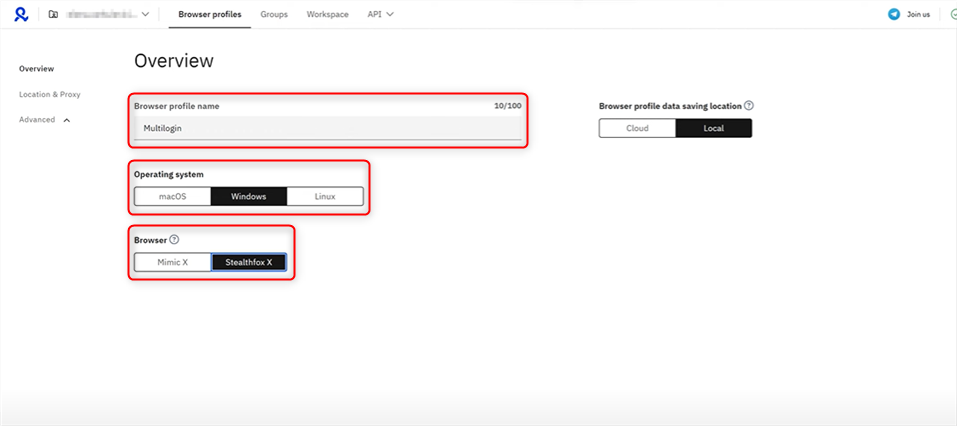
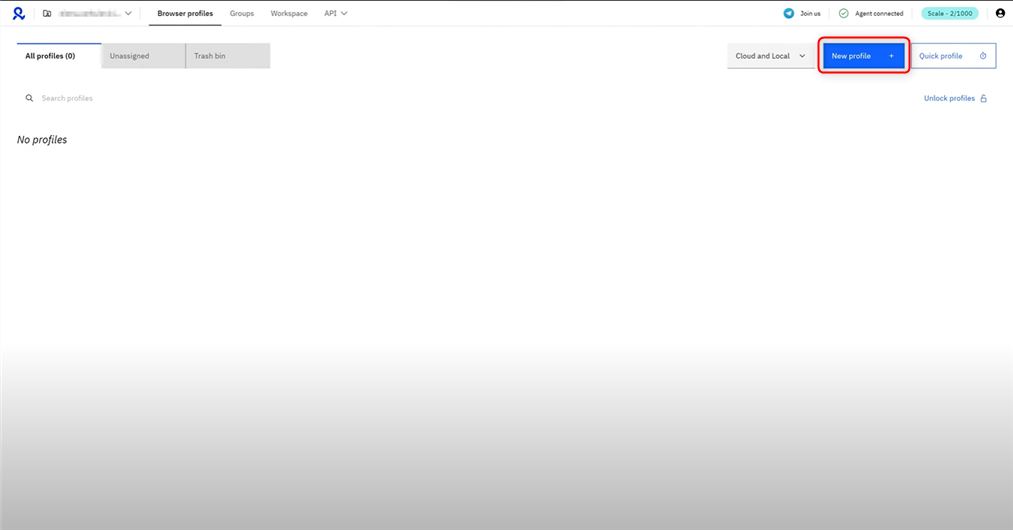
- Profile Name: Give your profile a descriptive name (e.g., “Toolip”).
- Operating System: Select the OS that matches your setup (e.g., Windows, macOS, Linux) to maintain fingerprint consistency.
- Storage Type: Choose Cloud Storage if you plan to share or use the profile across devices.
- Browser Type: Select Mimic (Chrome-based) or Stealthfox (Firefox-based), both optimized for anti-detection.
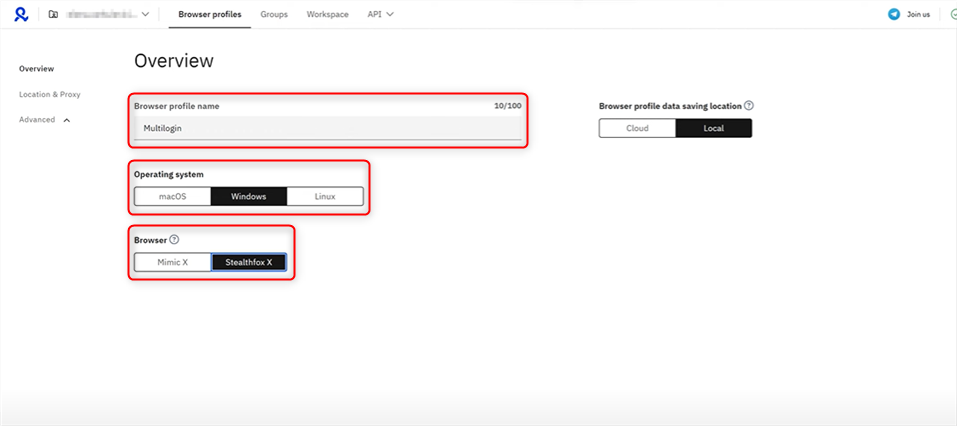
3
Add and Configure Your Proxy
1. Navigate to the Proxy section in the profile settings.2. Select Custom as your proxy type and enter the following details: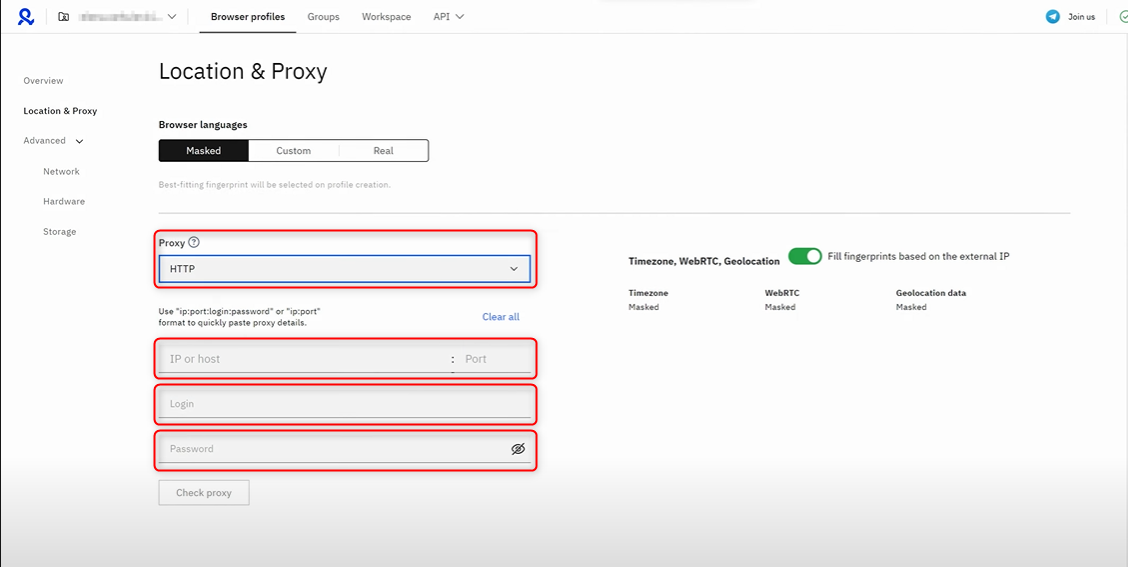
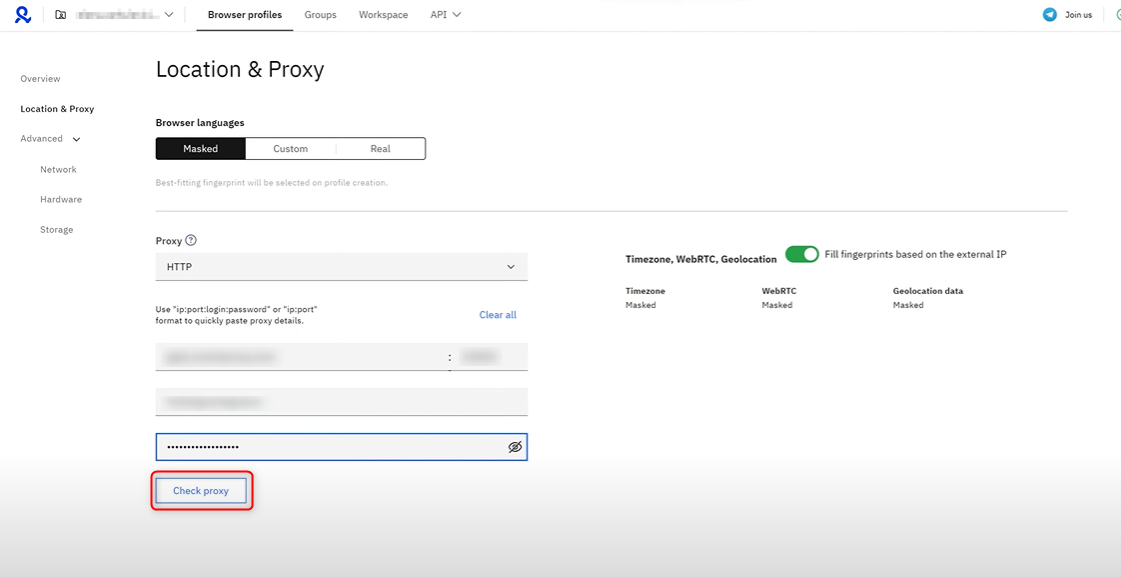
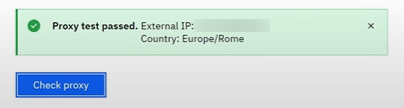
-
Protocol: Choose
HTTP,HTTPS, orSOCKS5based on your proxy type. -
Address: Input
proxy.toolip.io. - Port: Enter the port number from your Toolip dashboard.
- Login: Input your Toolip proxy username.
- Password: Input your Toolip proxy password.
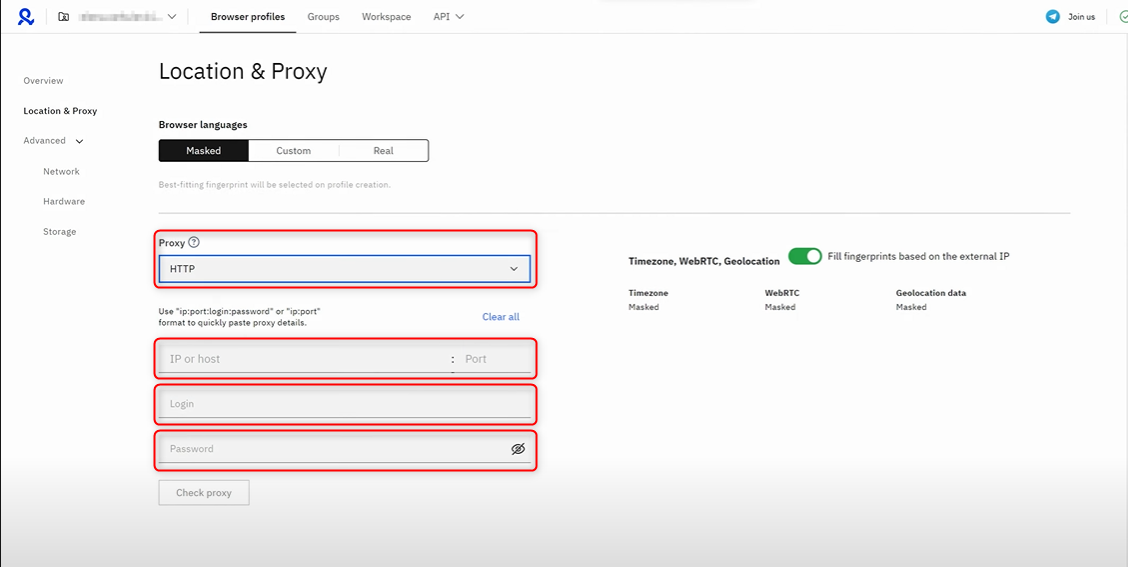
For country-specific proxies, append the country code to your username (e.g.,
your-username-country-US for a US exit node).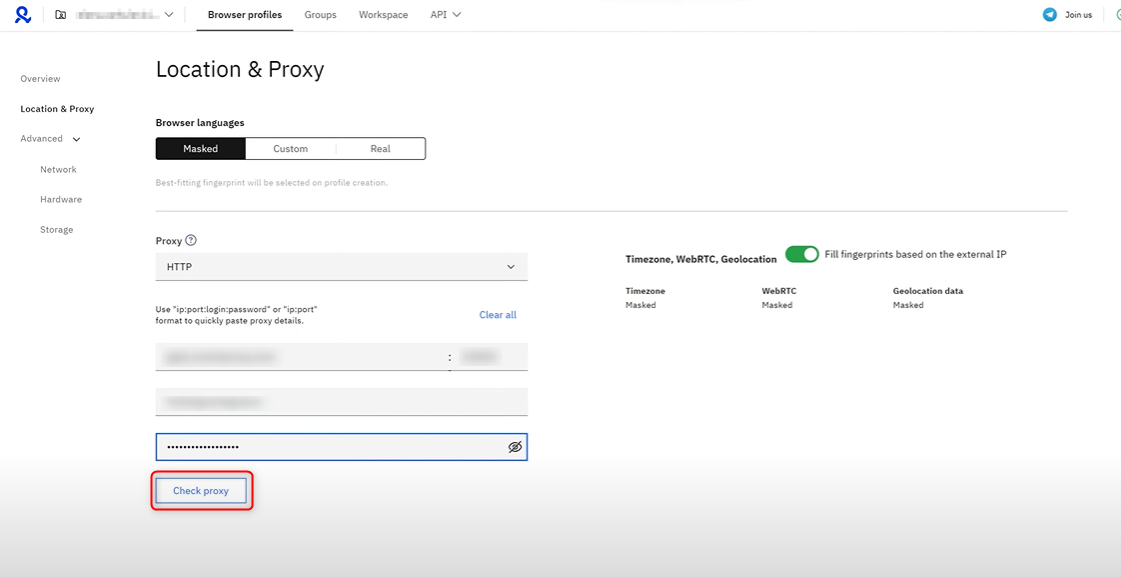
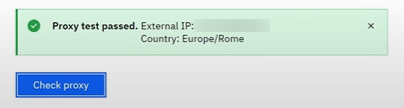
4
Save and Launch Your Profile
1. After confirming your proxy settings, click Create Profile to save your configuration.2. Locate your newly created profile in the dashboard and click Launch to launch it.