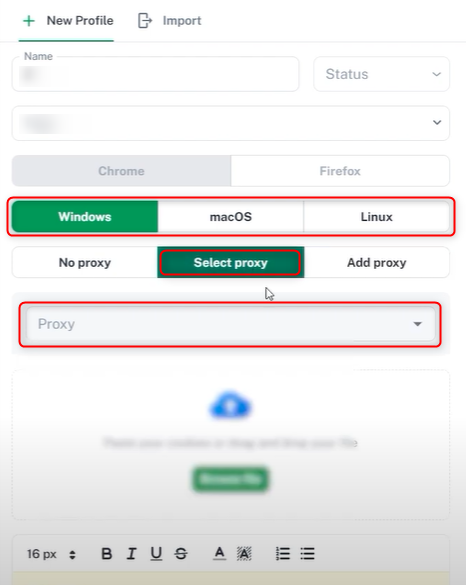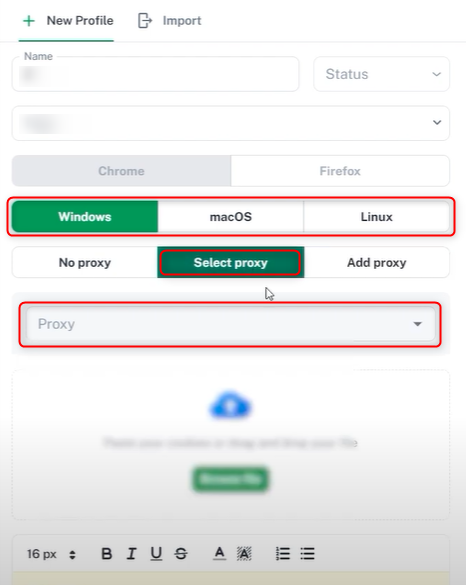What is Vision Browser?
Vision is a privacy-focused web browser designed to provide security, anonymity, and an ad-free browsing experience while blocking trackers. With built-in encryption, advanced blocking tools, and a VPN, it safeguards against data leaks and cyber threats. It supports extensions, customizable privacy settings, and proxy integration. By using Toolip, you can hide your IP, bypass geo-restrictions, and improve security without compromising speed. Prefer an enterprise-grade guide? Learn more about Oculus Proxies Vision Browser Integration Guide.How to Integrate Toolip With Vision Browser
1
Install Vision
Download and install Vision Browser on your device.
2
Create a New Folder
Open the browser and click New Folder.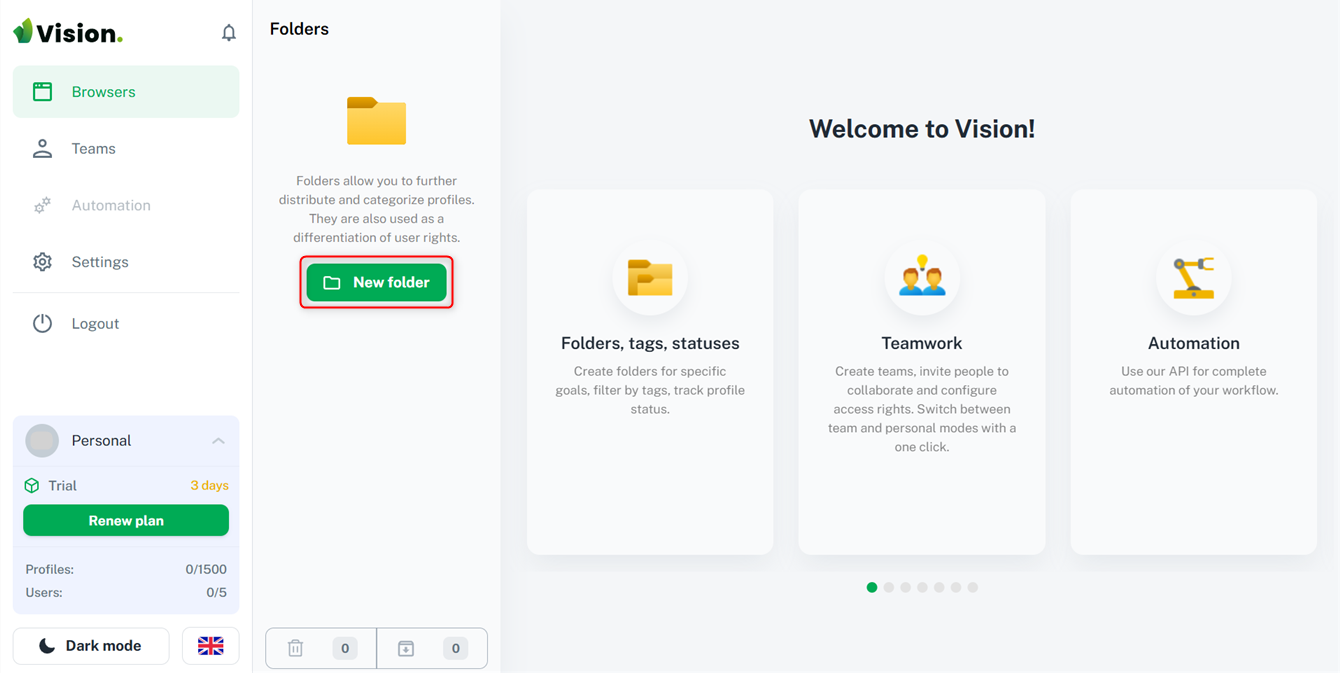
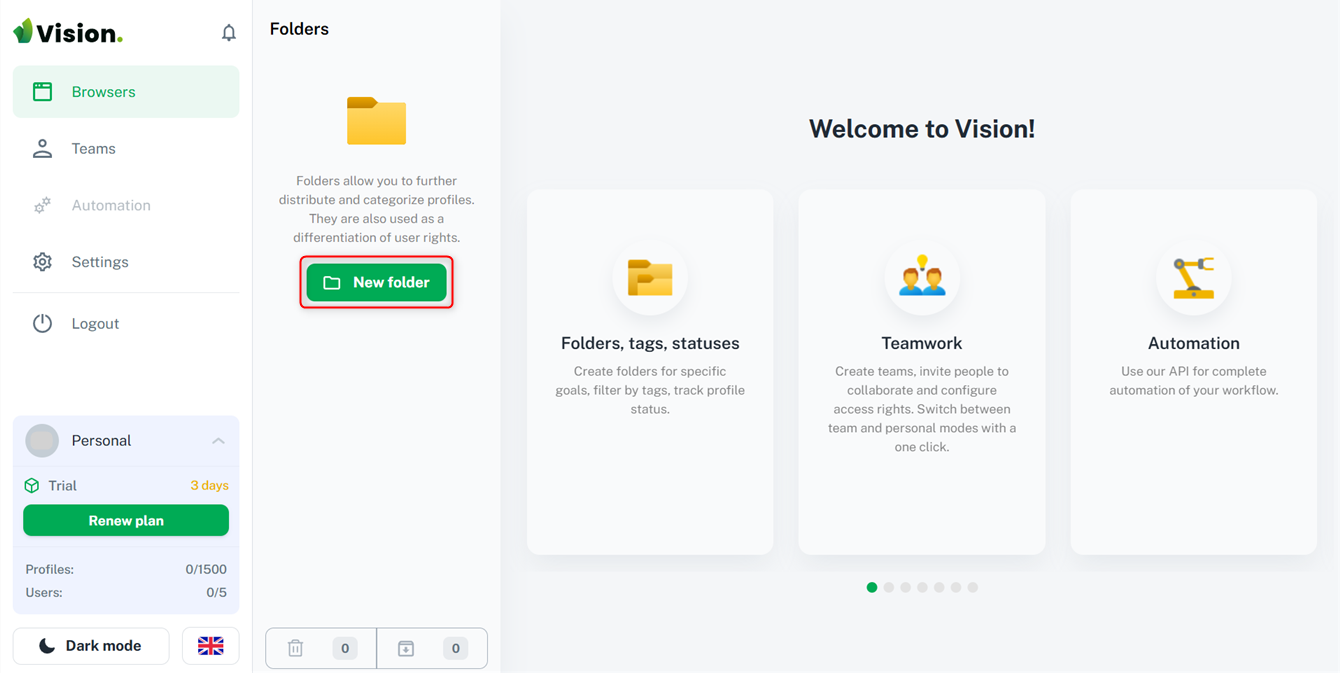
3
Add a Proxy
Navigate to the Proxies tab and click Create First Proxy.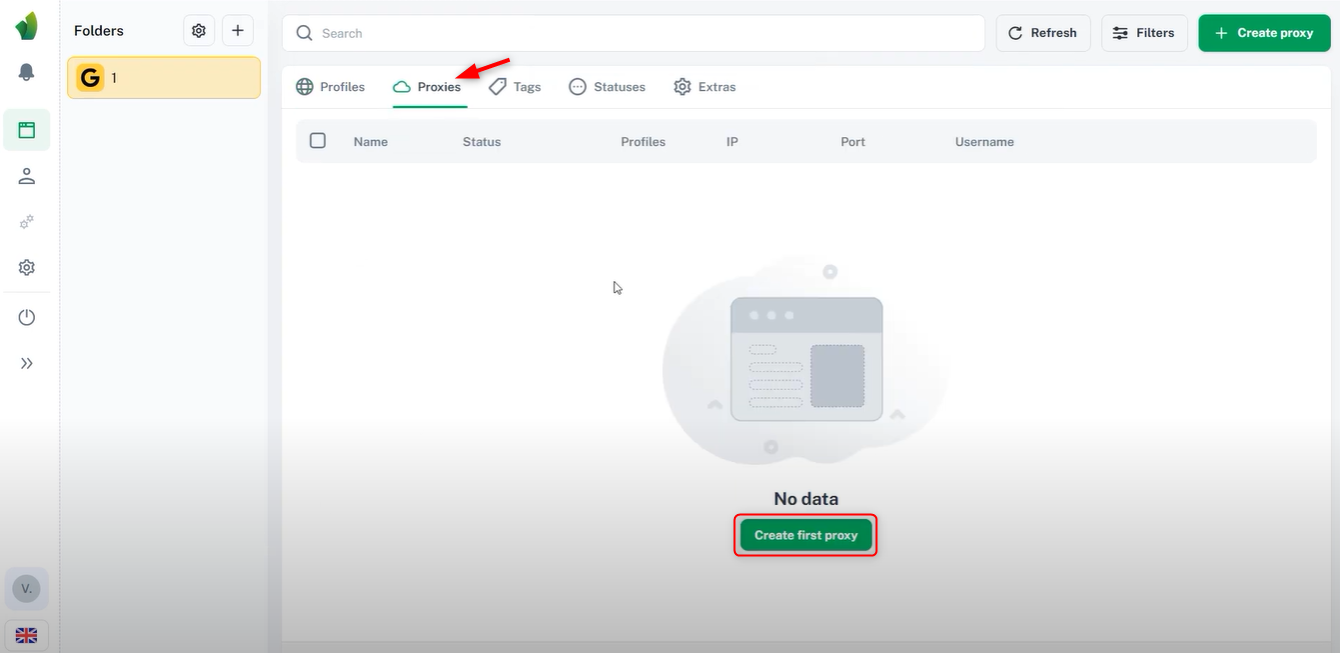
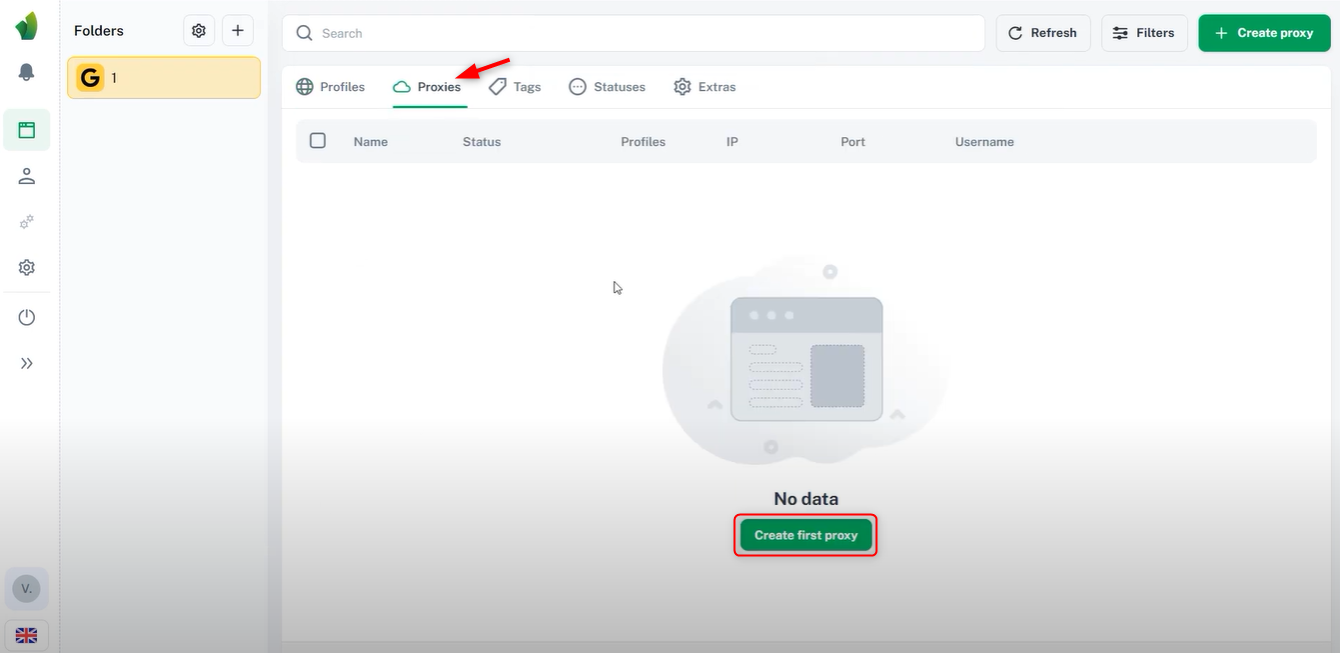
4
Configure Proxy Settings
- Select single proxy or multiple proxies at once.
- Give a name, select a protocol, and enter the proxy details in this format:
Host:IP:Username:Password. - Press +Create to save the proxy.
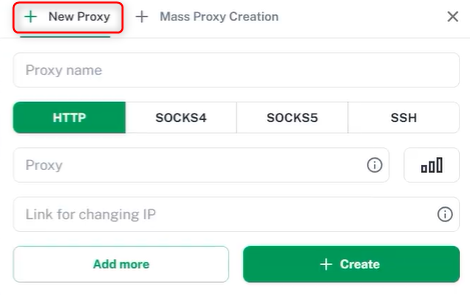
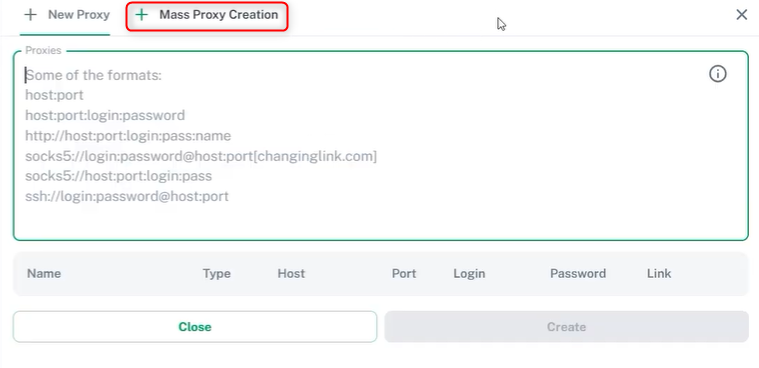
5
Set Up a Profile
Go to the Profiles tab and click Create First Profile.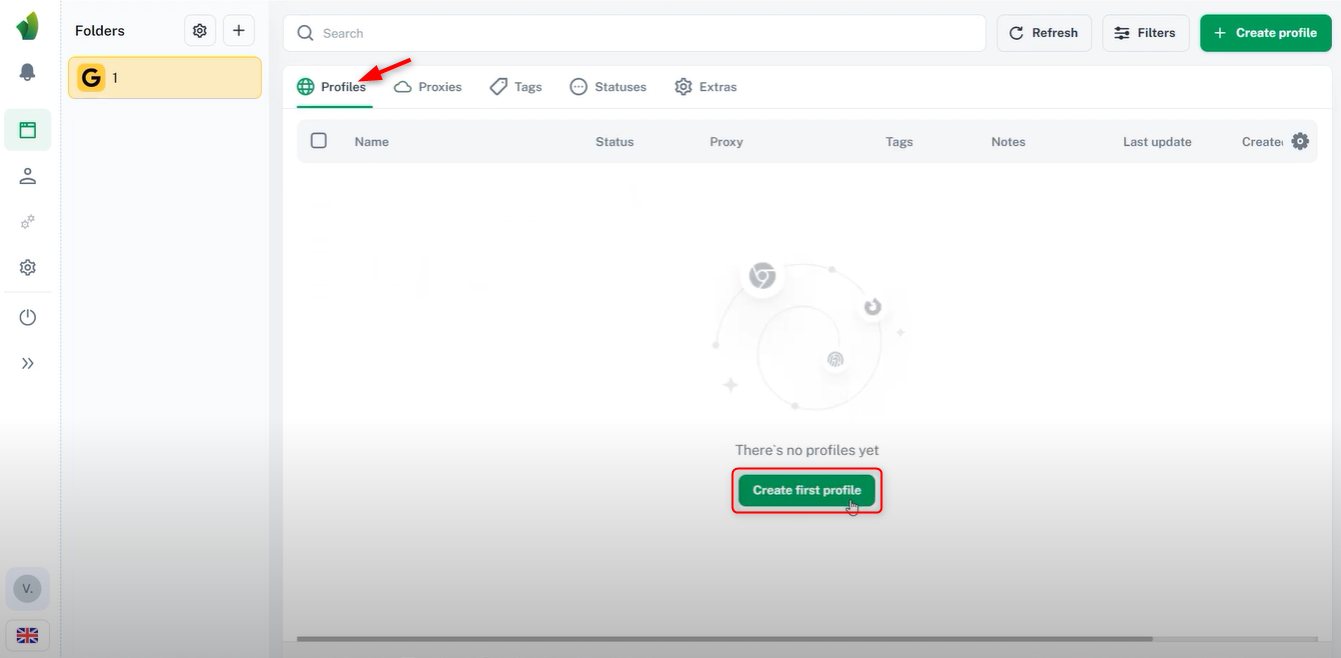
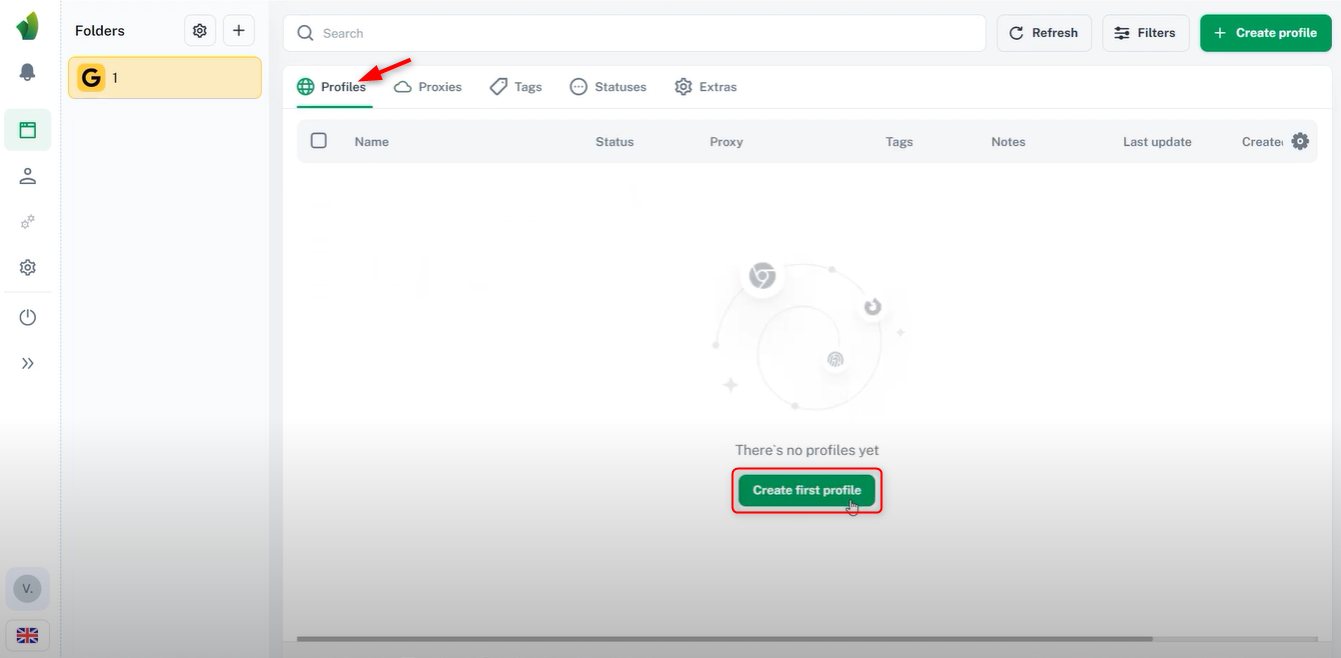
6
Assign Proxy to Profile
Give a profile name, select an OS, and choose the newly created proxy from the list. Your Vision Browser is now configured with a proxy, ensuring secure and private browsing!