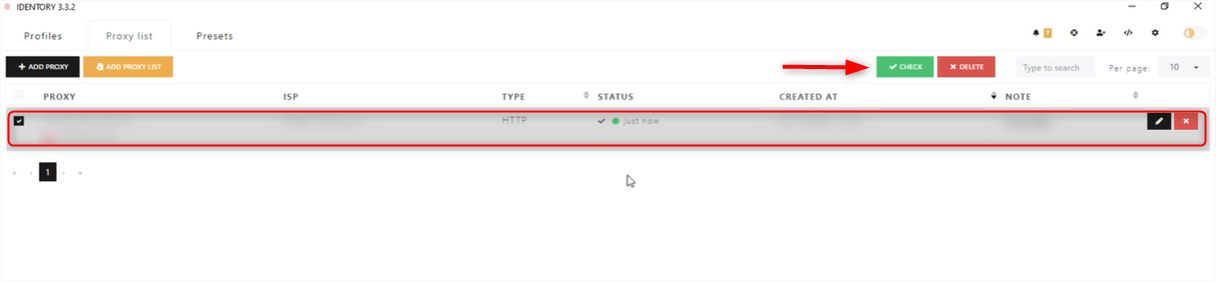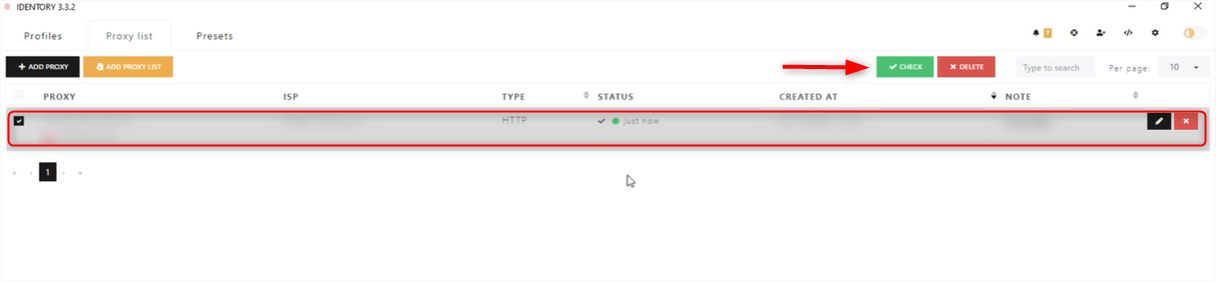What is Identory Browser?
Identory Browser is a universal anti-detect browser designed for creating unique digital identities on the fly for any website. It provides real device fingerprints, maximum protection, and complete privacy, ensuring that each profile operates in an isolated environment. This allows users to manage multiple accounts securely while minimizing detection risks. By integrating Toolip with Identory, you can further enhance anonymity, security, and browsing efficiency, ensuring smooth and uninterrupted connections. Prefer an enterprise-grade guide? Learn more about Oculus Proxies Identory Integration Guide.1
Install
Download, install the browser on your device and launch it.
2
Open Proxy List
Once the browser is open, navigate to the Proxy List section.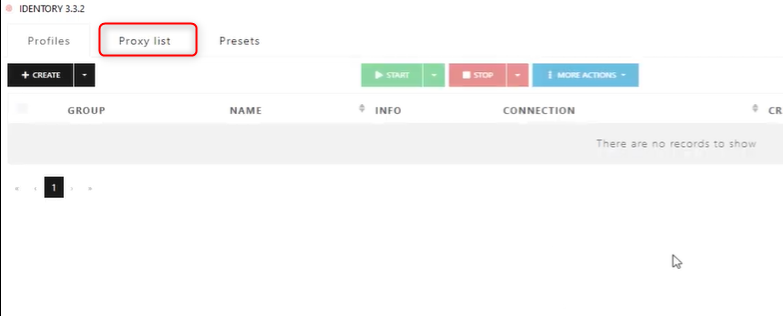
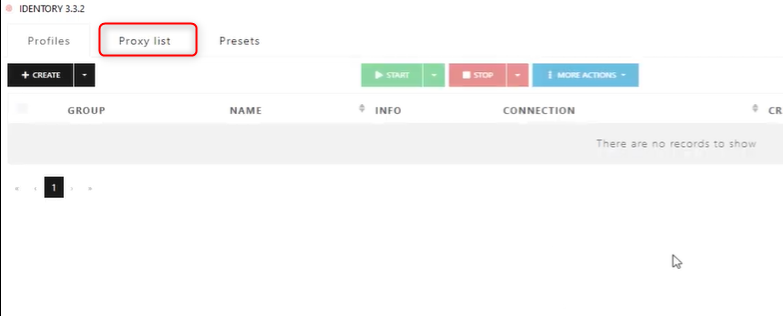
3
Add Proxy
Click on ADD PROXY to begin the setup.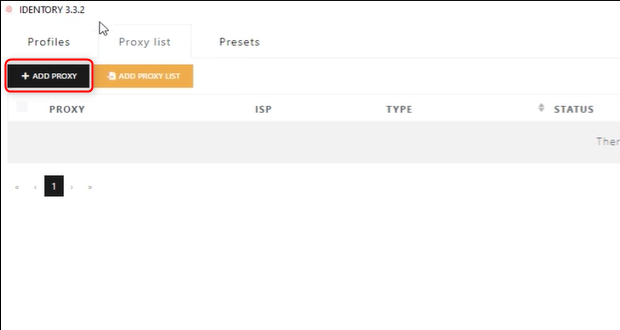
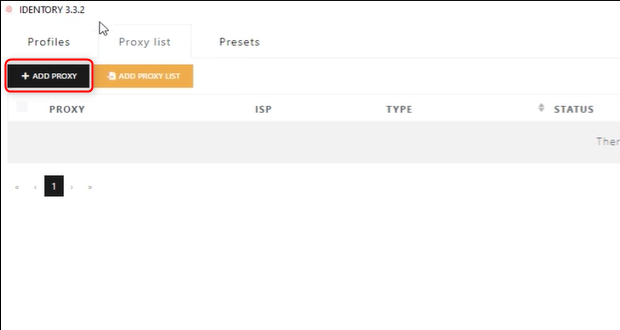
4
Proxy Details
You have two options for adding a proxy: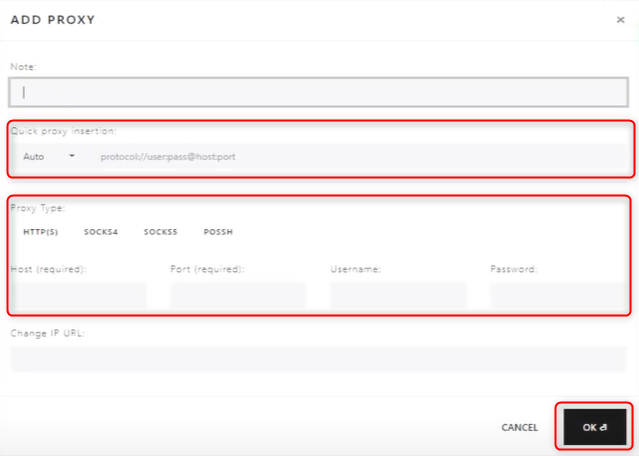
-
Quick connection using this format:
protocol://Username:Password@Host:Port. -
Fill your proxy’s
Type,Host,Port,UsernameandPassword. Press OK to save the settings.
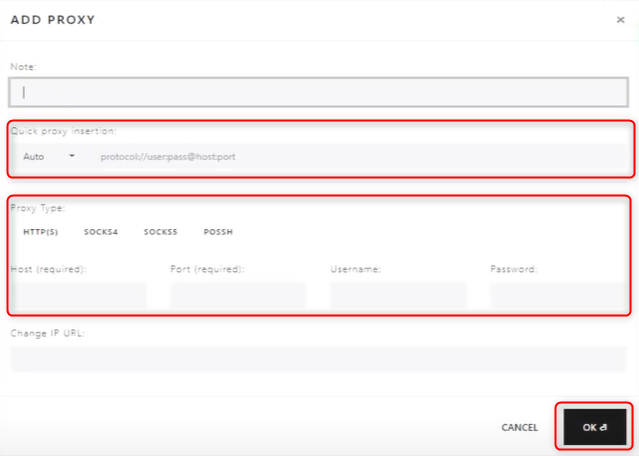
5
Verify
The newly added proxy will appear in the list. To test its functionality, click the green CHECK button.