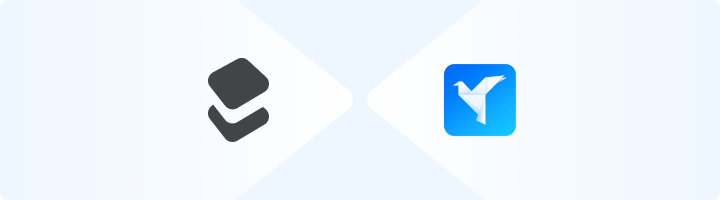
What is Geelark?
Geelark is a versatile browser profile management tool designed for privacy-conscious users and professionals. It allows you to create isolated browser environments, manage multiple accounts, and customize browsing profiles to suit your needs. By integrating Toolip, you can enhance your Geelark profiles by ensuring anonymity, bypassing restrictions, and accessing geo-specific content. Prefer an enterprise-grade guide? Learn more about Oculus Proxies Geelark Integration Guide.1
Install and Log In to Geelark
1. Download and install Geelark from geelark.com.2. Launch Geelark and log in with your credentials.3. If you don’t have an account, click Sign Up to create one.
2
Create a New Profile
1. Open the Geelark dashboard.2. Click on New Profile to start creating a new browser profile.3. Enter a Name for the profile and select the desired operating system.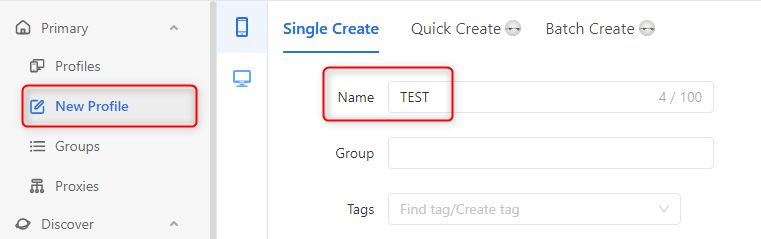
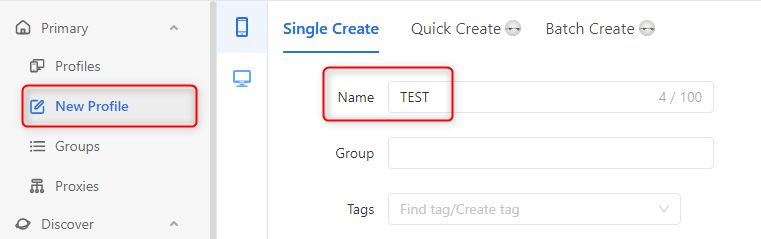
3
Configure Proxy Settings
1. In the Proxy Settings section, select Custom.2. Choose the Proxy Type: 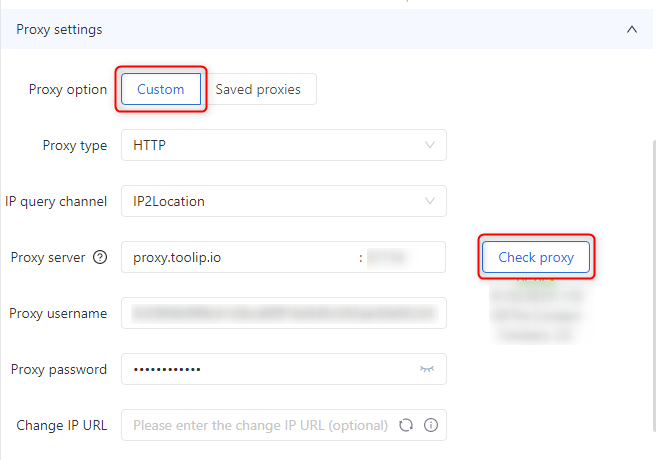
HTTP, HTTPS, or SOCKS5 (based on your Toolip configuration).3. Enter the following Toolip proxy details:-
Proxy Host:
proxy.toolip.io - Port: Use the port number from your Toolip dashboard.
- Username: Your Toolip username.
- Password: Your Toolip password.
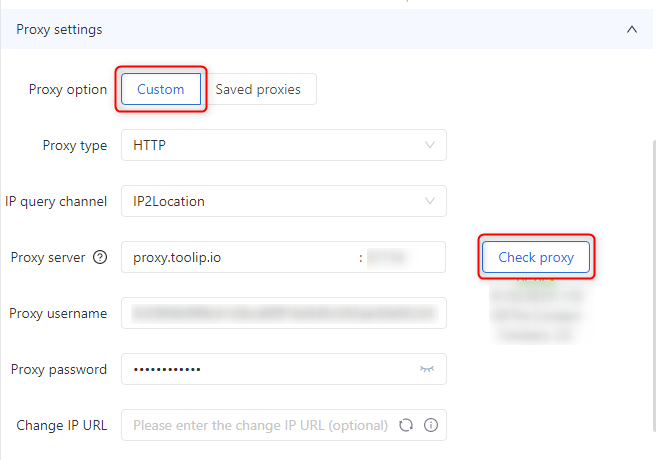
4
Save and Launch the Profile
1. Click OK to save the profile.2. Locate the newly created profile in the Geelark dashboard.3. Click Start to launch the profile.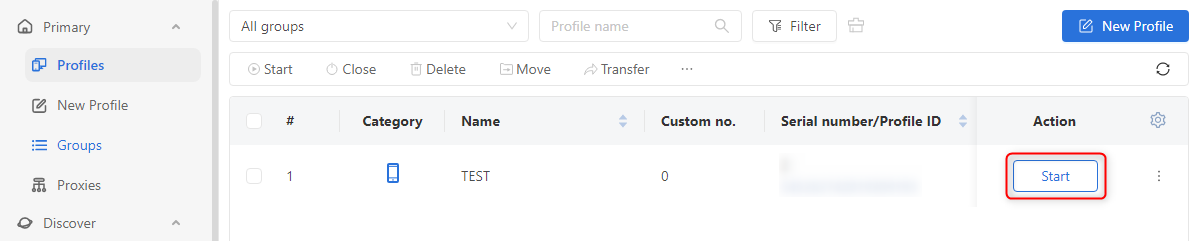
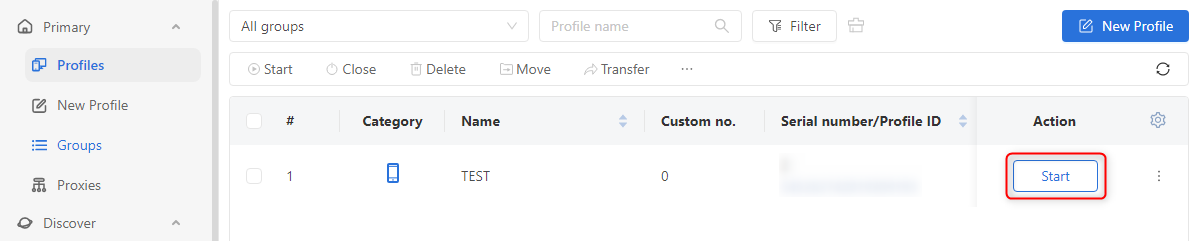
5
Verify Your Setup
1. Open a browser within the launched Geelark profile.2. Visit httpbin.org/ip.3. Check that the displayed IP matches your Toolip proxy, confirming the setup is working correctly.