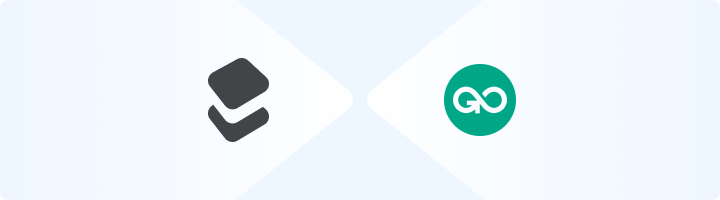
What is GoLogin?
GoLogin simplifies managing multiple accounts by creating separate browser profiles, each with unique fingerprints, IPs, and cookies. This makes every profile appear as a distinct user, ideal for marketers, e-commerce businesses, and professionals managing accounts on platforms with strict tracking. With GoLogin, you can integrate proxies, automate workflows, and seamlessly switch between profiles while ensuring anonymity. It’s the go-to solution for secure account management, efficient digital marketing, and collaborative team use. Prefer an enterprise-grade guide? Learn more about Oculus Proxies Gologin Integration Guide.1
Download and Install GoLogin
1. Visit the GoLogin website and download the application.2. Follow the on-screen instructions to install it on your device.
2
Log In to GoLogin
1. Launch the application and log in with your GoLogin account credentials.2. If you don’t have an account, sign up directly on their website.
3
Create a New Profile
1. From the GoLogin dashboard, click + Add Profile to set up a new browser environment.2. Fill in the required details, such as the profile name and browser type.

4
Configure Proxy Settings
1. In the Your Proxy section of the profile setup, input your Toolip proxy details: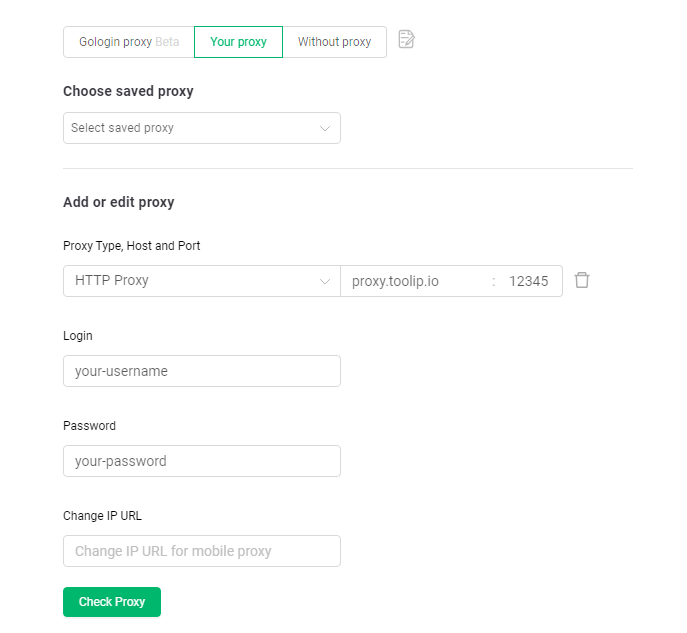
-
Proxy Type: Select
HTTP,HTTPS, orSOCKS5based on your Toolip proxy type. -
Host: Input
proxy.toolip.io. - Port: Use the port number provided in your Toolip dashboard.
- Login: Enter your Toolip proxy username.
- Password: Enter your Toolip proxy password. 2. Click Check Proxy to validate the connection.
For geo-specific proxies, add a country code to your username (e.g.,
your-username-country-US) to route traffic through a specific location.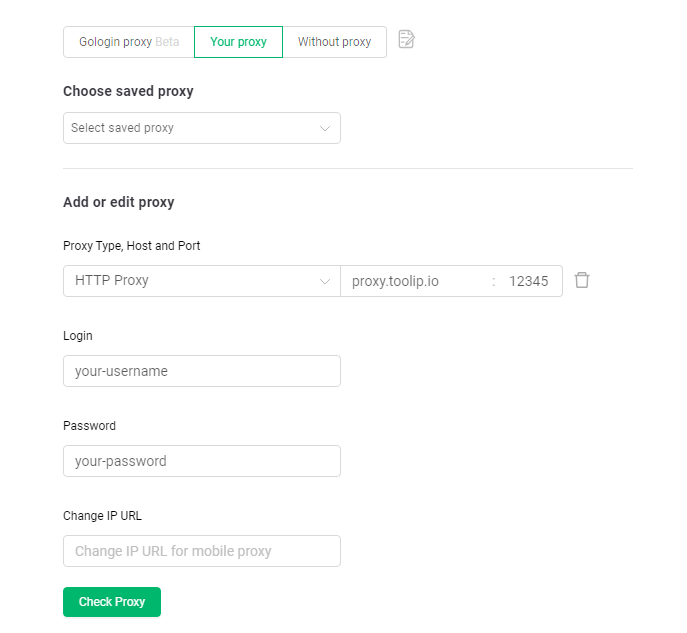
5
Save and Launch
1. Click Create Profile to save your new profile with the configured proxy.2. Select the profile and click Run to launch the browser with your secure Toolip proxy settings.
