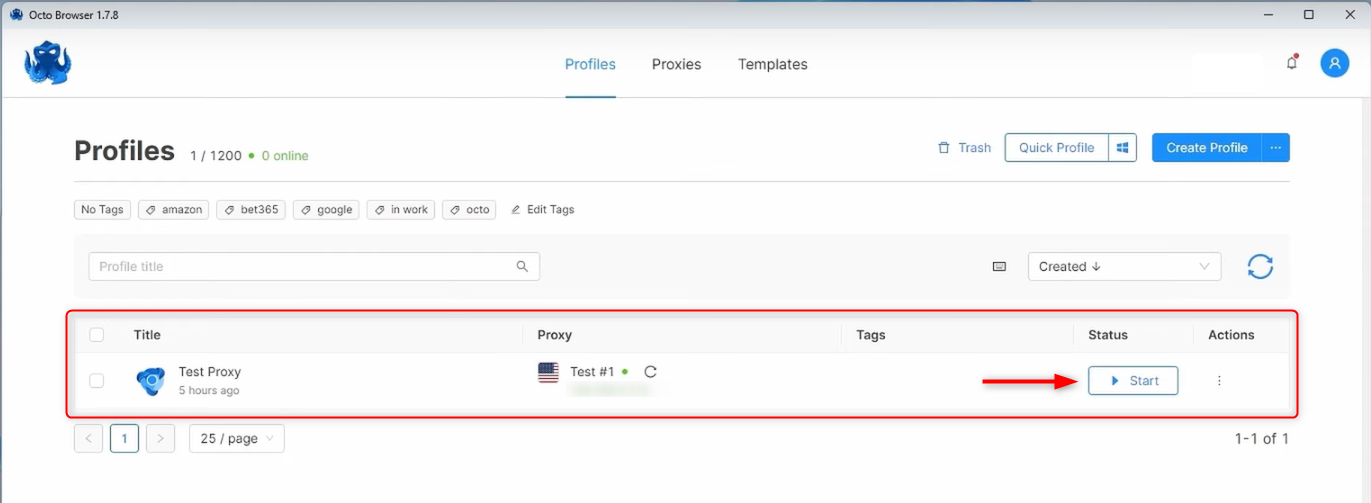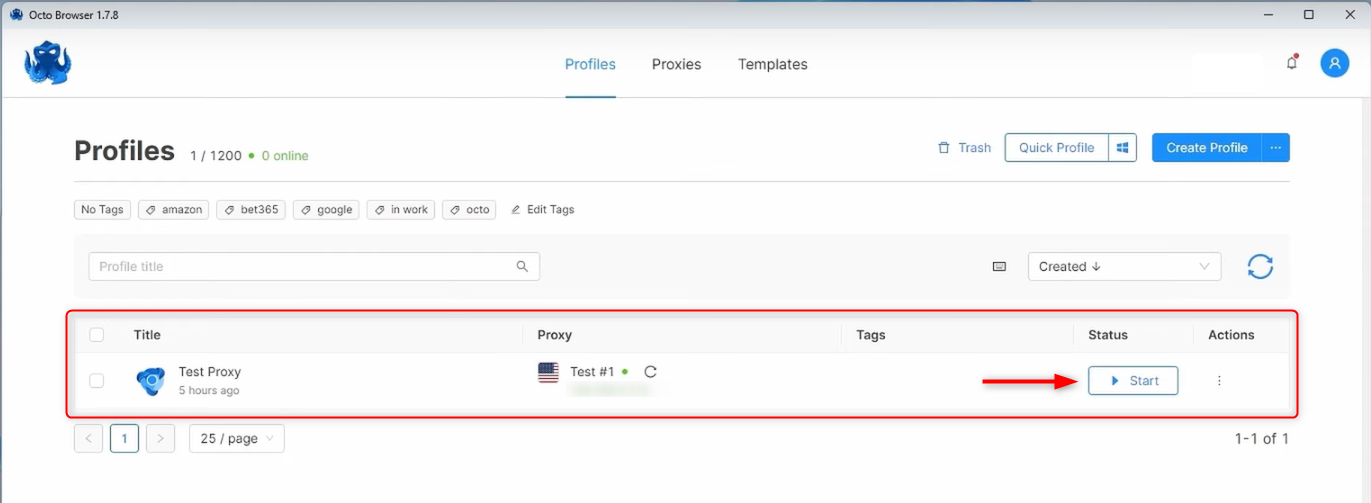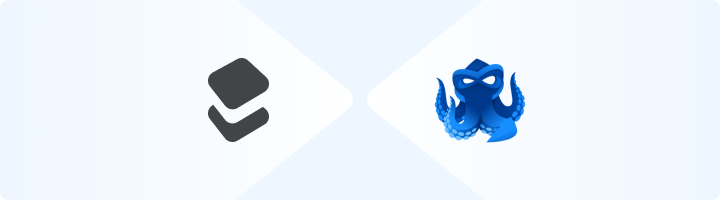
What is Octo Browser?
Octo Browser is a powerful anti-detection browser designed for users who need to manage multiple accounts while maintaining privacy. It allows you to create unique browser profiles with isolated IP addresses, cookies, and device fingerprints, preventing tracking and bans. With native support for HTTP, HTTPS, and SOCKS5 proxies, Octo Browser seamlessly integrates with Toolip, ensuring stable, anonymous browsing. Whether you’re a marketer, web scraper, or e-commerce professional, Octo Browser combined with Toolip proxies helps you scale operations efficiently while remaining undetected. Prefer an enterprise-grade guide? Learn more about Oculus Proxies Octobrowser Integration Guide.How to Set Up Toolip With Octo Browser
1
Download and Install Octo Browser
Download, install Octo Browser and log in to your account.
2
Open the proxies tab
Navigate to the Proxies tab located at the top of the application.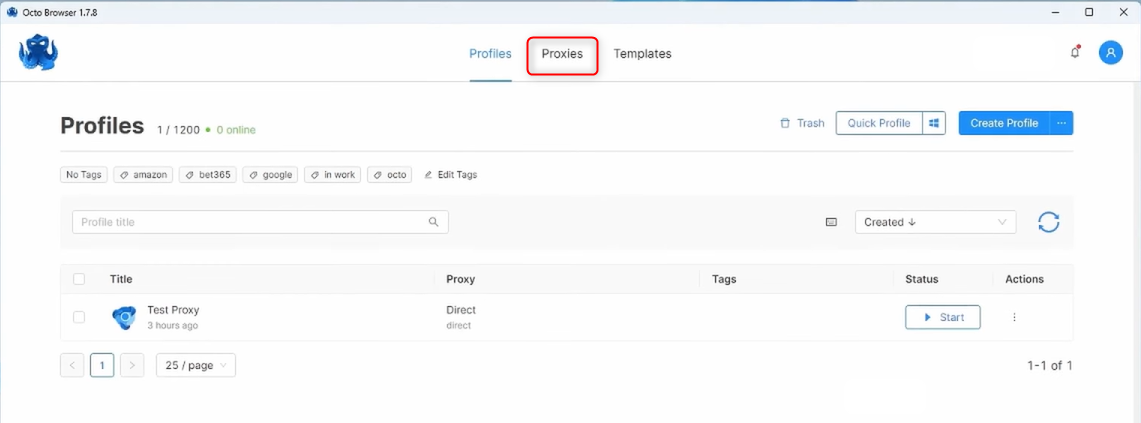
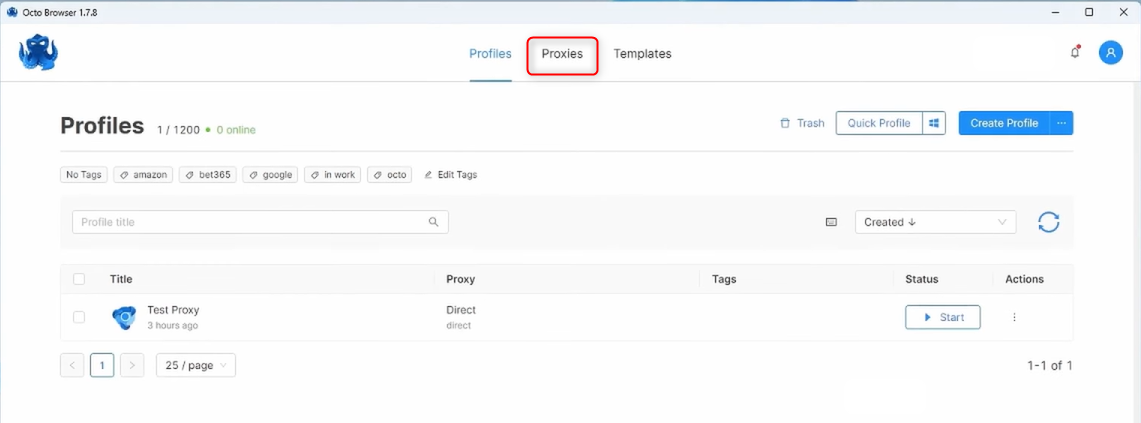
3
Add proxy
Click on Add proxy.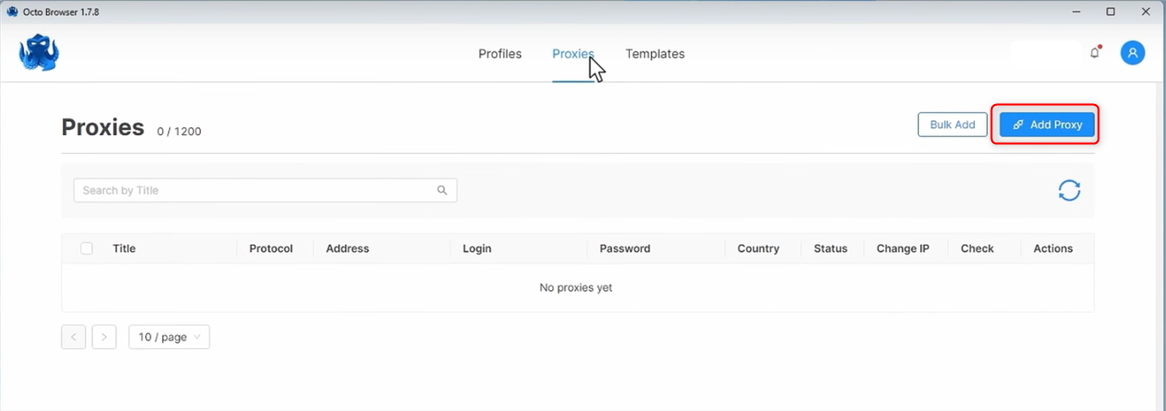
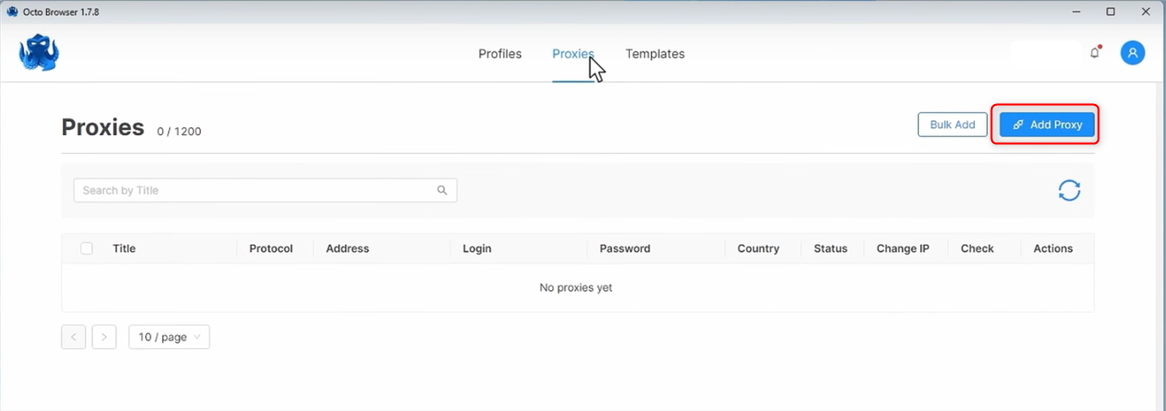
4
Enter Toolip Proxy Details
In the pop-up window, fill in the required fields: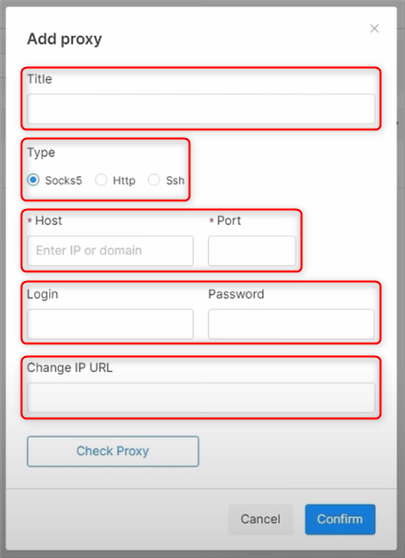
- Title: Give a name
- Type: HTTP/S or SOCKS5
-
Host:
proxy.toolip.io - Port: Get this from your Toolip dashboard
- Username: Your Toolip username
- Password: Your Toolip password
- URL: (Optional)
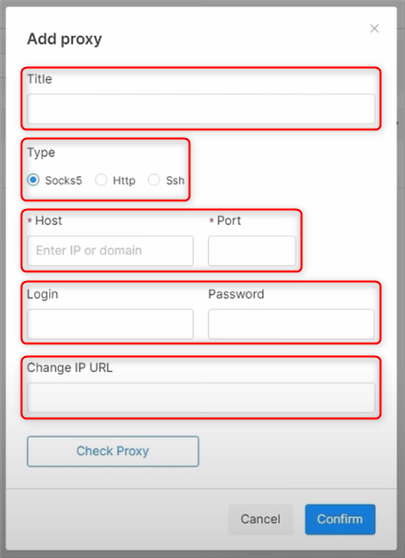
5
Save proxy settings
Click Confirm to save the proxy configuration.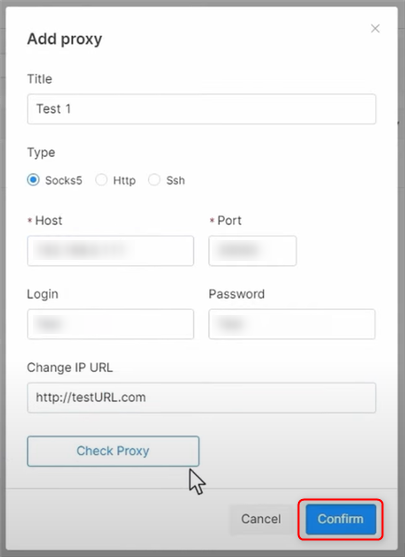
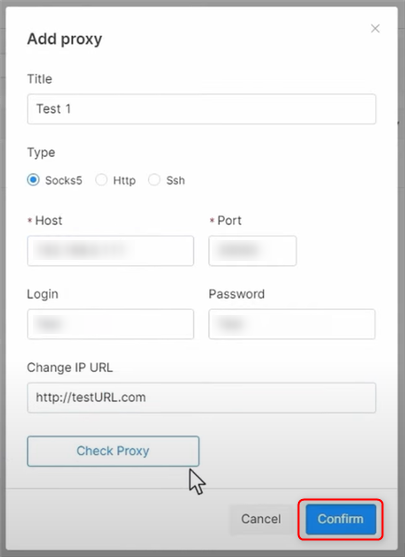
6
Assign proxy to profile
Go back to the Profiles tab and locate the direct option in the proxy column.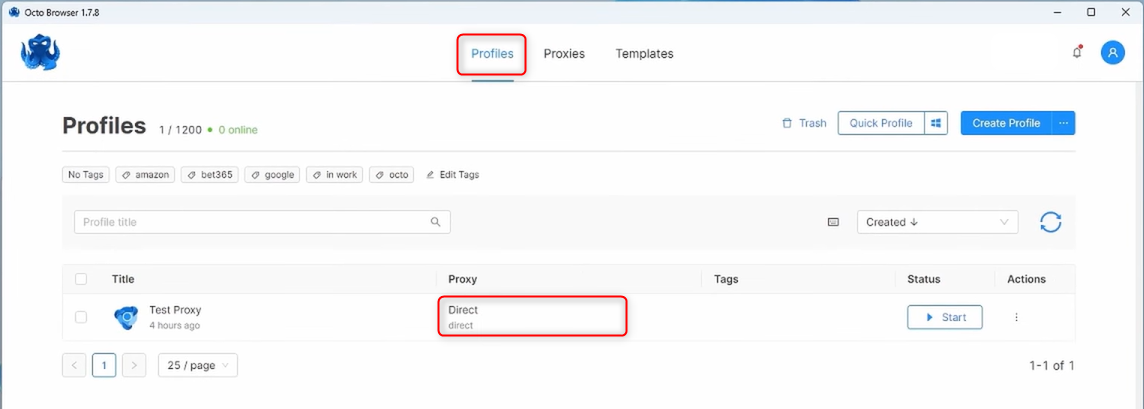
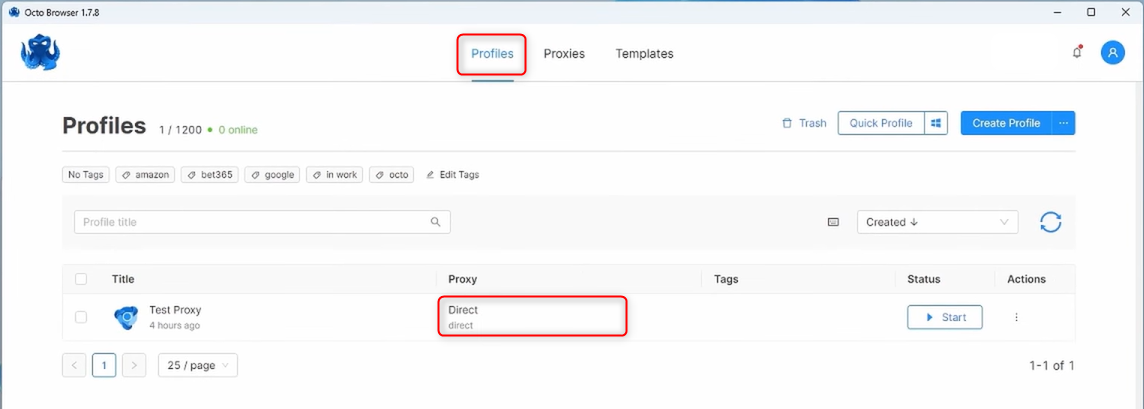
7
Select proxy from list
Click Select from list, choose the proxy you created earlier, and press Confirm.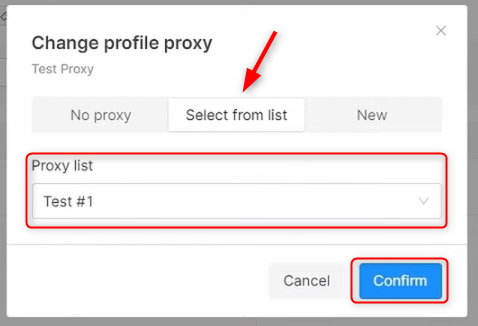
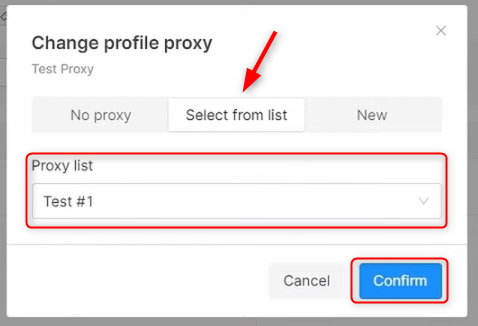
8
Start proxy
Once Direct changes to the selected proxy, click Start to launch it.