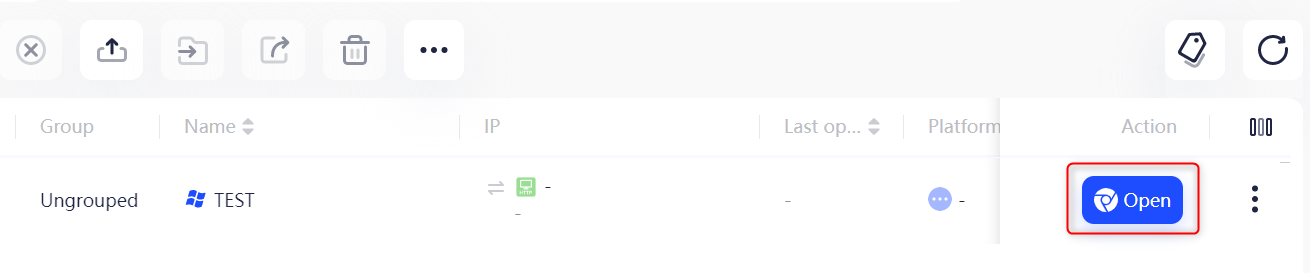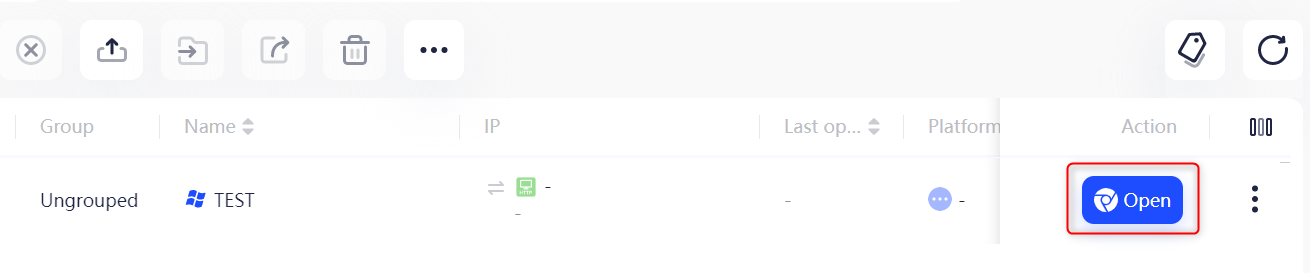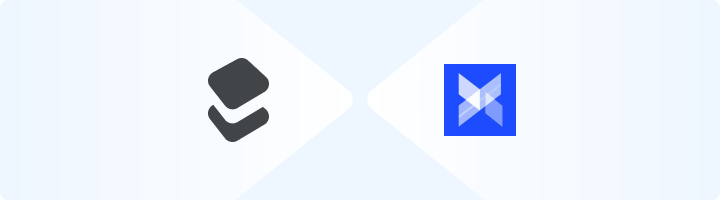
What is AdsPower?
Take control of your multi-account management with AdsPower! This versatile browser is perfect for marketers, e-commerce businesses, and social media managers who need a secure, efficient way to handle multiple accounts at once. Each profile runs in its own isolated environment, keeping your activities discreet and safe from account suspensions or flags. With AdsPower, you get unique digital fingerprints for every profile—things like IP address, device type, and user agent—ensuring your actions stay under the radar. Whether you’re scaling your e-commerce business, running social media campaigns, or working with affiliate marketing, AdsPower makes managing multiple accounts smooth and secure. Prefer an enterprise-grade guide? Learn more about Oculus Proxies Adspower Integration Guide.How to Integrate Toolip Proxies with AdsPower
1
Download and Install AdsPower
1. Visit the AdsPower website.2. Download and install the application for your operating system.3. Once installed, log in to your account.
2
Create a New Browser Profile
1. Open AdsPower and click New Profile to create a new browser profile.2. Assign a name to the profile for easy identification.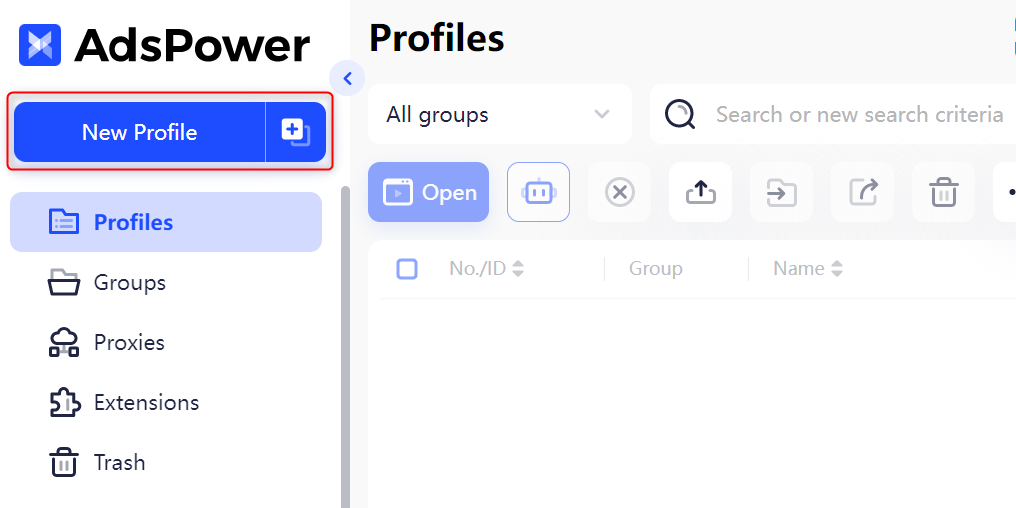
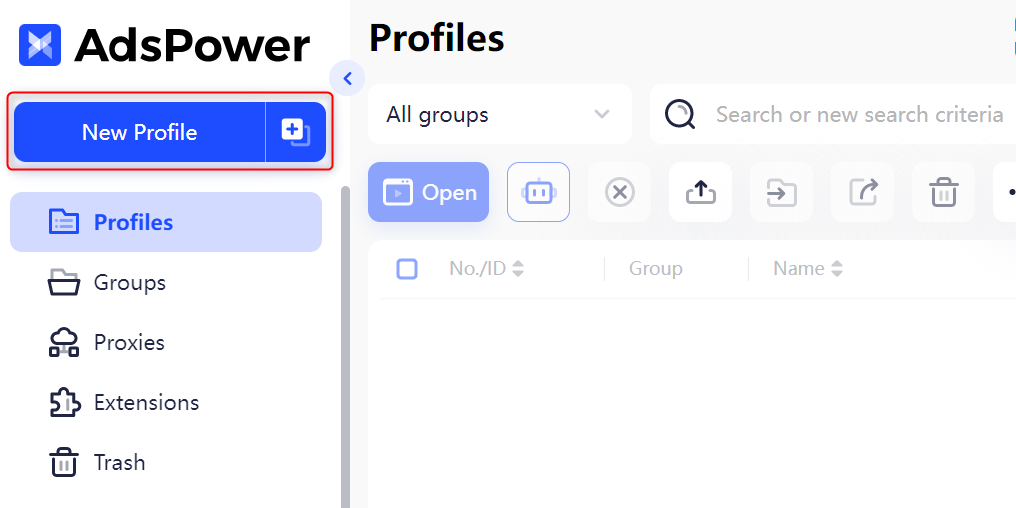
3
Configure Your Toolip Proxy
1. Navigate to the Proxy Settings section.
2. Enter your Toolip proxy details: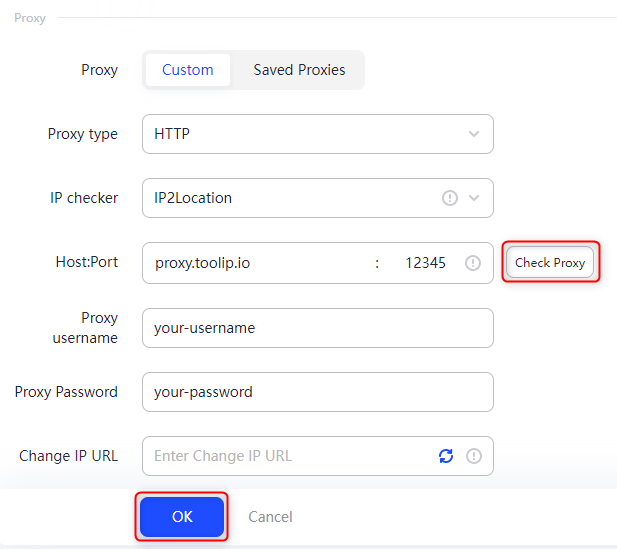
-
Proxy Type: Select
HTTP,HTTPS, orSOCKS5based on your proxy type. -
Proxy Host: Enter
proxy.toolip.io. - Proxy Port: Use the port number provided in your Toolip dashboard.
- Proxy Username: Input your Toolip username.
- Proxy Password: Input your Toolip password.
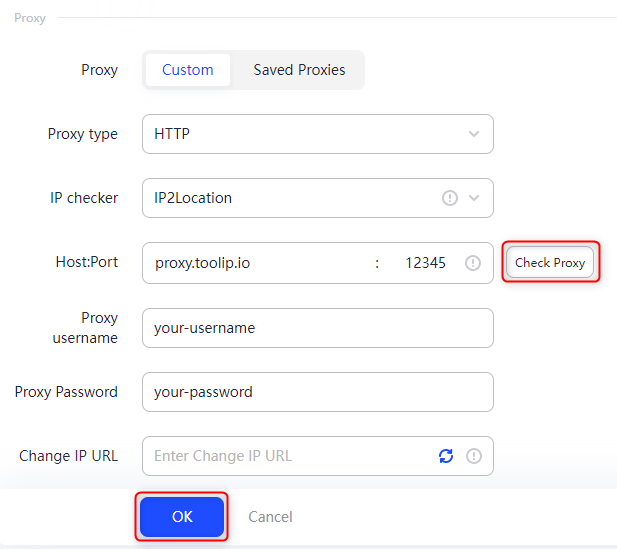
For geo-specific proxies, format your username as
your-username-country-XX (e.g., your-username-country-US) to target a specific region.4
Launch the Browser With Your Proxy
1. Return to the profile list and locate the browser profile you configured.2. Click Open under Tags to launch the browser with your Toolip proxy.