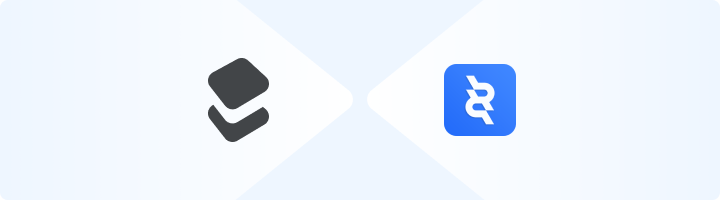
What is ClonBrowser?
ClonBrowser is a multi-account browser designed for privacy-focused users, marketers, and automation experts. It enables you to manage multiple profiles while maintaining anonymity, making it ideal for managing campaigns, scraping, and other online tasks. Prefer an enterprise-grade guide? Learn more about Oculus Proxies Clonbrowser Integration Guide.How to Integrate Toolip With ClonBrowser
1
Download and Install ClonBrowser
1. Visit the ClonBrowser website and download the application for your operating system.2. Install the application by following the on-screen instructions.3. Launch ClonBrowser and log in with your account credentials.
2
Set Up a New Browser Profile
1. Navigate to the Proxy tab within the profile management section.2. Click New to start creating a new browser profile.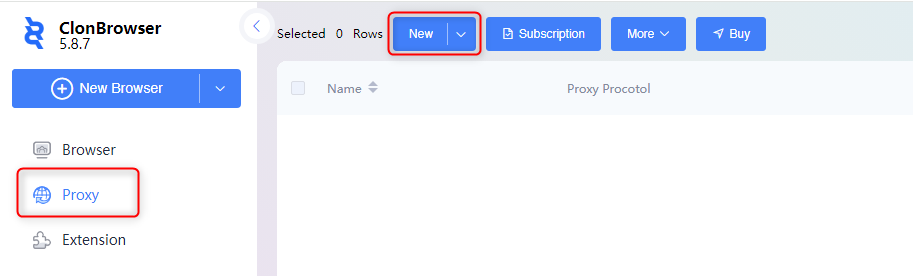
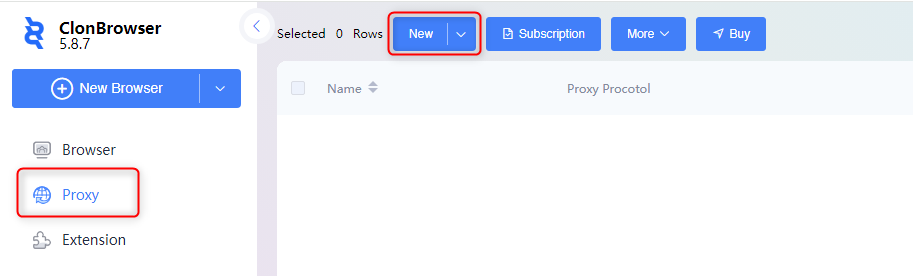
3
Configure Proxy Details
1. Open your Toolip dashboard.2. Click on Show Configured List to view your available proxies.3. Under the Generic tab, copy the proxy code provided.4. Paste the proxy code into the designated field in ClonBrowser.5. Click Parse to automatically fill in the required fields (Host, Port, Username, Password).6. Test the connection by clicking Connect Test.7. Once verified, click Save to apply the proxy settings.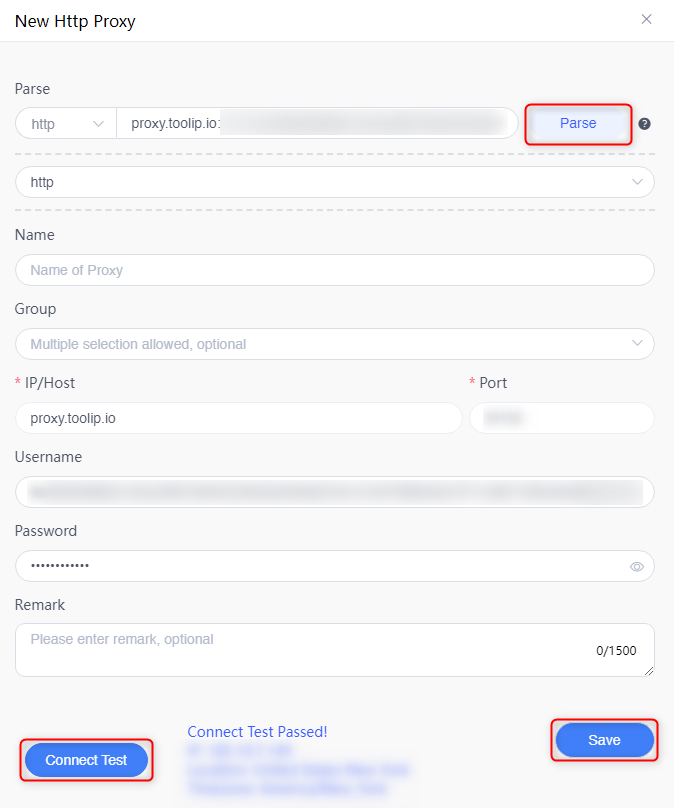
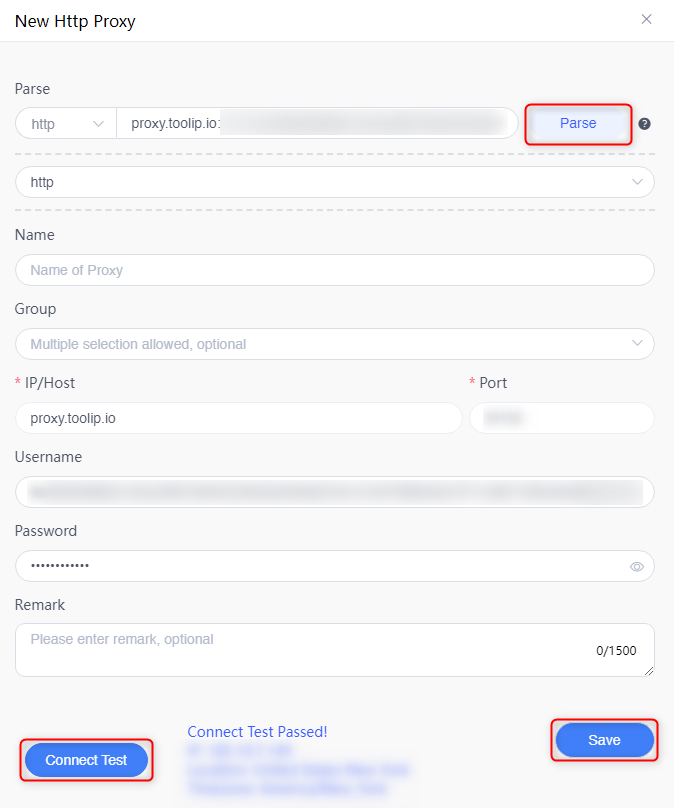
For geo-targeted proxies, include the country code in your username (e.g.,
your-username-country-US) to access proxies from a specific region.4
Finalize and Start Browsing
1. Return to the Proxy tab and locate your newly configured profile.2. Click Ping to ensure the proxy is working correctly.
