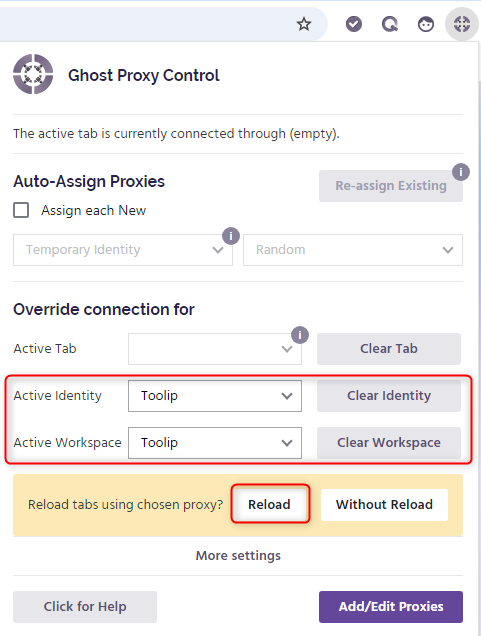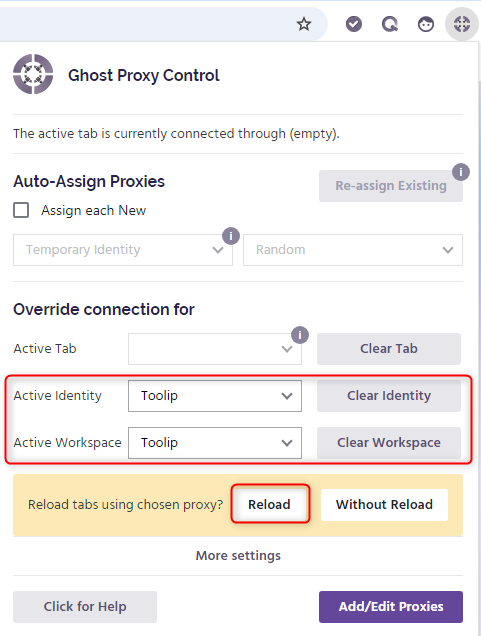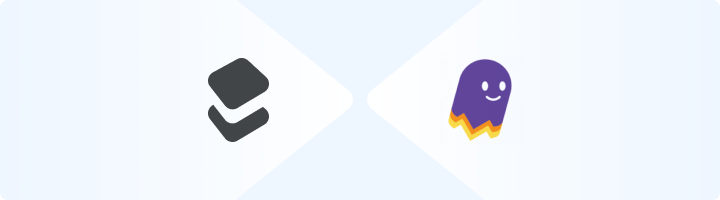
What is Ghost Browser?
Ghost Browser is a productivity-focused web browser tailored for users managing multiple online accounts or projects. Its standout multi-session feature allows you to open separate tabs, each functioning as an independent browser session. This lets you log into multiple accounts on the same platform without interference. While not designed for advanced anti-detection needs, Ghost Browser is ideal for professionals who value organization, efficiency, and simplicity in their workflows. Prefer an enterprise-grade guide? Learn more about Oculus Proxies Ghost Browser Integration Guide.1
Download and Install Ghost Browser
1. Visit the Ghost Browser website and download the application.2. Install the browser and log in to your account to access the main interface.
2
Open Ghost Proxy Control
1. In Ghost Browser, locate and click the Ghost Proxy Control icon in the top-right corner.2. Select Add/Edit Proxies from the dropdown menu.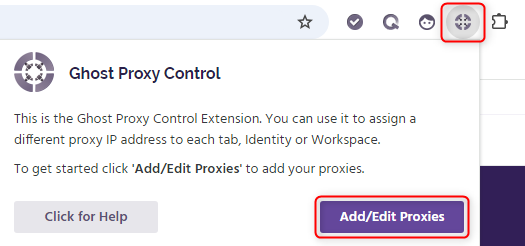
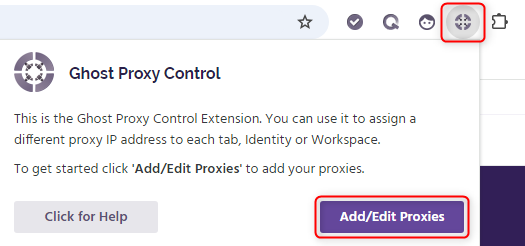
3
Add a New Proxy
1. In the Proxy Manager, click Add a Single Proxy to start configuring a new connection.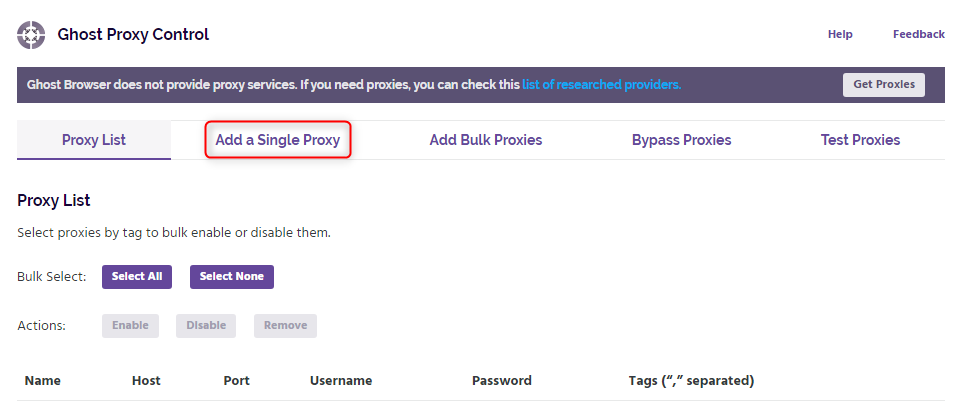
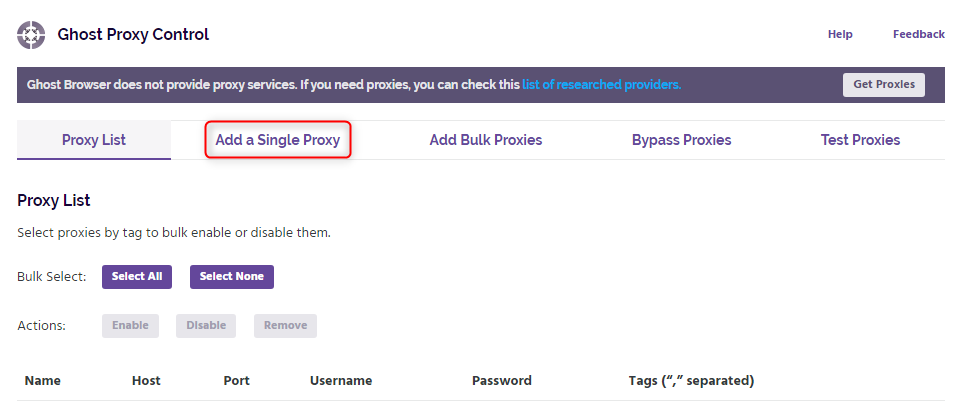
4
Configure Your Toolip Proxy
1. In the proxy setup window, input the following details: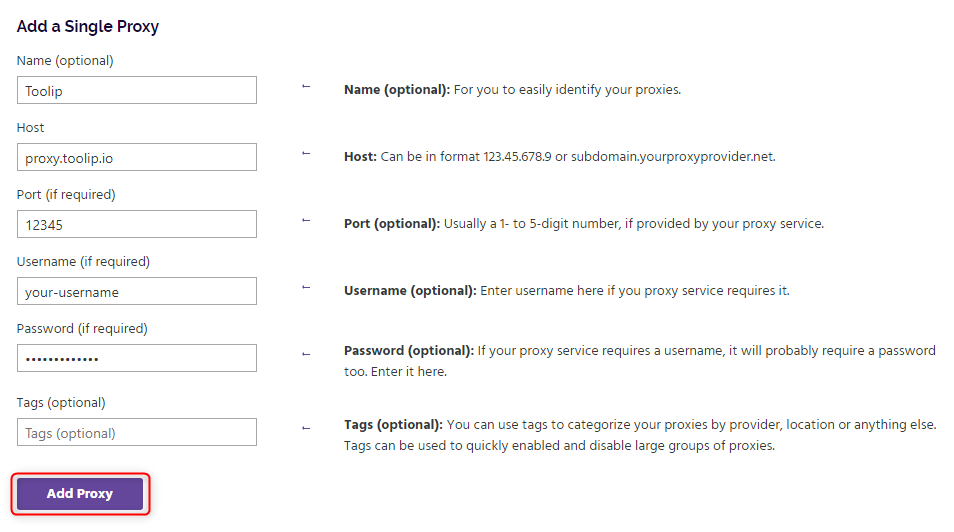
- Name (Optional): Assign a descriptive name like “Toolip” for easy identification.
-
Host:
proxy.toolip.io - Port: Use the port number from your Toolip dashboard.
- Username: Your Toolip username.
- Password: Your Toolip password.
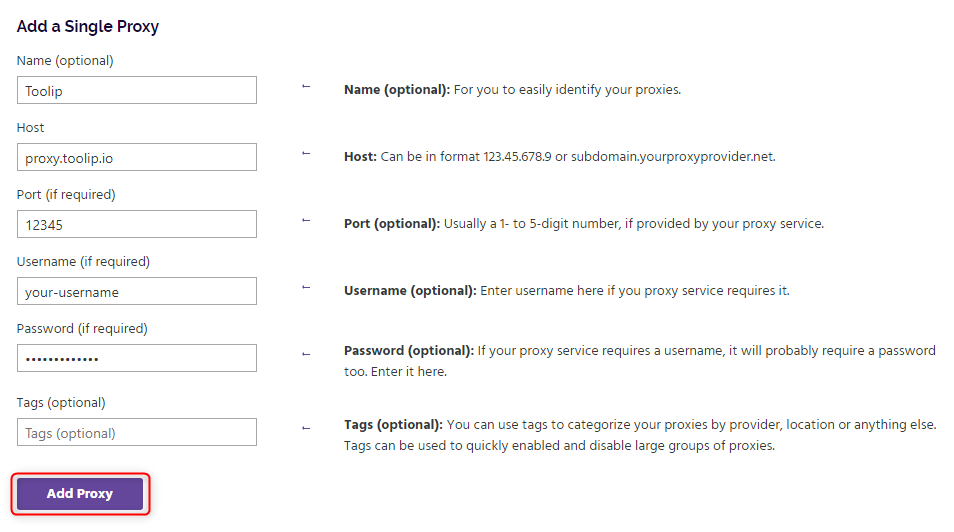
For country-specific proxies, use the format
your-username-country-US to receive a US exit node.5
Activate Proxy in Ghost Browser
1. Return to the Ghost Proxy Control menu.2. Under Active Identity and Active Workspace, select the Toolip proxy you just added.3. Reload your tabs to ensure the selected proxy is applied to your browsing session.