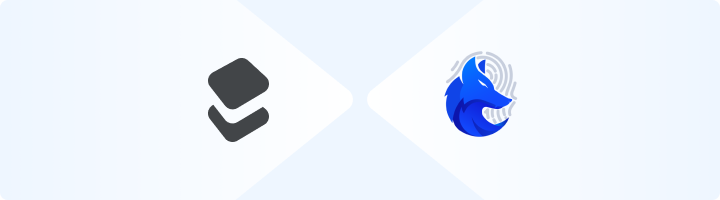
What is GenLogin?
GenLogin is an advanced browser profile management tool designed for professionals handling multiple accounts or projects. It enables the creation of isolated browser environments, ensuring each profile operates securely and independently. By integrating Toolip, you can enhance GenLogin’s capabilities with reliable, anonymous proxy connections. Prefer an enterprise-grade guide? Learn more about Oculus Proxies Genlogin Integration Guide.1
Download and Install GenLogin
1. Visit the GenLogin website and download the application for your operating system.2. Follow the on-screen installation instructions and launch the application.3. Log in to your GenLogin account or sign up if you don’t have one.
2
Create or Edit a Browser Profile
1. Open the GenLogin dashboard.2. Click +Create Profile to set up a new profile, or select an existing one to edit.3. In the profile settings, enter a Name to help you identify it easily.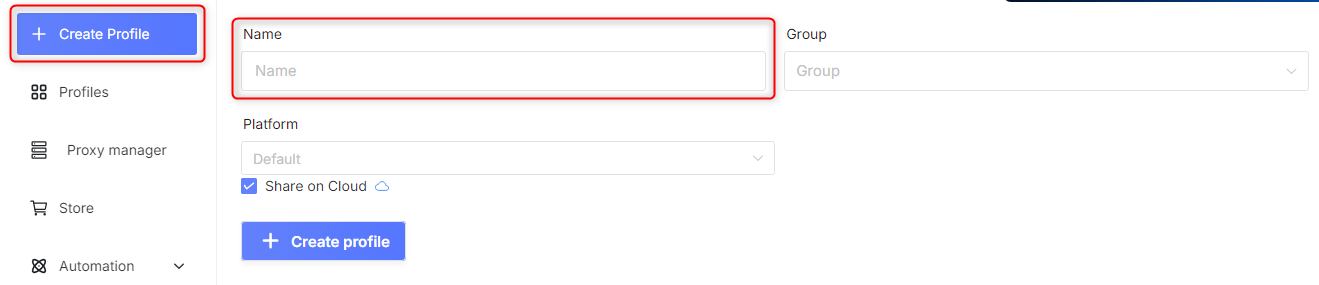
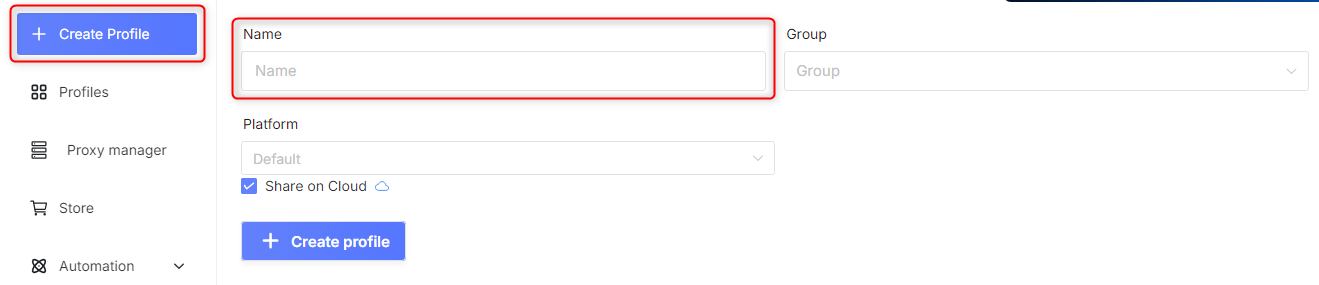
3
Configure Proxy Settings
1. Scroll to the Network section of the profile settings.2. Select Your Proxy and enter your Toolip proxy details: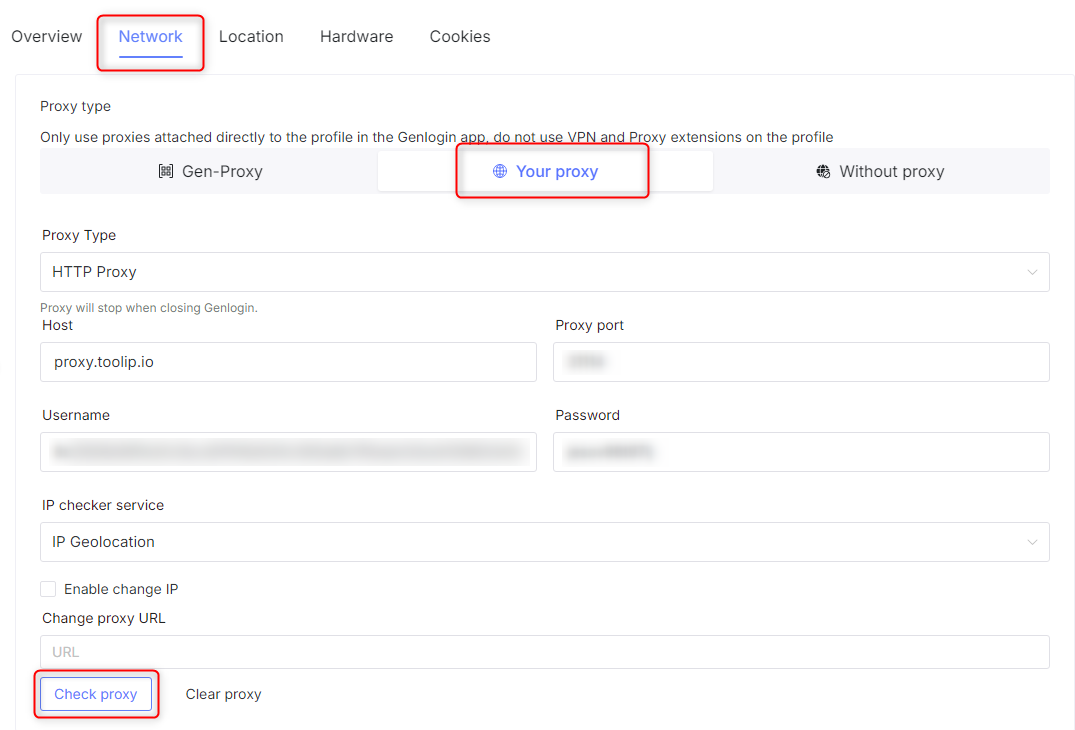
-
Proxy Type: Choose
HTTP,HTTPS, orSOCKS5. -
Host:
proxy.toolip.io - Proxy Port: Use the port from your Toolip dashboard.
- Username: Your Toolip username.
- Password: Your Toolip password.
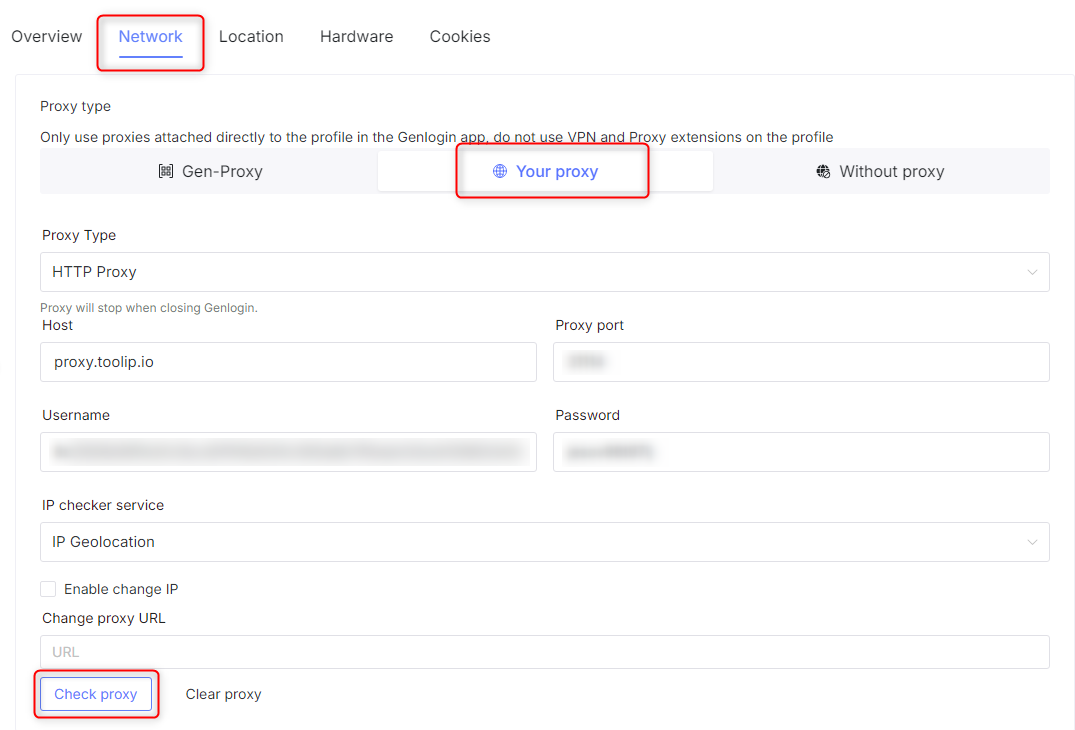
4
Save and Launch the Profile
1. Once the proxy test is successful, click Create Profile to save the settings.2. Navigate to the Profiles section and find your newly created profile.3. Click Start to open the browser with the configured proxy.

5
Verify Your Proxy Connection
1. Inside the launched profile, open a browser.2. Go to httpbin.org/ip.3. Ensure the displayed IP matches your Toolip proxy, confirming the setup is working correctly.