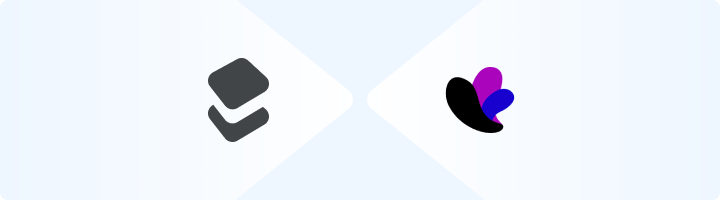
What is Incogniton?
Incogniton is a privacy-first browser designed for users who value anonymity and security. It enables you to create and manage multiple browsing profiles, each with separate cookies, local storage, and IP addresses (via proxies). This ensures your online activities stay private and isolated. Ideal for marketers, businesses, and privacy enthusiasts, Incogniton helps manage multiple accounts on platforms like social media or e-commerce without raising red flags. It’s also perfect for tasks like web scraping and testing, mimicking natural browsing behavior while keeping your data secure. Prefer an enterprise-grade guide? Learn more about Oculus Proxies Incogniton Integration Guide.1
Download and Install Incogniton
1. Visit the Incogniton website and download the browser for your device.2. Install the application by following the on-screen instructions.
2
Create a New Profile
1. Open Incogniton and navigate to the Profile Management section.2. Click New Profile to set up your first browsing environment.

3
Configure Proxy Settings
1. In the Profile Setup menu, click Proxy from the left-hand options.2. Go to your Toolip dashboard and click on the Show Configured List button.3. Under the Generic tab, copy the proxy code provided.4. Return to Incogniton and paste the proxy details into the Proxy field.5. Click Check Proxy to validate the connection.6. Once the proxy settings are verified, click Create Profile to save the configuration.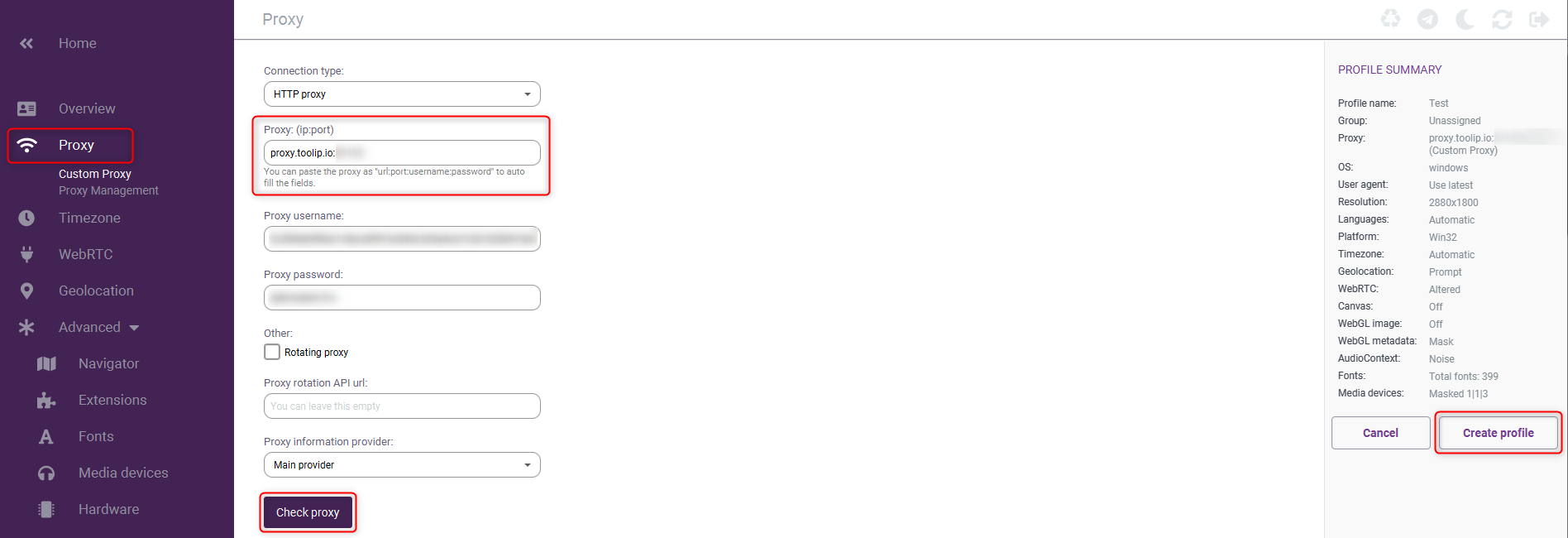
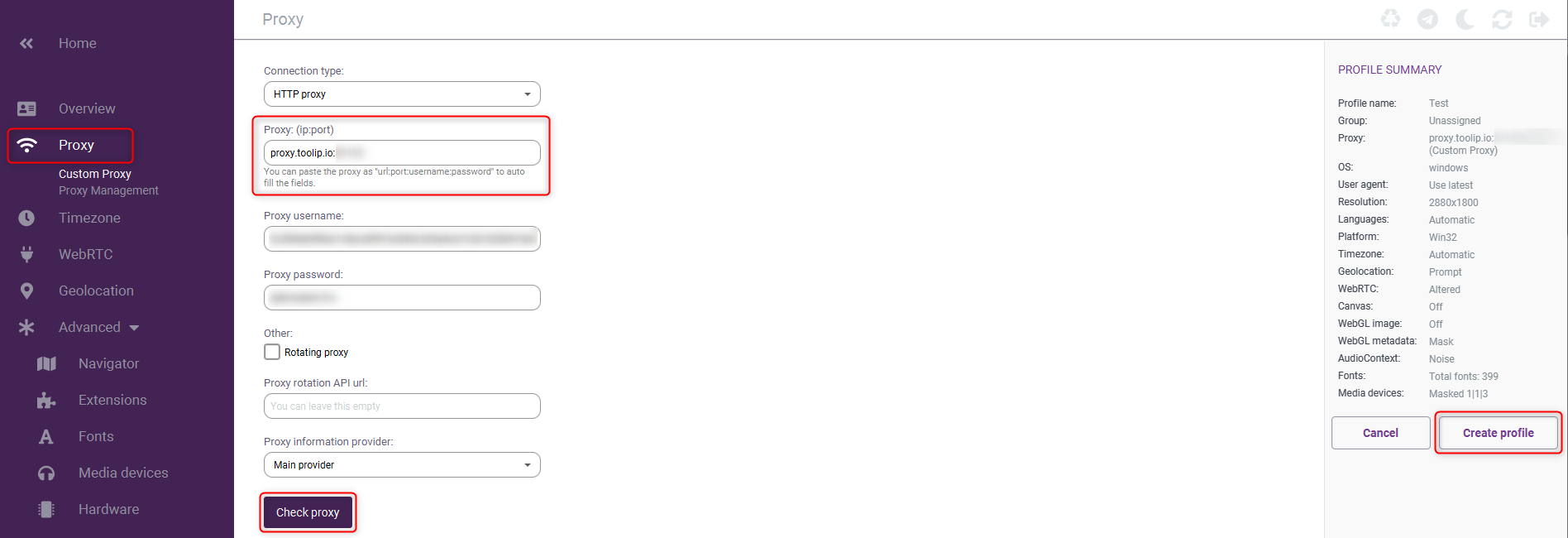
For geo-targeted proxies, format your username as
username-country-XX (e.g., username-country-US) to use a specific location.4
Start Browsing
1. From the Profile Management section, select your newly created profile.2. Click Start to open a secure incognito browser window using your Toolip proxy.
