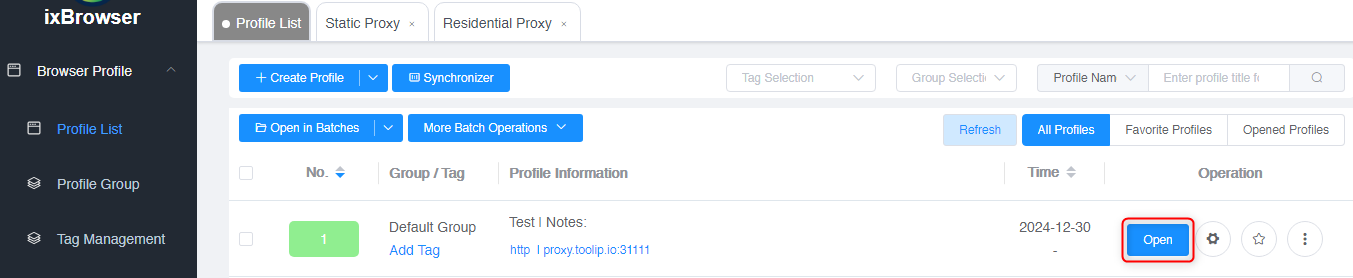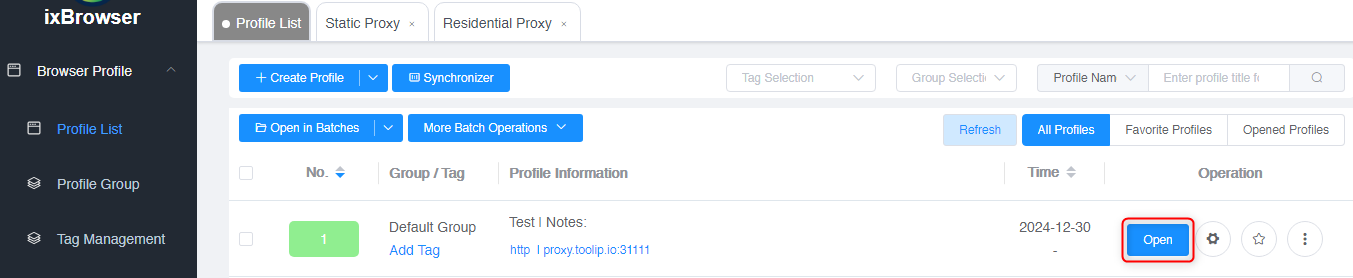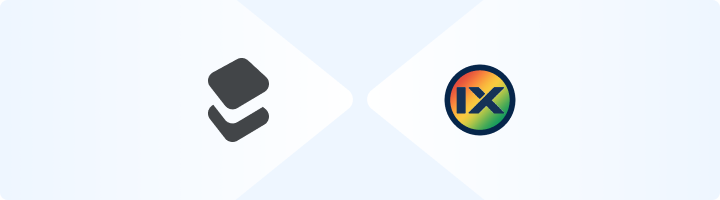
What is IXBrowser?
IXBrowser is a privacy-focused anti-detect browser designed for managing multiple accounts securely. It helps users bypass detection, avoid bans, and operate efficiently across different platforms. By integrating Toolip, you can enhance privacy, access geo-restricted content, and maintain a stable browsing environment. Prefer an enterprise-grade guide? Learn more about Oculus Proxies Ixbrowser Integration Guide.How to Integrate Toolip With IXBrowser
1
Download and Install IXBrowser
1. Visit the IXBrowser website and download the application.2. Install the software and log in using your account credentials.
2
Create a New Profile
1. Open IXBrowser and go to the Profile List section.2. Click Create New Profile to set up a new browser instance.3. Provide a descriptive name in the Profile Name field.

3
Configure Proxy Settings
1. Open the Proxy Configuration tab in the profile setup.2. Toggle Custom to enable proxy options.3. Fill in the following details from your Toolip dashboard: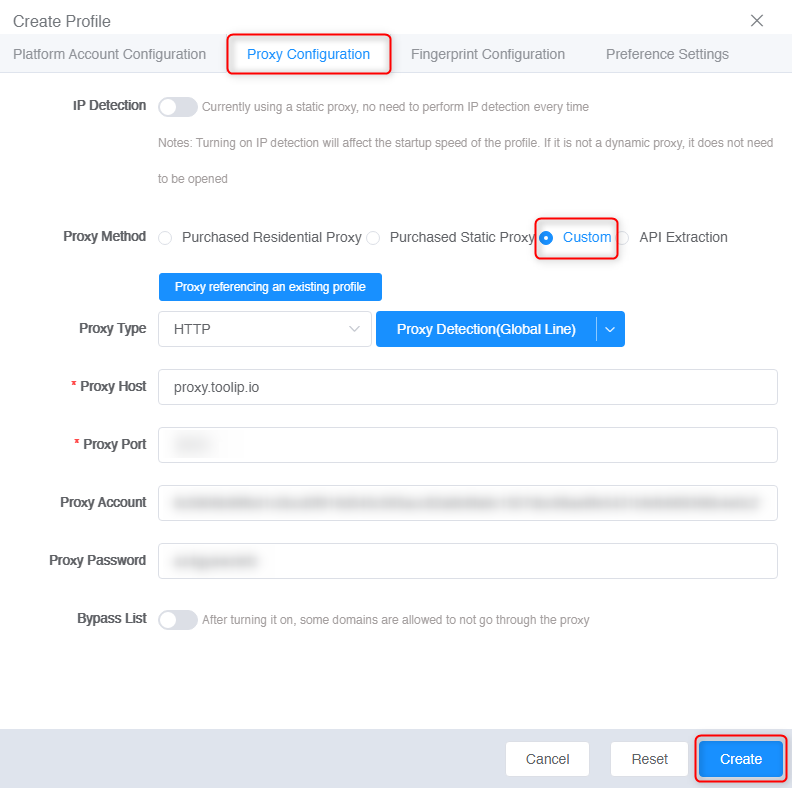
- Proxy Type: Select HTTP, HTTPS, or SOCKS5.
-
Proxy Host:
proxy.toolip.io - Proxy Port: Use the port number from your Toolip dashboard.
- Proxy Account: Your Toolip username.
- Proxy Password: Your Toolip password.
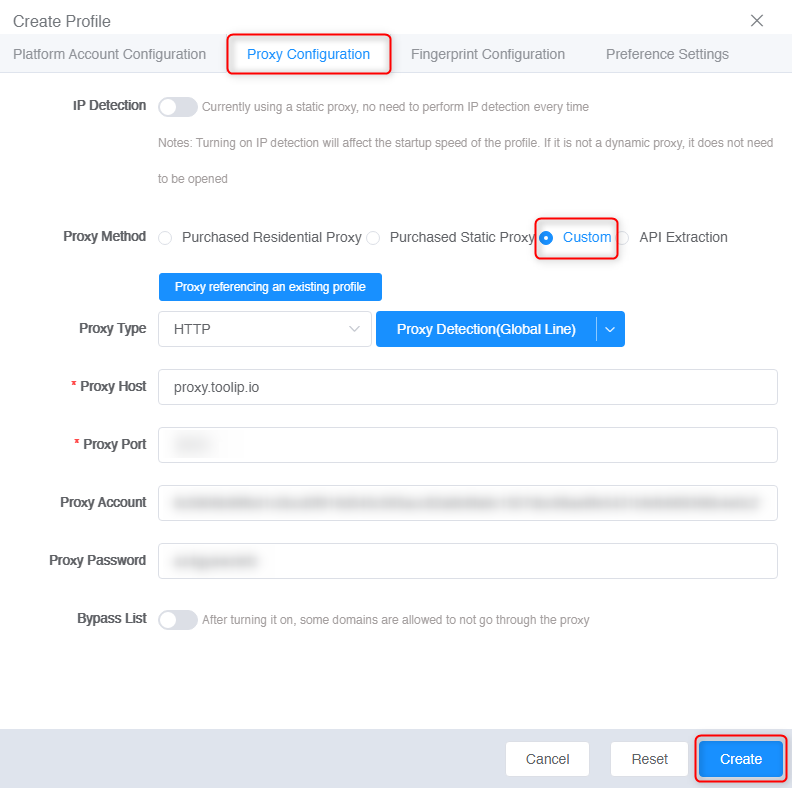
For geo-targeted proxies, format your username as
your-username-country-XX (e.g., your-username-country-US) to access a specific region.4
Launch the Profile
1. Go to the Profile List section.2. Select your newly created profile.3. Click Open to launch the browser with your Toolip proxy settings.