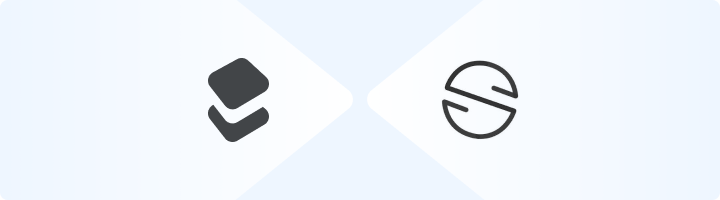
What is Easync?
Easync is an automation tool designed for e-commerce businesses. It helps users streamline order fulfillment, inventory updates, and price tracking across multiple platforms. By integrating Toolip, you can enhance Easync’s performance by maintaining anonymity, accessing region-specific data, and reducing the risk of IP bans. Prefer an enterprise-grade guide? Learn more about Oculus Proxies Easync Integration Guide.How to Integrate Toolip With Easync
1
Set Up Toolip on Your Operating System
Before configuring Toolip on Easync, set up proxies at the OS level:Once your operating system is configured, Easync will automatically detect and use the proxy settings.
2
Log In to Easync
1. Visit the Easync website and log in to your account.2. Since Easync relies on system-wide proxy settings, no additional proxy setup is required within the platform.
3
Test the Proxy Connection
1. Perform a simple action in Easync, such as:
- Fetching product details.
- Placing a test order.
4
Verify and Monitor the Proxy
1. Open a browser or use a service like httpbin.org/ip to confirm your proxy IP.2. Monitor Easync’s performance and check that your tasks are running smoothly.