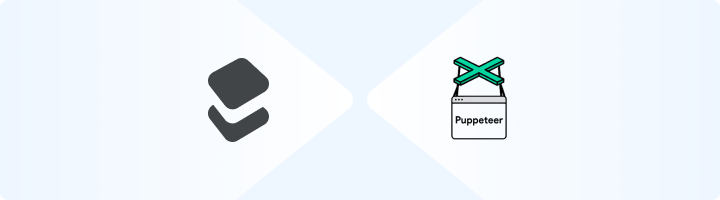
What is Puppeteer?
Think of Puppeteer as a remote control for headless browsers. With just a few lines of Node.js code, you can direct browsers to gather information, run tests, and automate routine actions. It’s all about turning tough, time-consuming workflows into quick, manageable steps. Prefer an enterprise-grade guide? Learn more about Oculus Proxies Puppeteer Integration Guide.How to Integrate Toolip With Puppeteer
1
Set Up Your Environment
1. Install Node.js from nodejs.org.2. Use a code editor like VS Code and initialize a Node.js project.3. Install Puppeteer by running:
2
Retrieve Your Toolip Credentials
1. Log in to your Toolip dashboard and note the following details: Host, Port, Username, Password.You’ll need these credentials to route Puppeteer’s traffic through Toolip’s secure proxy network.
3
Configure Puppeteer to Use Toolip
1. Set the Proxy Server: Add
--proxy-server=[HOST]:[PORT] to Puppeteer’s launch arguments.2. Authenticate: Use page.authenticate() to enter your Toolip username and password.4
Use This Example Code
Copy and run this Puppeteer script: