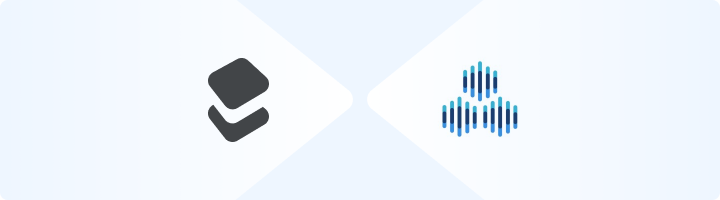
What is TexAu?
TexAu is a growth automation platform designed to help marketers and businesses scale their lead generation and online engagement efforts. By combining TexAu’s automation capabilities with Toolip, you can protect your identity, access geo-targeted data, and reduce the risk of IP bans. Prefer an enterprise-grade guide? Learn more about Oculus Proxies Texau Integration Guide.How to Integrate Toolip With TexAu
1
Log In to TexAu
1. Visit the TexAu website and log in to your account.2. Navigate to the Dashboard to access your automation tools.
2
Open Proxy Configuration Settings
1. From the Dashboard, go to Preferences in the left-hand menu.2. Select the Proxies tab to open the proxy configuration page.3. Click New Proxy to start the configuration.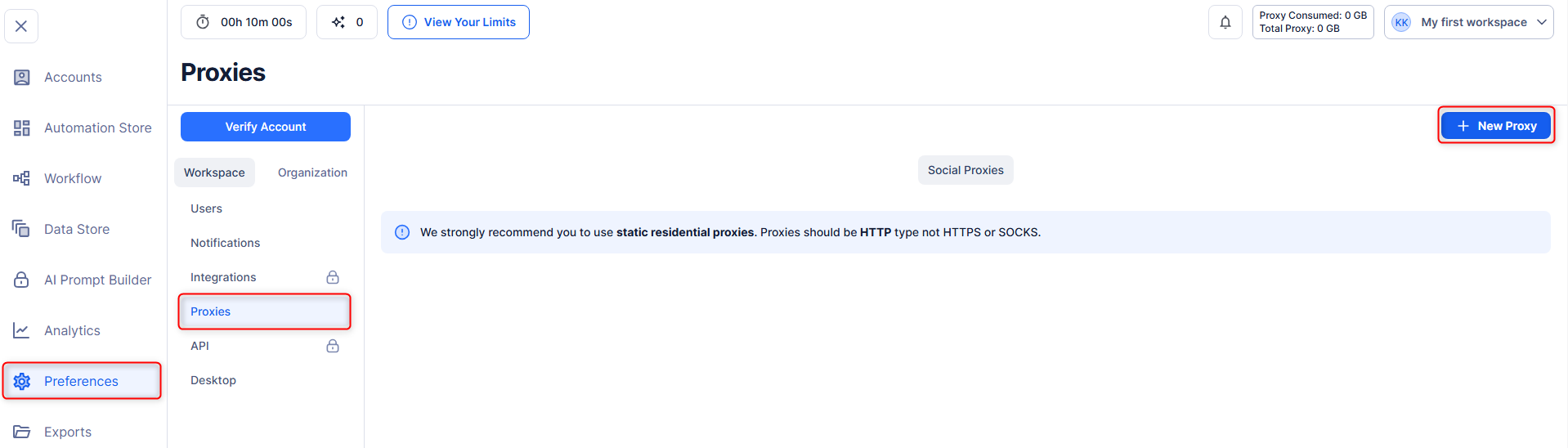
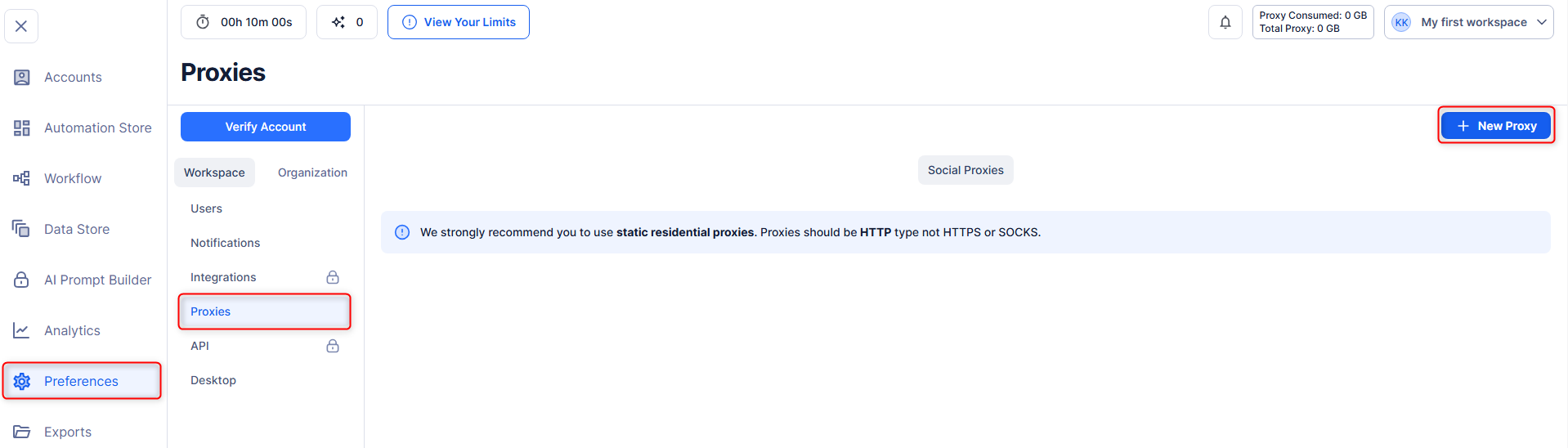
3
Add Your Toolip Proxy Details
1. Fill in the proxy details as follows: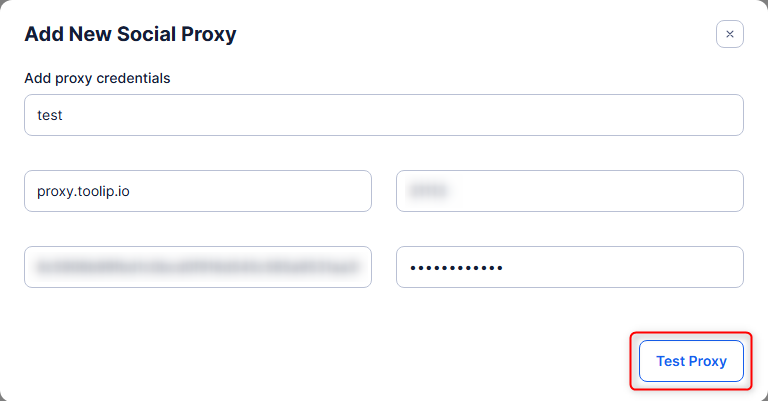
-
Host: Enter
proxy.toolip.io. - Port: Use the port number provided in your Toolip dashboard.
- Username: Enter your Toolip username.
- Password: Enter your Toolip password.
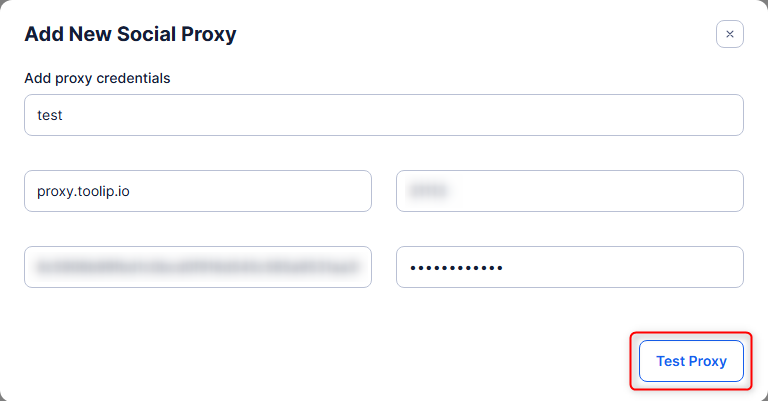
If using country-specific proxies, format the username as
your-username-country-XX (e.g., your-username-country-US) to select a specific location.4
Save and Apply Your Proxy
Once the proxy is successfully tested, click Save to apply the configuration.