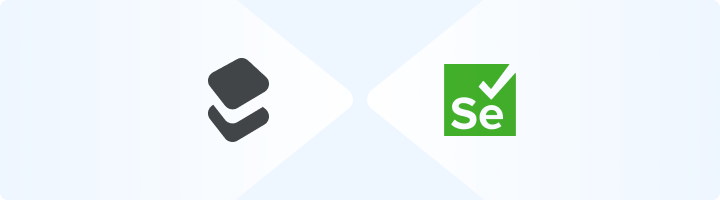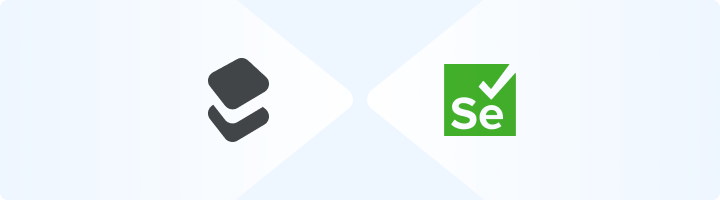
What is Selenium?
Selenium is a powerful, open-source tool for automating web browsers. It supports multiple programming languages, including JavaScript, Python, and Java, and provides a robust API for controlling browser actions. Selenium is widely used for web scraping, automated testing, and browser-based workflows. With its flexibility and cross-browser compatibility, it’s an essential tool for developers and testers alike.
Prefer an enterprise-grade guide? Learn more about Oculus Proxies Selenium Integration Guide.
Targeting search engines like Google, Bing, or Yandex requires a specialized proxy to ensure stable access and avoid blocks. Toolip’s Search Engine ISP Proxies are designed specifically for this, providing reliable performance where standard proxies may fail. If your proxy test isn’t working on search engines, switching to Search Engine ISP Proxies can resolve the issue.
Install Required Libraries
1. Ensure you have Python installed. Download the latest version from python.org.2. Install Selenium using pip:3. Install WebDriver Manager for automatic driver setup:pip install webdriver-manager
Retrieve Toolip Proxy Credentials
1. Log in to your Toolip dashboard.2. Copy your Host, Port, Username, and Password. Configure Proxy in Python
1. Open your Python script and define the Toolip proxy settings:# Toolip Proxy Configuration
proxy_host = "proxy.toolip.io"
proxy_port = "port" # Replace with your port number
proxy_username = "username" # Replace with your Toolip username
proxy_password = "password" # Replace with your Toolip password
# Full Proxy URL
proxy = f"http://{proxy_username}:{proxy_password}@{proxy_host}:{proxy_port}"
Set Up Chrome Options
Configure ChromeOptions in Selenium to route traffic through Toolip:from selenium import webdriver
from selenium.webdriver.chrome.service import Service
from selenium.webdriver.chrome.options import Options
from webdriver_manager.chrome import ChromeDriverManager
# Configure Chrome Options
chrome_options = Options()
chrome_options.add_argument(f"--proxy-server={proxy}")
Initialize the WebDriver
Install ChromeDriver automatically and launch the WebDriver:# Initialize WebDriver
service = Service(ChromeDriverManager().install())
driver = webdriver.Chrome(service=service, options=chrome_options)
Test the Proxy Connection
1. Use Selenium to navigate to an IP-checking website:print("Connecting to target website...")
driver.get("http://httpbin.org/ip")
print("Page content:")
print(driver.page_source)
# Close the browser
driver.quit()
Verify the Output
When you run the script, you should see an output like this:{
"origin": "123.45.67.89"
}