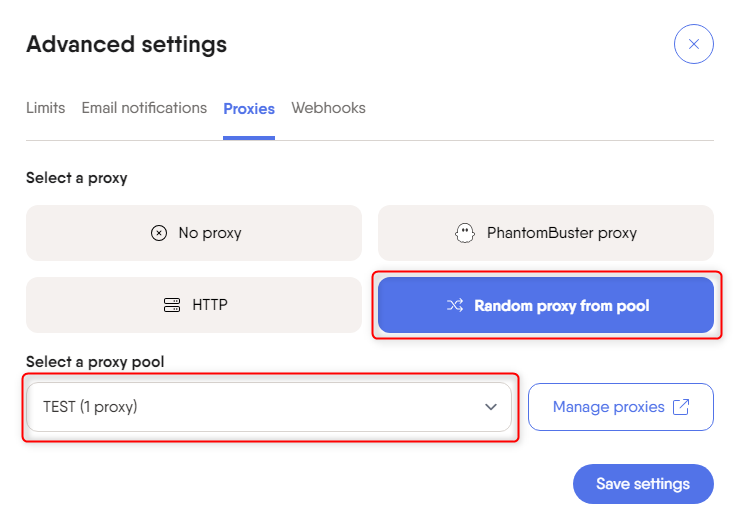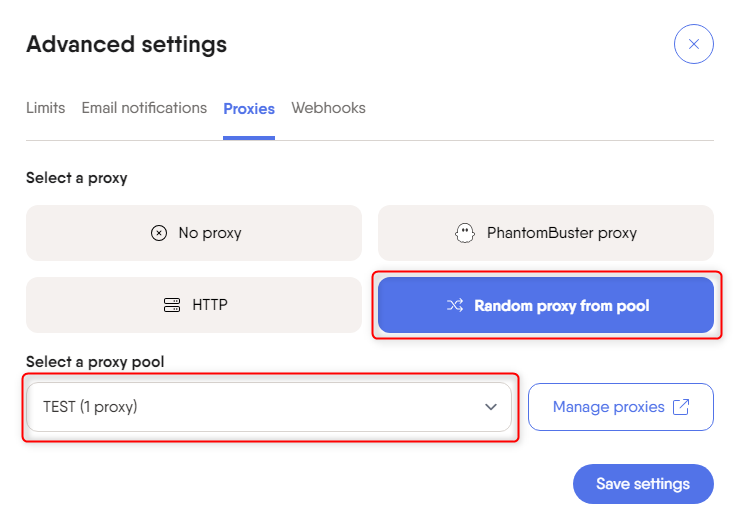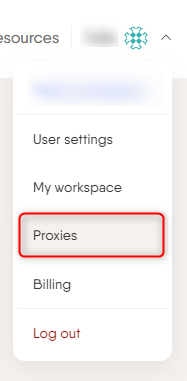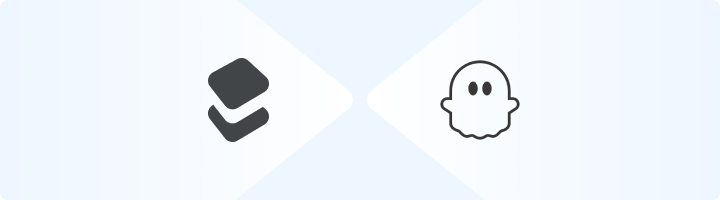
What is PhantomBuster?
PhantomBuster is a cloud-based automation platform that helps streamline repetitive online tasks, such as lead generation, data extraction, and social media engagement. Instead of manually handling these processes, PhantomBuster automates them, allowing you to focus on strategy and growth. By integrating Toolip, you can ensure your automation runs smoothly, remains undetectable, and bypasses geo-restrictions effectively. Prefer an enterprise-grade guide? Learn more about Oculus Proxies Phantombuster Integration Guide.How to Integrate Toolip With PhantomBuster
1
Access the Proxies Settings
2
Create a New Proxy Pool
1. Click New Proxy Pool to create a collection of Toolip proxies.2. This allows you to manage multiple proxies in one place.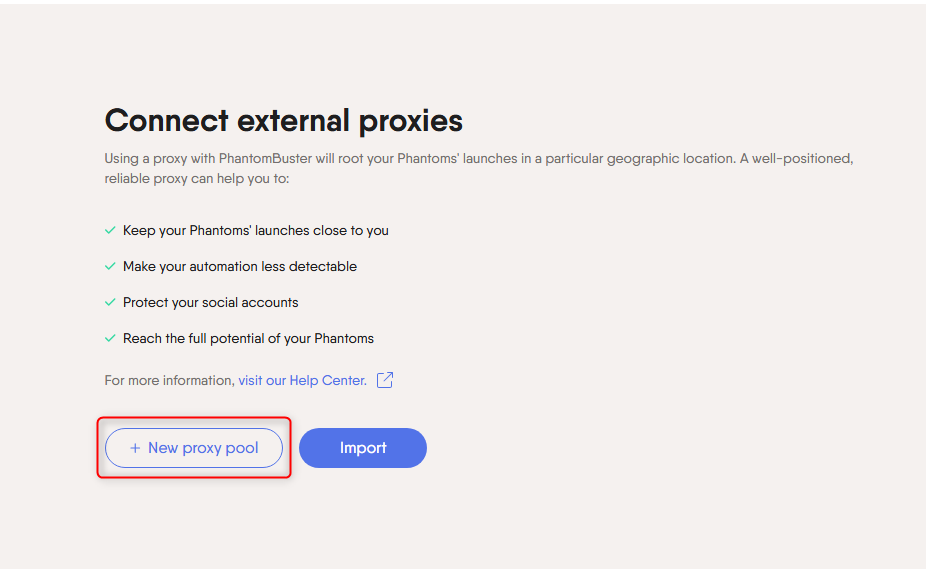
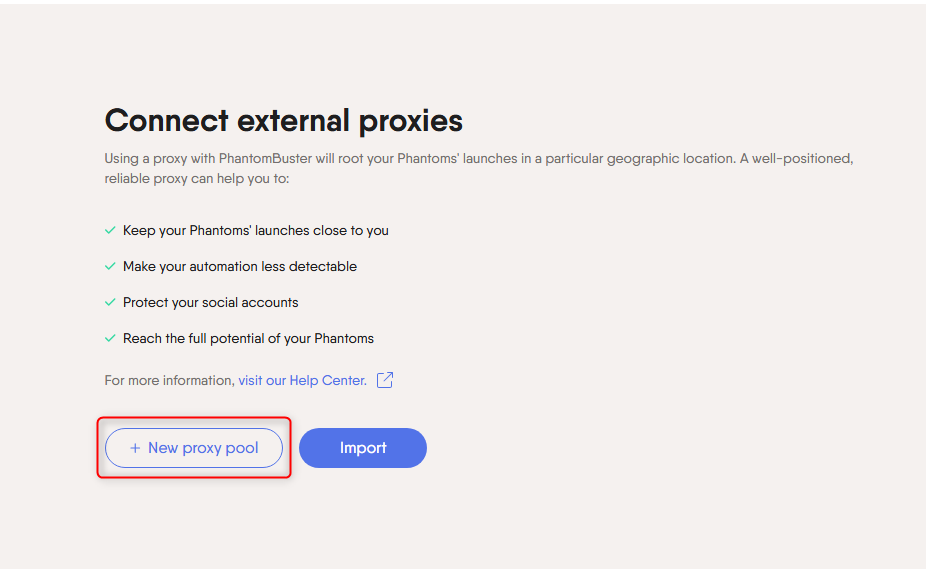
3
Name Your Proxy Pool
1. Assign a meaningful name to your proxy pool for easy identification.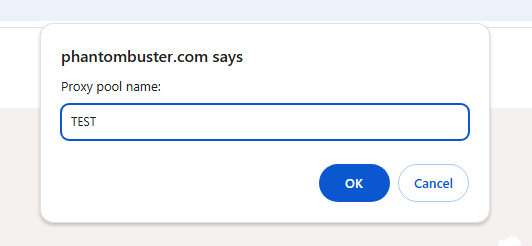
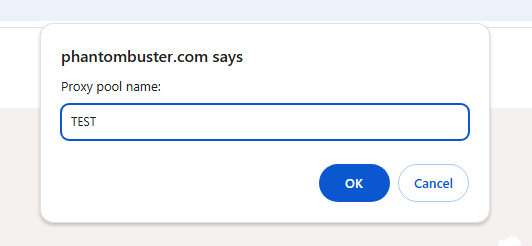
4
Add Your Toolip Proxy Details
1. Log in to your Toolip dashboard.2. Click Show Configured List and copy the proxy details under the Generic tab.3. Paste the copied proxy details into the Add new field in PhantomBuster.3. Click Add Proxy to save the configuration.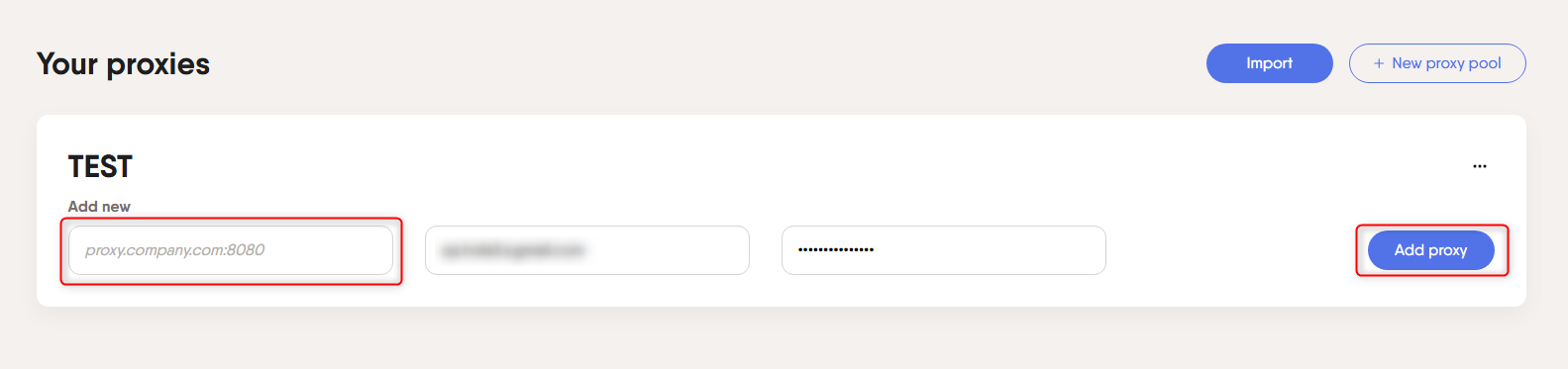
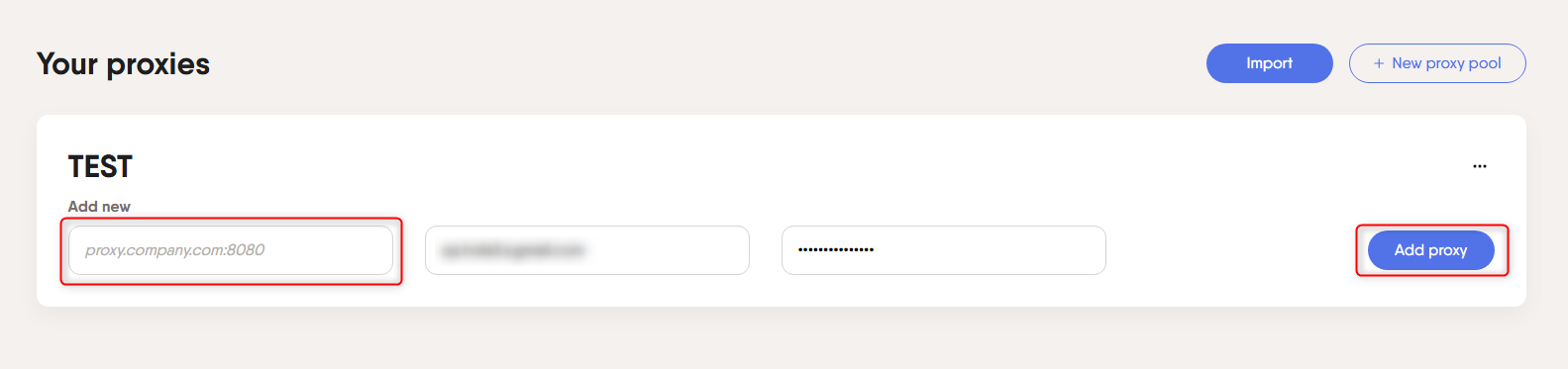
5
Apply Proxies to Your Automation
1. When setting up a Phantom (automation task), go to the Advanced Settings.2. Select the proxy pool you created to apply it to your workflow.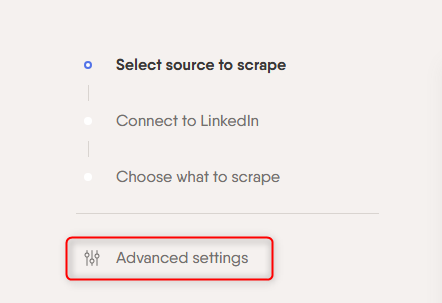
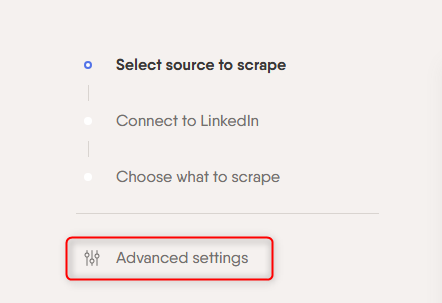
6
Save and Start Your Phantom
1. In Advanced Settings, click Save Settings.2. Your automation will now run with Toolip proxies for enhanced security and anonymity.