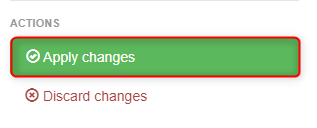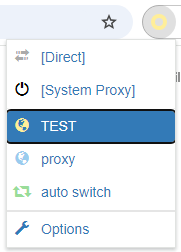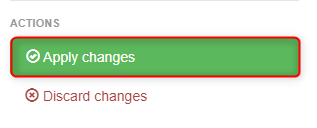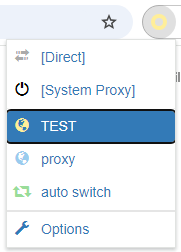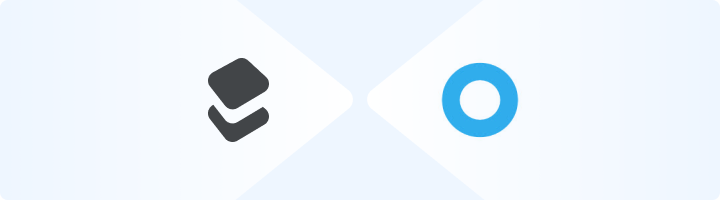
What is SwitchyOmega?
SwitchyOmega is a browser extension for Chrome and Firefox designed to make proxy management easy and efficient. Supporting HTTP, HTTPS, SOCKS4, and SOCKS5, it allows you to create custom rules, switch between proxies effortlessly, and enhance your online activities. Whether you’re bypassing geo-restrictions, managing multiple accounts, or safeguarding your privacy, SwitchyOmega is an essential tool for flexible proxy configurations. Prefer an enterprise-grade guide? Learn more about Oculus Proxies Switchyomega Integration Guide.How to Set Up Toolip With SwitchyOmega
1
Install SwitchyOmega
1. Visit the relevant extension page for your browser:2. Add SwitchyOmega to your browser. After installation, the SwitchyOmega icon will appear in your toolbar.
2
Create a New Proxy Profile
1. Click the SwitchyOmega icon in your browser’s toolbar and select Options to open the settings page.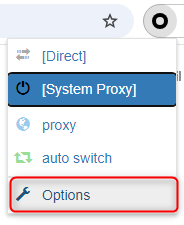
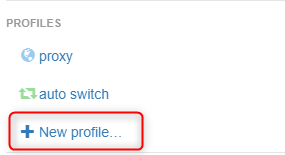
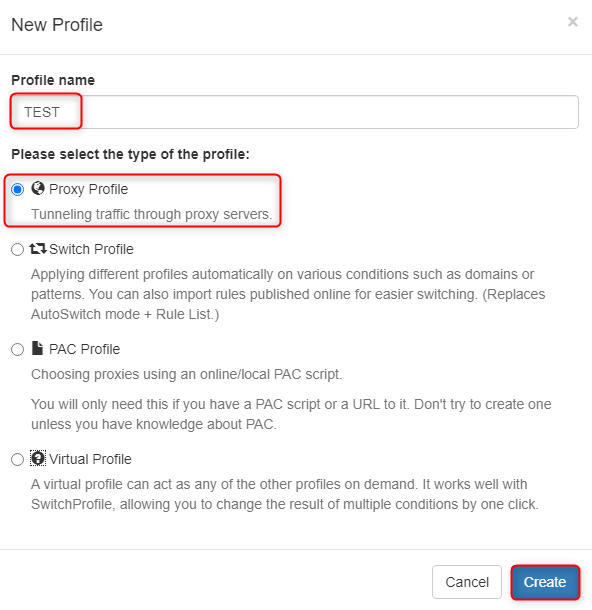
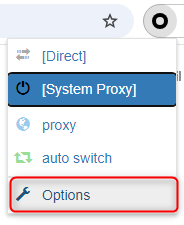
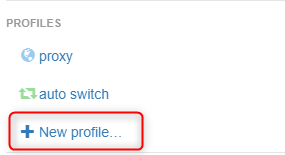
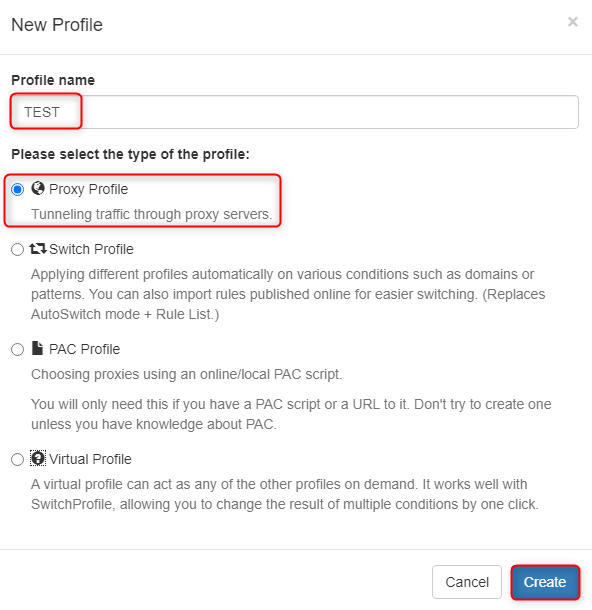
3
Configure Toolip Proxy Details
1. Enter the following Toolip proxy details in the profile configuration fields: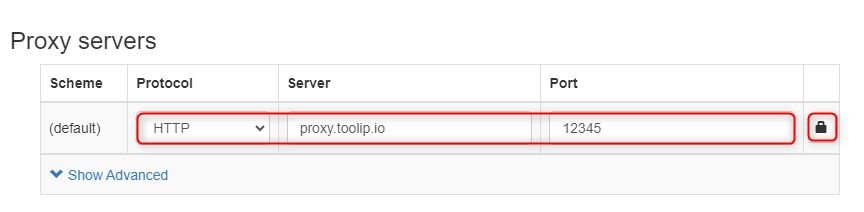
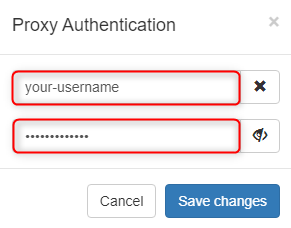
- Protocol: Choose HTTP, HTTPS, or SOCKS5 based on your proxy type.
-
Server: Input
proxy.toolip.io. - Port: Enter the port number provided in your Toolip dashboard.
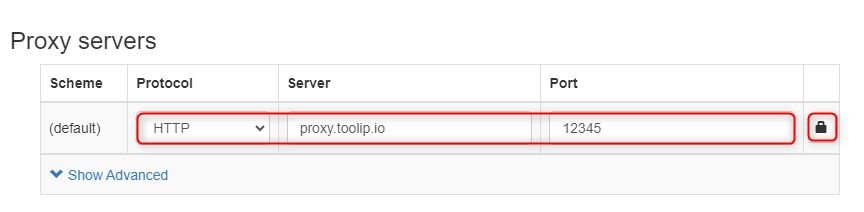
- Username: Your Toolip username.
- Password: Your Toolip password.
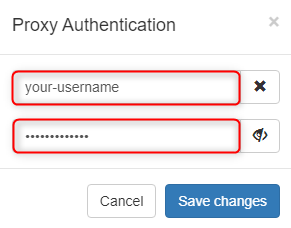
For country-specific proxies, append the country code to your username (e.g.,
your-username-country-US) to select a specific location.4
Apply and Activate the Proxy
1. Click Apply Changes to finalize your setup.