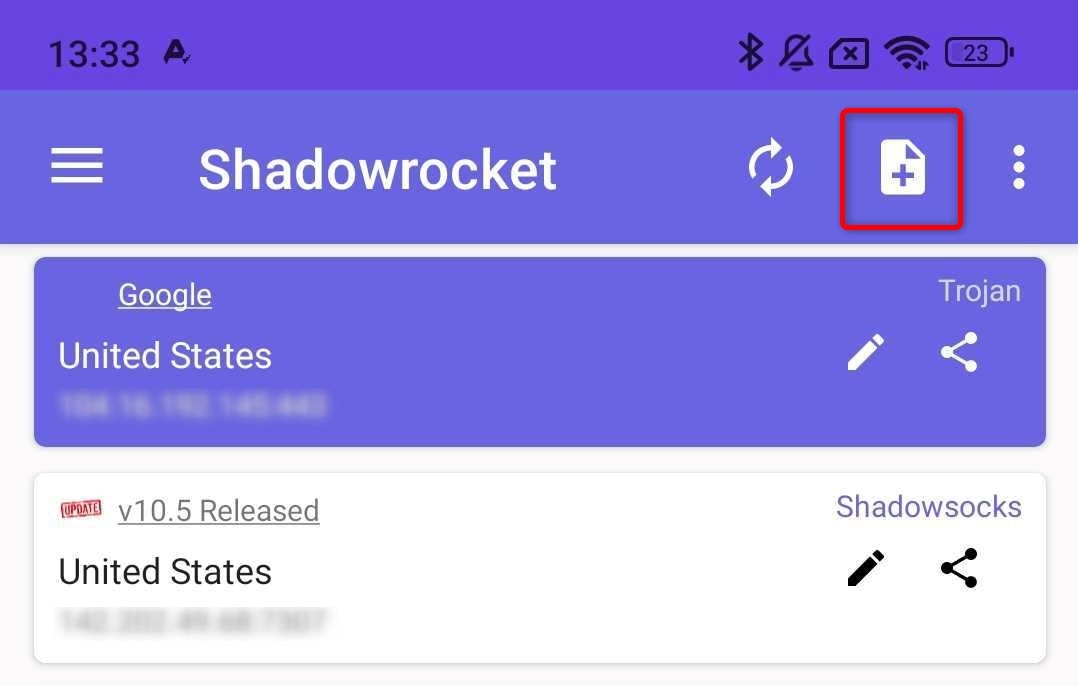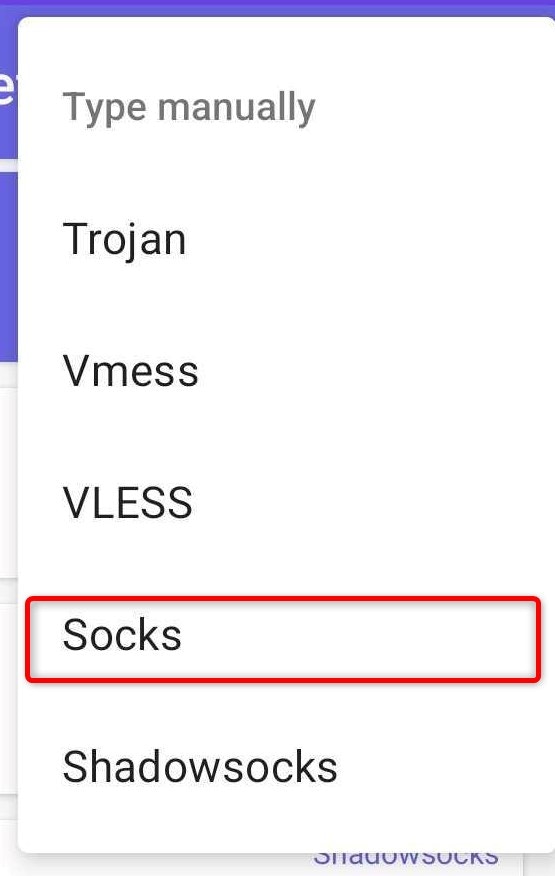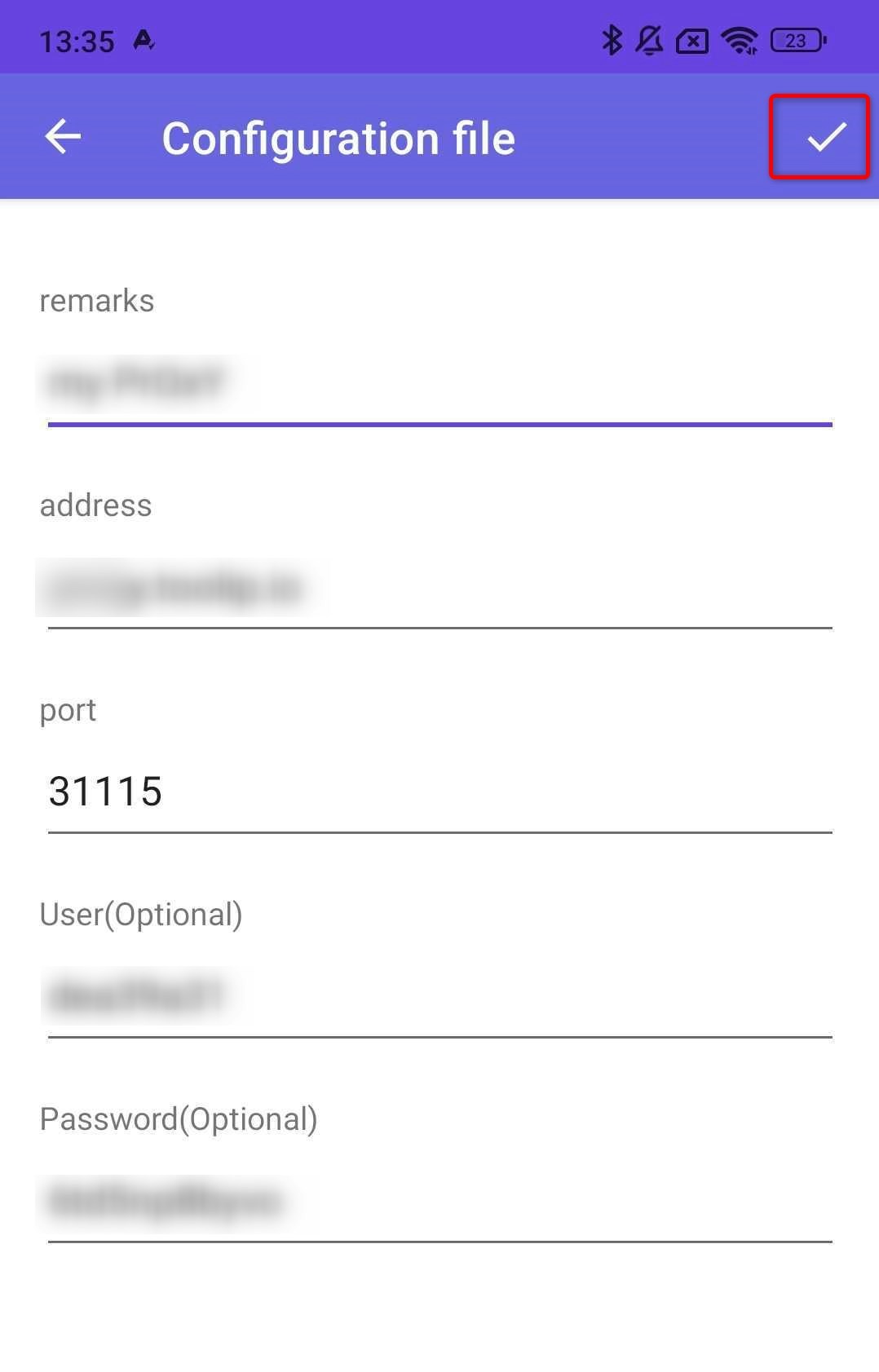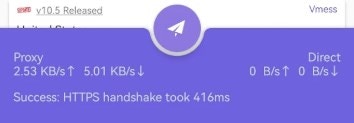What is Shadowrocket?
Shadowrocket is a powerful mobile app designed to route network traffic through proxies, especially Toolip! It supports various proxy types, including HTTP, HTTPS, and SOCKS5, and is popular for its flexibility and ease of use, making it a favorite choice for secure browsing and data management. Prefer an enterprise-grade guide? Learn more about Oculus Proxies Shadowrocket Integration Guide.How to Integrate Toolip With Shadowrocket
- iOS
- Android
1
Install Shadowrocket
Download Shadowrocket app from appstore.
2
Add proxy
After installing, press Add Server or if you have proxies already, press the upper + button.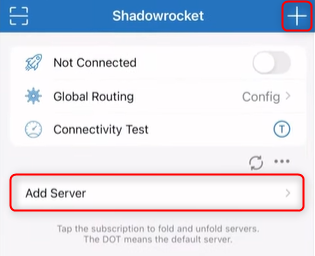
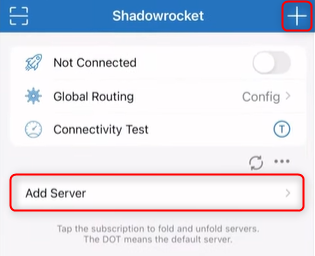
3
Fill credentials
For iOS you can choose any Type of proxy protocol you desire, fill the credentials: 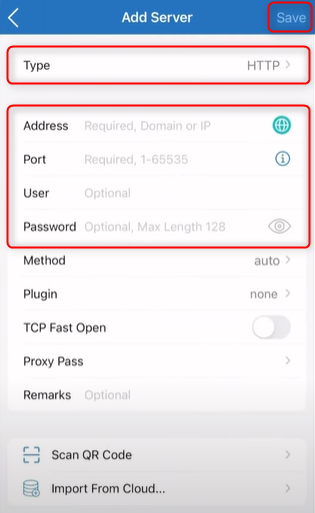
Address(Host), Port, User and Password. Then hit Save.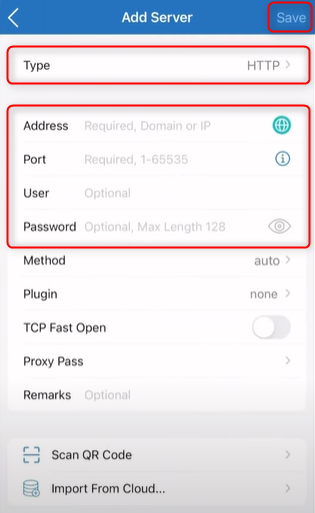
4
Switch proxy on
Once the proxy is added, you can toggle the switch to fire up the newly added proxy! And now you’re all set-up🚀.