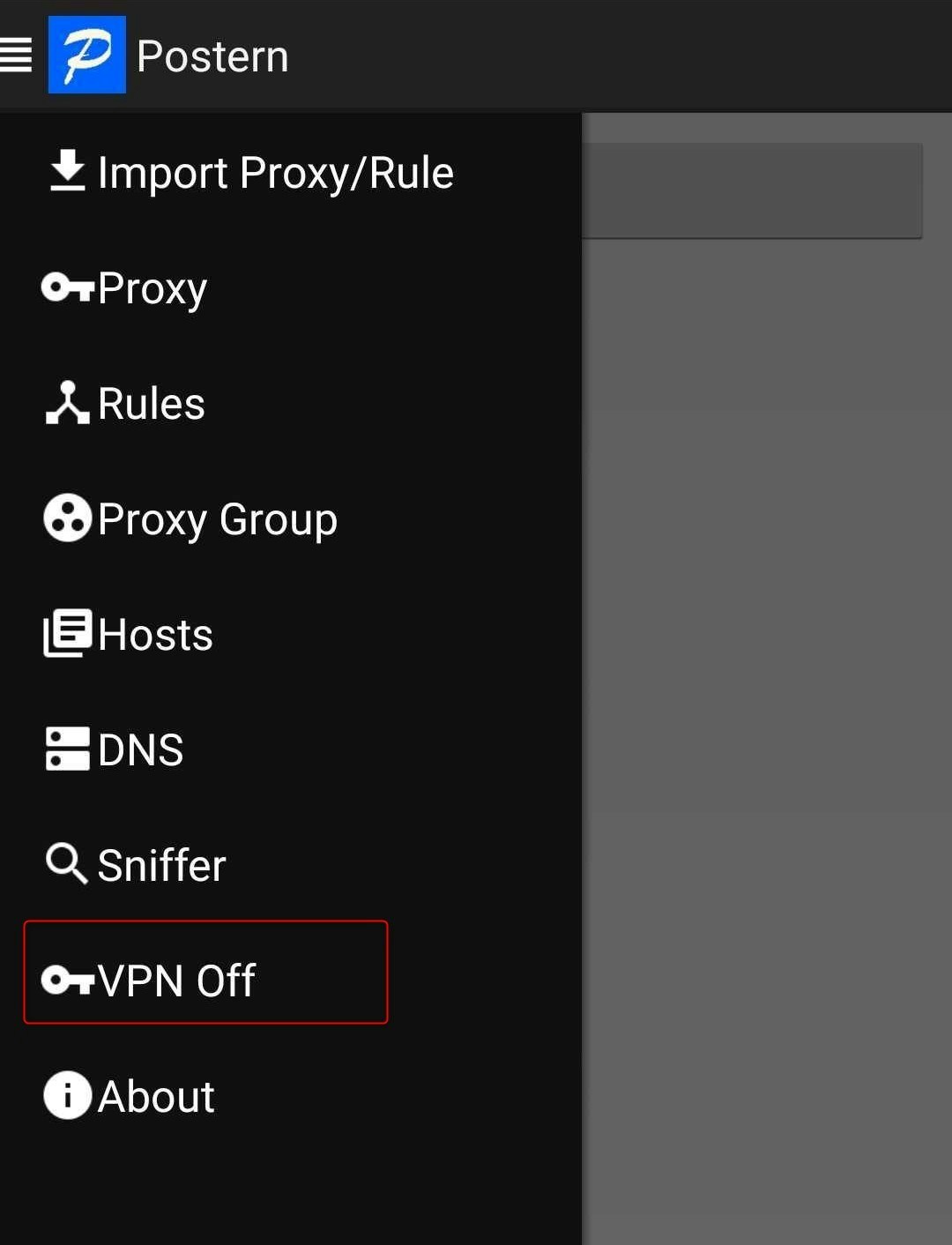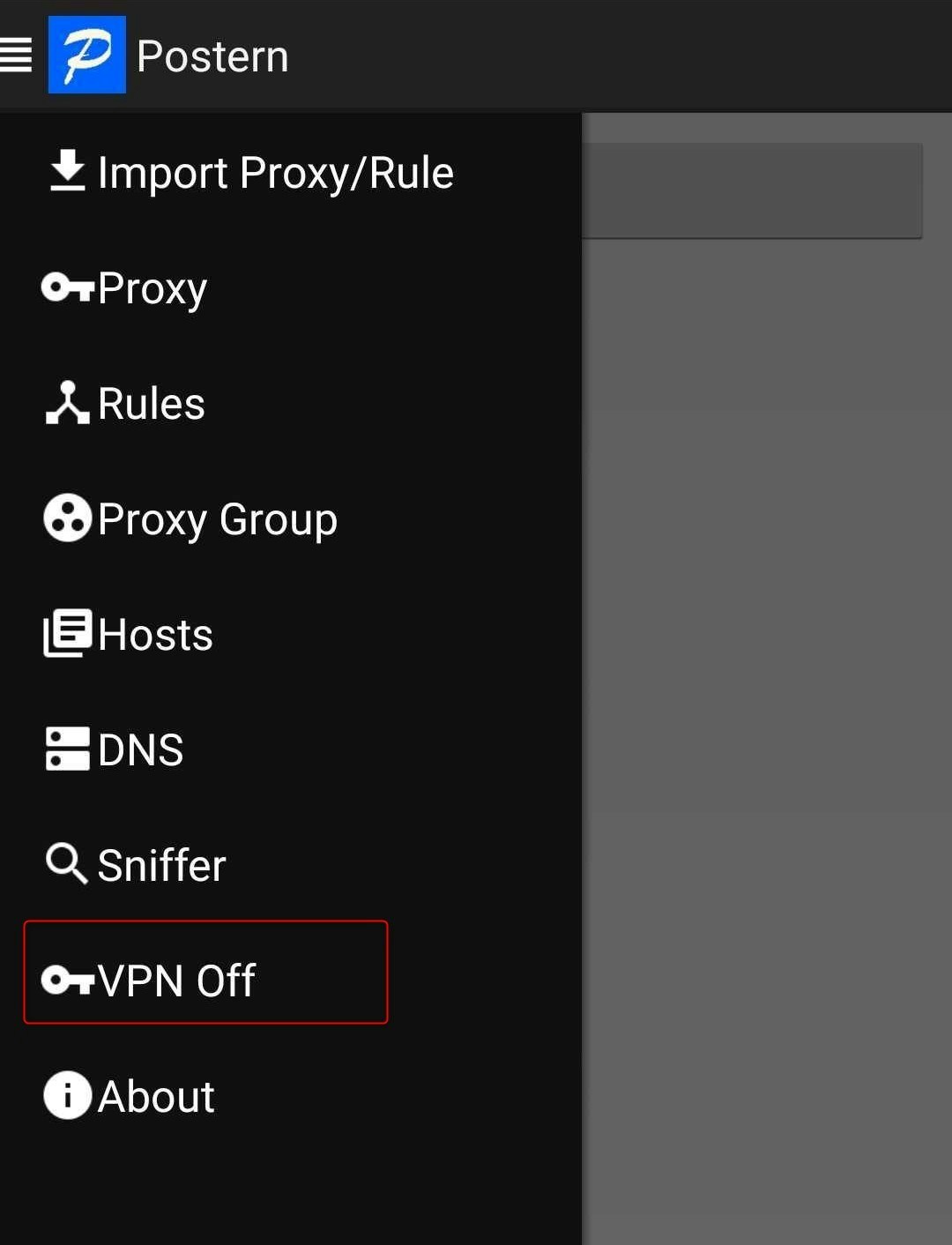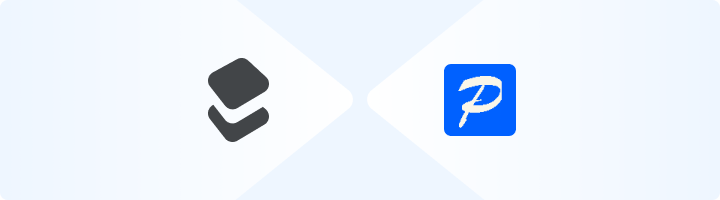
What is Postern?
Postern is an advanced proxy management app for Android that allows users to route internet traffic through secure proxies. Supporting HTTP, HTTPS, and SOCKS5 proxies, it ensures privacy, enhances security, and optimizes connectivity. By integrating Toolip, you can unlock seamless access to geo-restricted content and boost network efficiency. Prefer an enterprise-grade guide? Learn more about Oculus Proxies Postern Integration Guide.How to Set Up Toolip With Postern
1
Download and Install Postern
1. Open the Google Play Store and search for Postern.2. Download and install the app on your Android device.3. Launch the app and grant any necessary permissions.
2
Add a New Proxy
1. Open Postern and tap Add Proxy to start configuring a new proxy.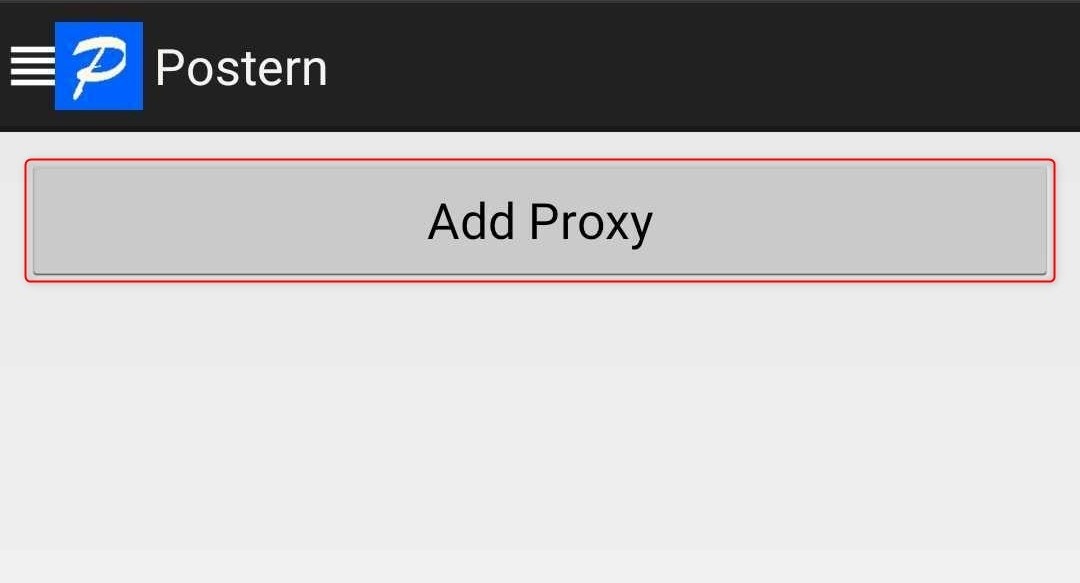
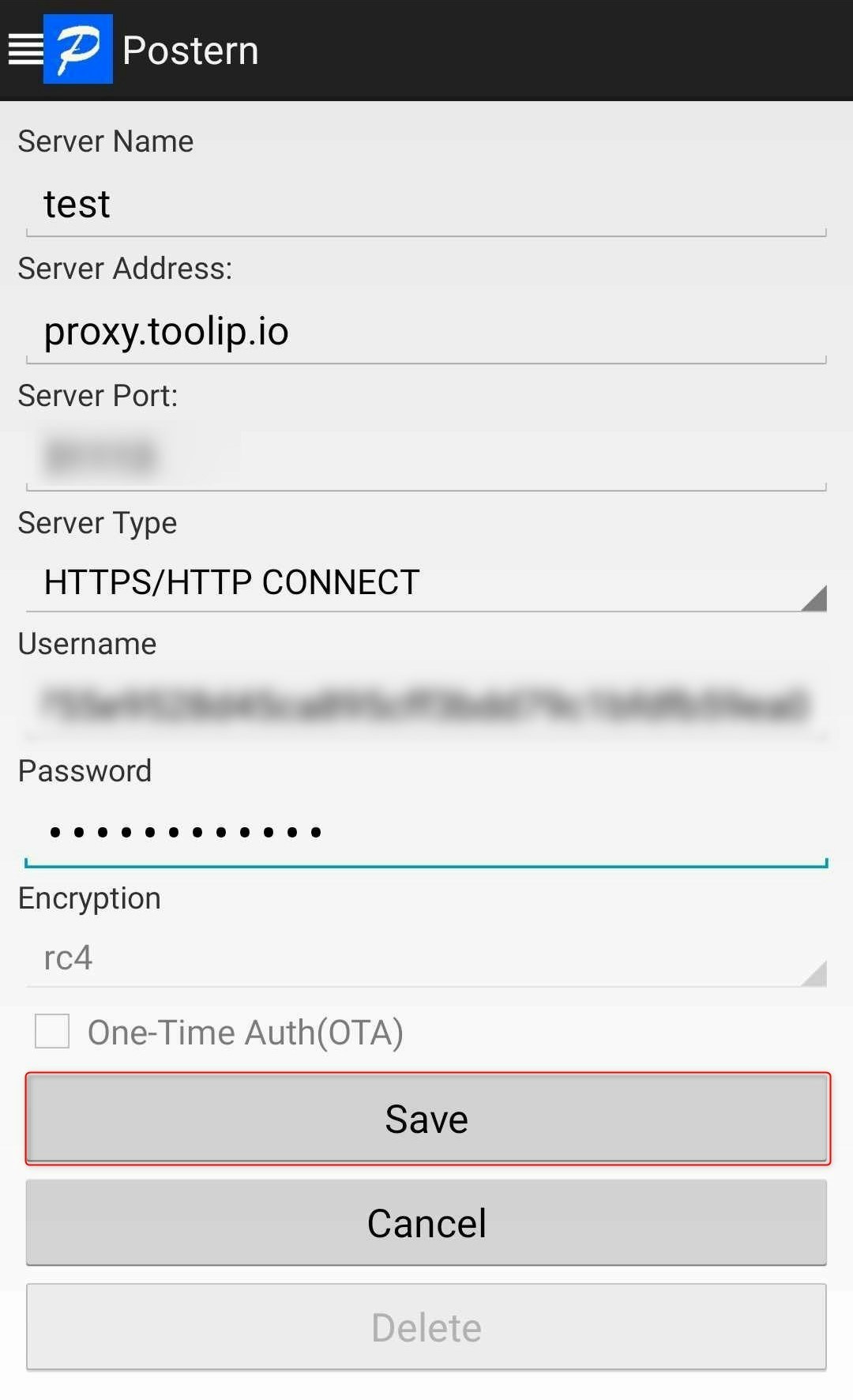
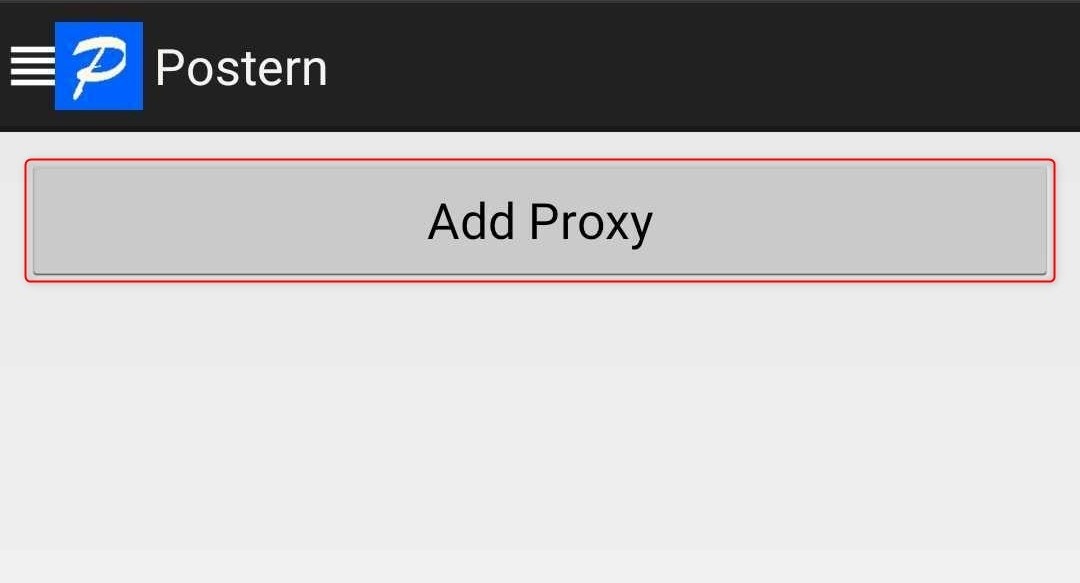
- Server Name: Enter a descriptive name (e.g., “Toolip Proxy”).
-
Server Address:
proxy.toolip.io - Server Port: Use the port number provided in your Toolip dashboard.
- Server Type: Select HTTP, HTTPS, or SOCKS5 based on your proxy type.
- Username: Enter your Toolip username.
- Password: Enter your Toolip password.
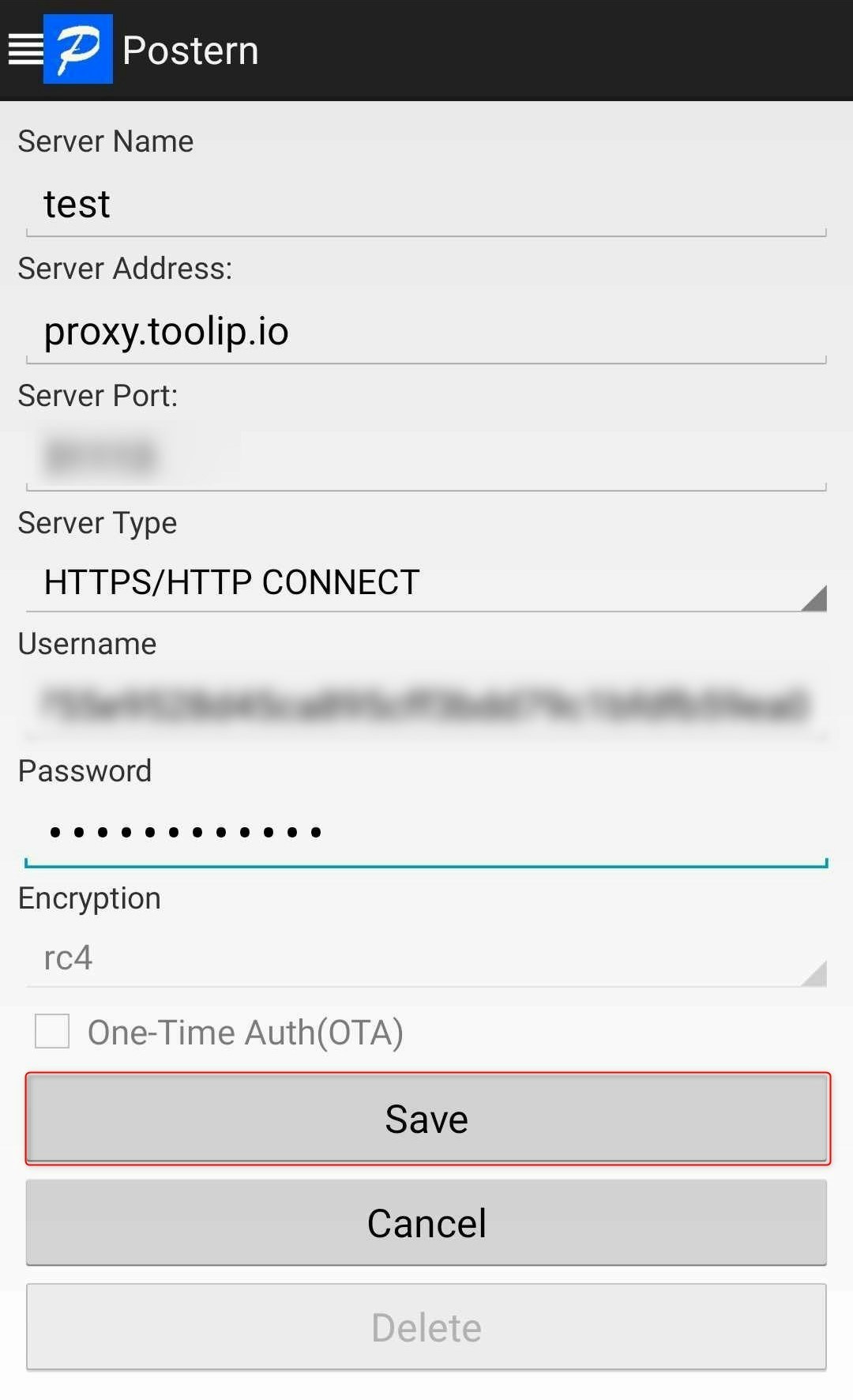
Need a location-based proxy? Update your username format by adding a country code (e.g.,
your-username-country-US) to route traffic through a specific region.3
Create a Rule to Route Traffic Through the Proxy
1. In the Postern menu, navigate to Rules.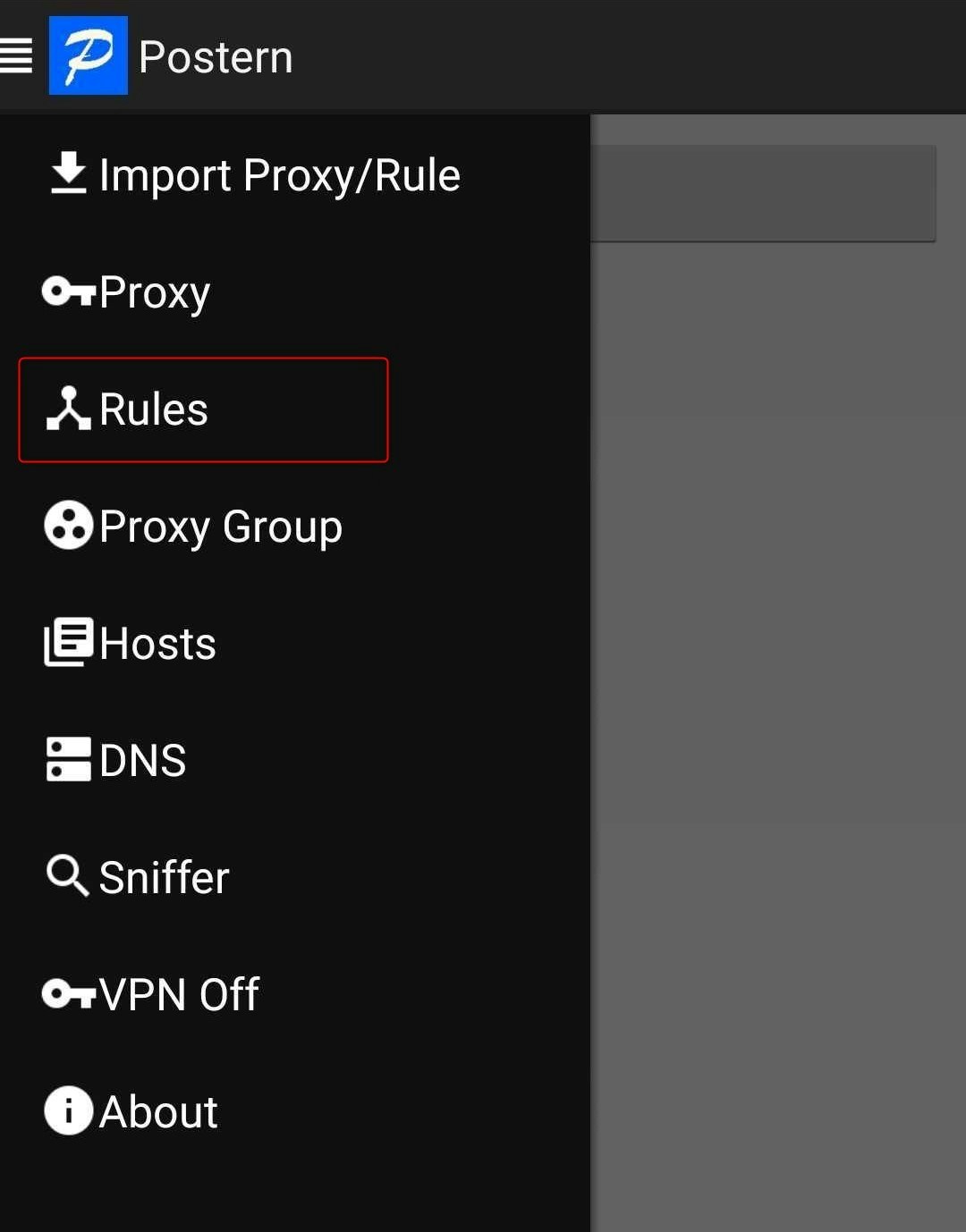
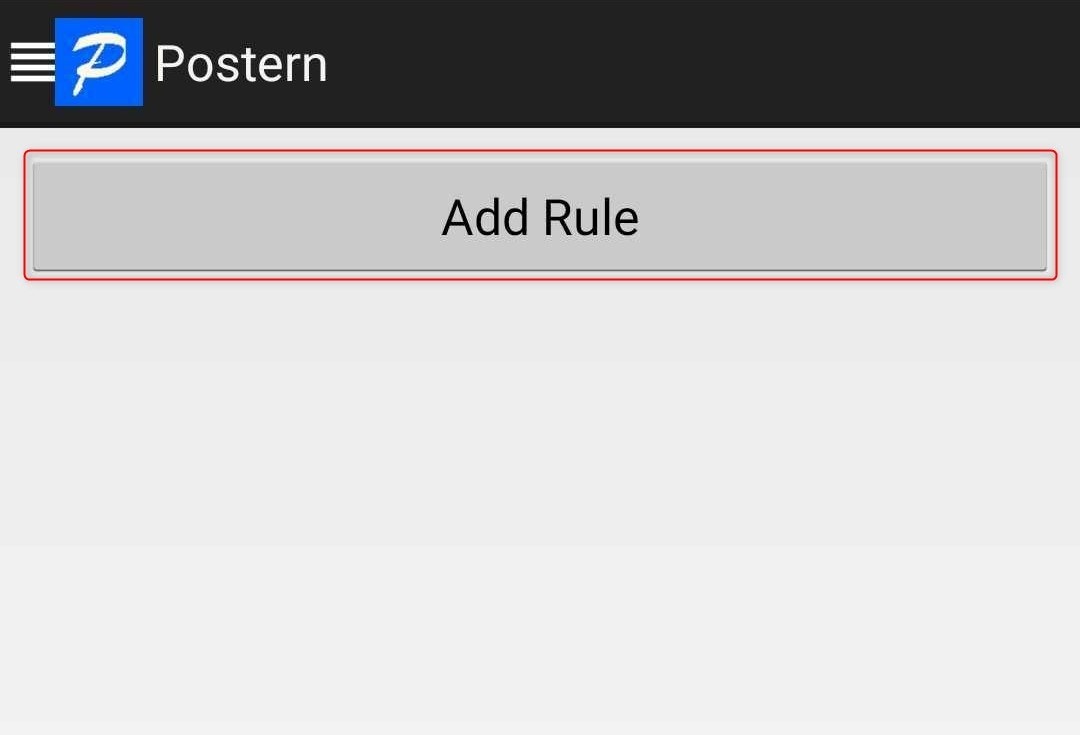
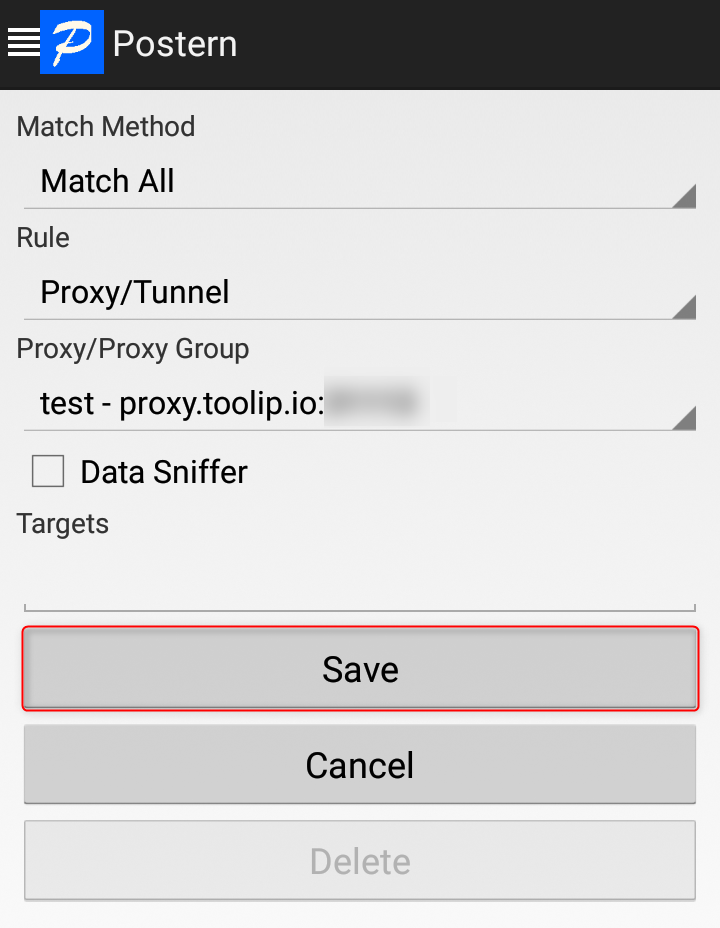
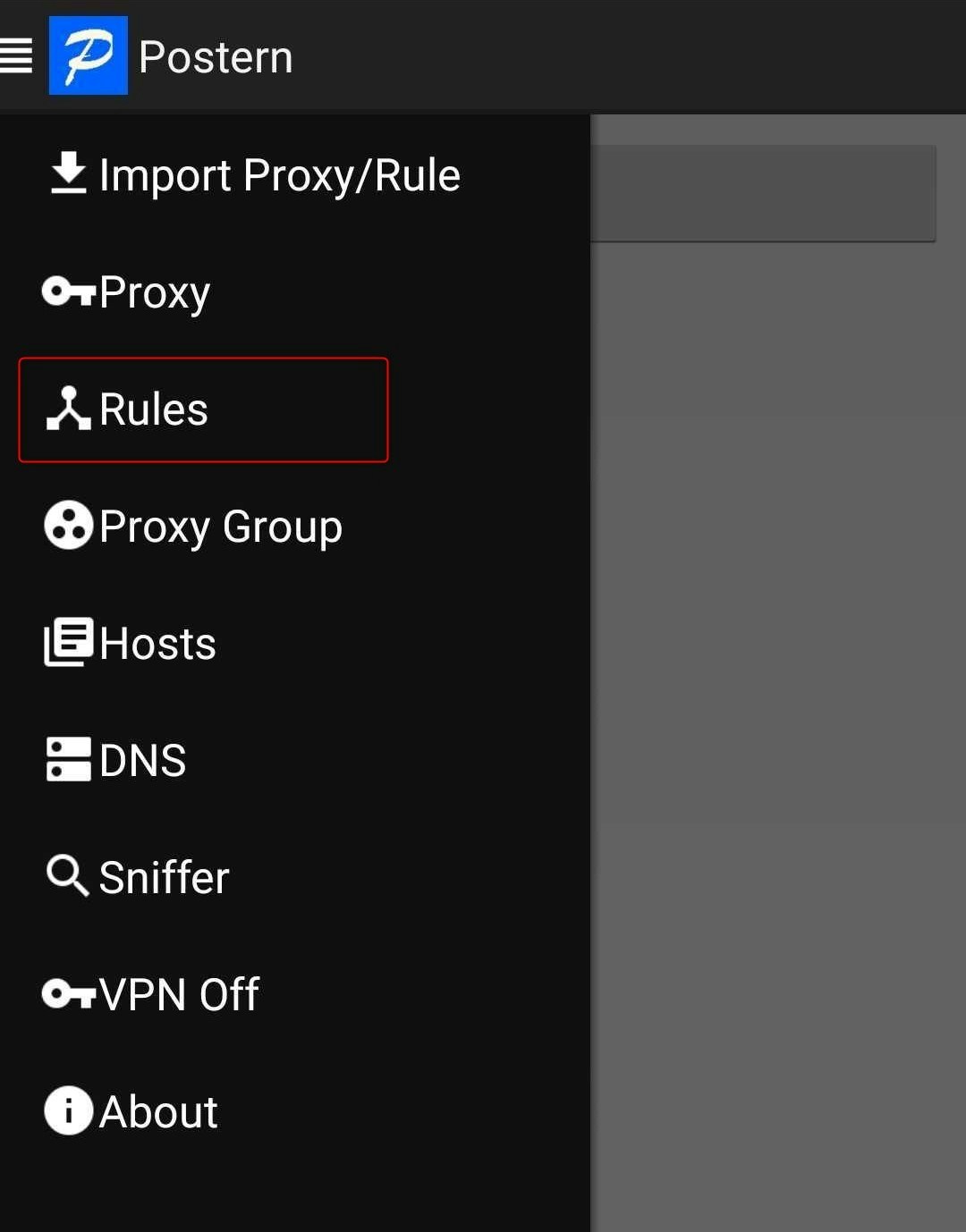
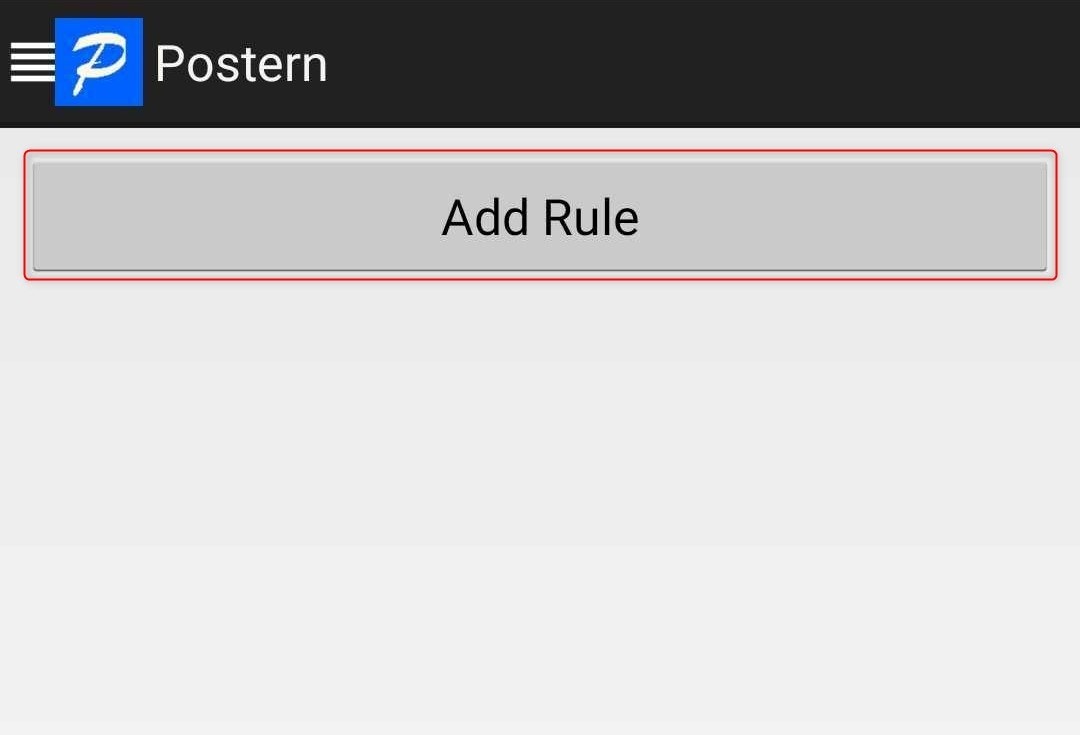
- Match Method: Select Match All to route all traffic through the proxy.
- Rule Type: Choose Proxy/Tunnel.
- Proxy/Proxy Group: Select your configured Toolip proxy.
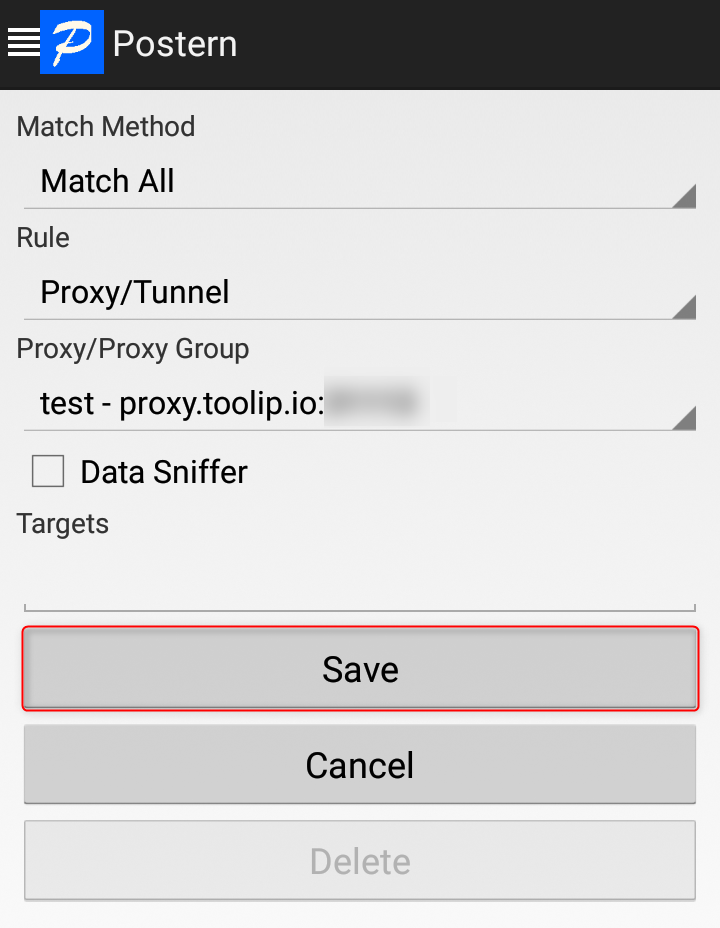
4
Enable the Proxy
1. Open the app menu and toggle VPN Off to activate the proxy.2. Once enabled, all internet traffic will be securely routed through your Toolip proxy.