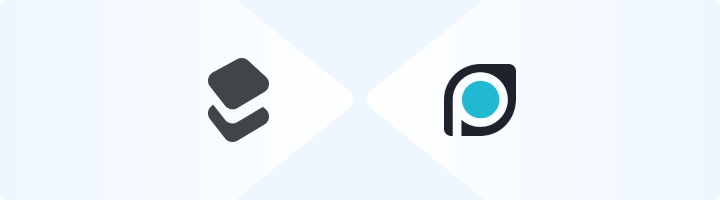
What is ParseHub?
ParseHub is a powerful web scraping tool that allows users to extract data from websites with ease. It uses a visual point-and-click interface, making it accessible to both beginners and advanced users. With Toolip, you can enhance your scraping tasks by bypassing restrictions, avoiding IP blocks, and conducting geo-targeted scraping efficiently. Prefer an enterprise-grade guide? Learn more about Oculus Proxies Parsehub Integration Guide.How to Set Up Toolip With ParseHub
1
Launch ParseHub and Create a Project
1. Open ParseHub on your desktop or through the web app.2. Click on New Project and enter the website URL you want to scrape.
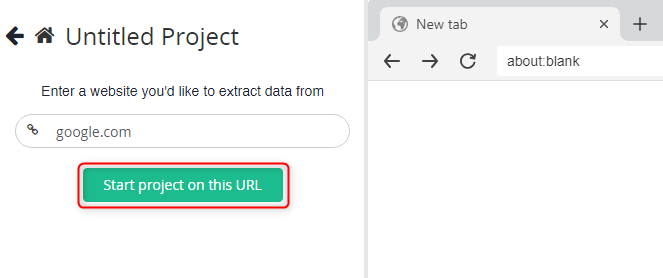

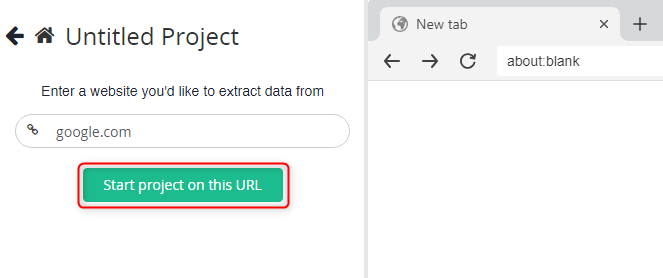
2
Enable Proxy Settings
1. Toggle the Browser setting to On.2. In your project workspace, click on the cogwheel icon and select Settings.

3
Add Your Toolip Proxy
1. Enable the option Rotate IP Addresses for better anonymity.2. Go to your Toolip dashboard and click on Show Configured List.3. Under the Generic tab, copy the proxy code provided.4. Return to ParseHub and paste the proxy details into the Custom Proxies field.5. Click Save to apply your proxy settings.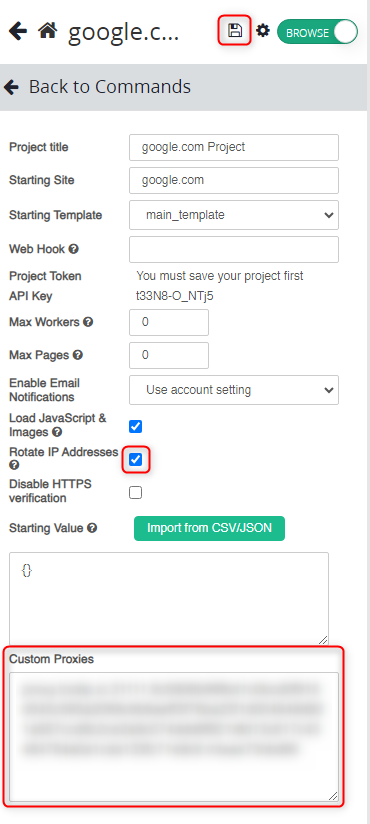
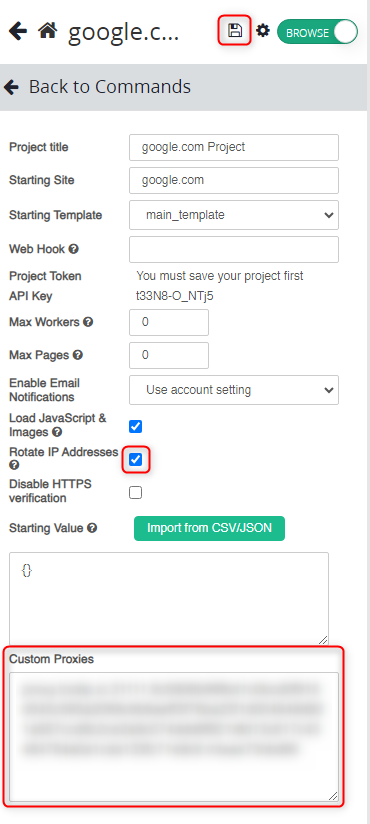
For geo-targeted proxies, include the country code in your username (e.g.,
your-username-country-US) to route traffic through a specific region.