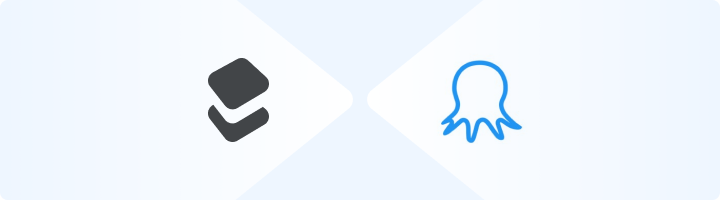
What is Octoparse?
Octoparse is a user-friendly, no-code web scraping tool that allows you to extract structured data from websites without coding skills. Its point-and-click interface makes it easy to collect data for market research, price tracking, lead generation, and more. With Toolip proxies, you can prevent detection, avoid IP bans, and ensure seamless web scraping. Prefer an enterprise-grade guide? Learn more about Oculus Proxies Octoparse Integration Guide.How to Set Up Toolip With Octoparse
1
Install Octoparse
1. Visit the Octoparse website.2. Download and install Octoparse on your computer.3. Open Octoparse and log in to your account.
2
Create a New Scraping Task
1. In the Octoparse dashboard, click the +New button in the top-left corner.2. Select Custom Task to start configuring your scraping workflow.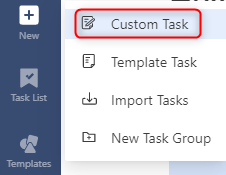
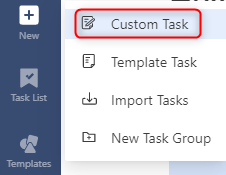
3
Enter the Target URL
1. In the URL Input field, paste the website link you want to scrape.2. Click Save to load the webpage inside Octoparse.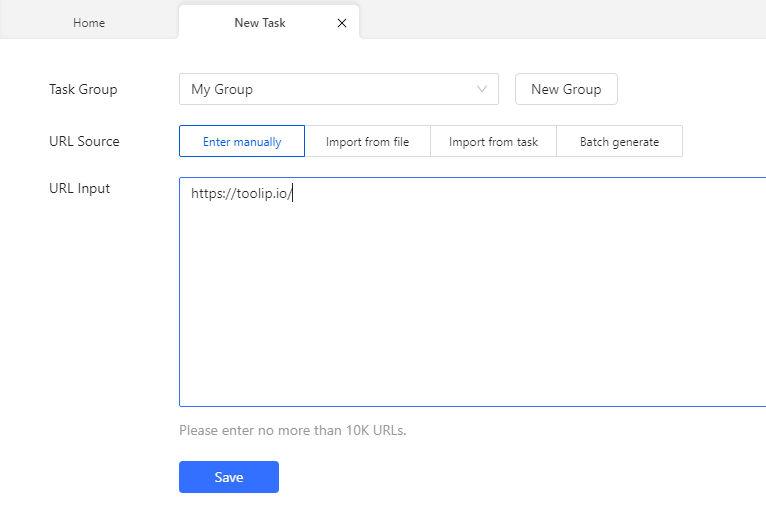
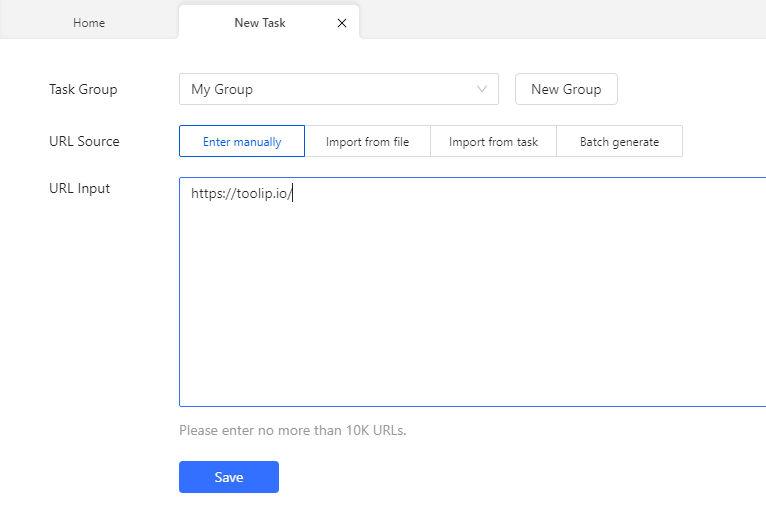
4
Access Proxy Settings
1. Once the page loads, navigate to Task Settings > Anti-blocking.
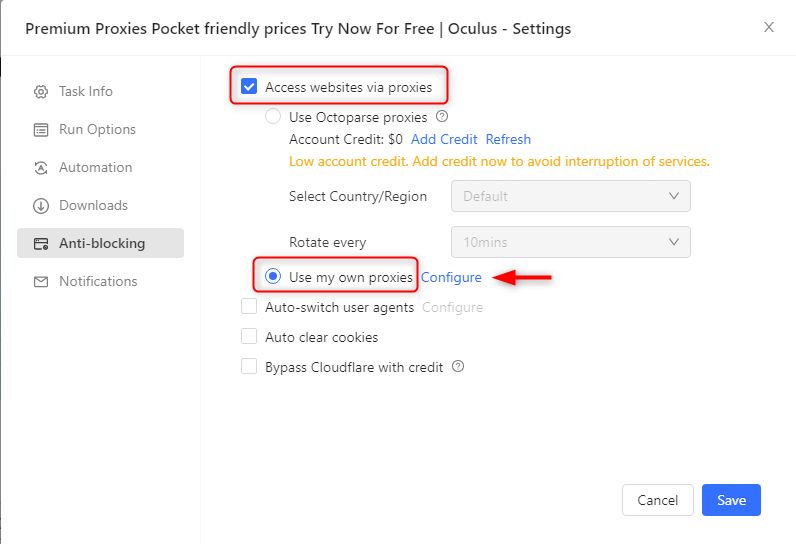

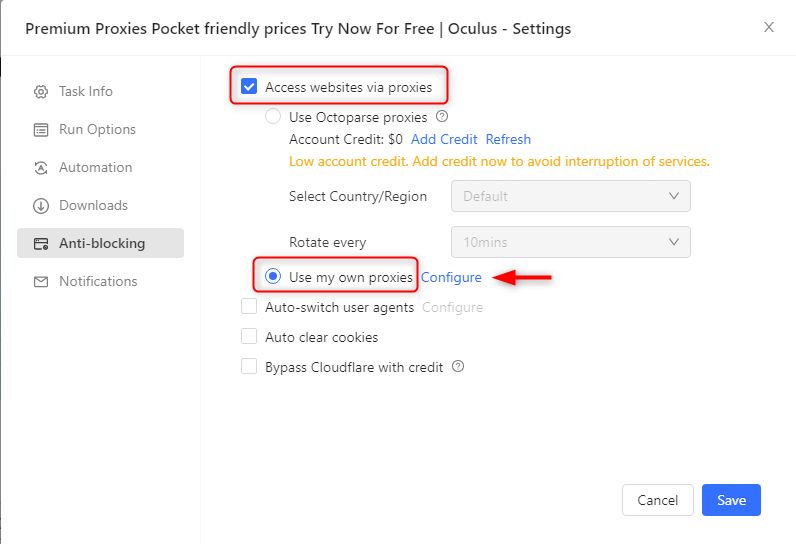
5
Verify and Start Scraping
1. Log in to your Toolip Dashboard.2. Click Show Configured List under the Generic tab to copy your proxy details.3. Paste the proxy information into the IP Proxies field in Octoparse.4. If using rotating proxies, set the Switch interval to adjust IP rotation frequency.5. Click Confirm and then Save to apply the proxy settings.6. Once confirmed, start your scraping task with fully secured and anonymous connections.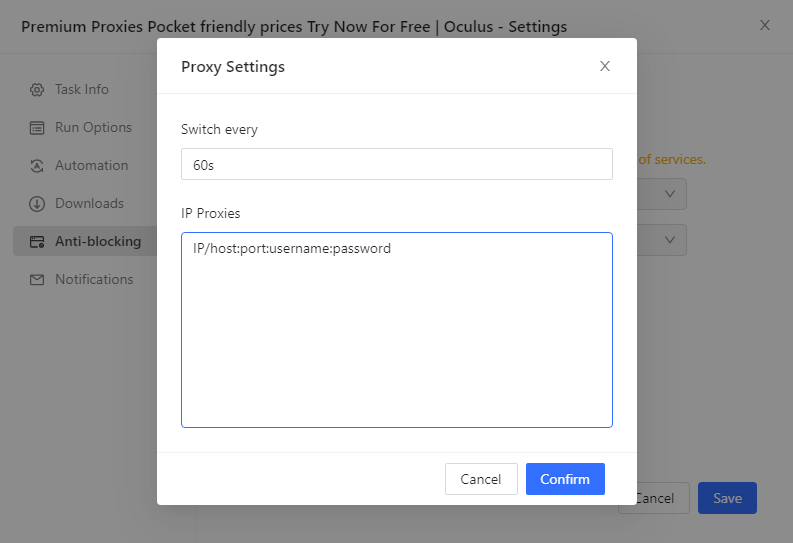
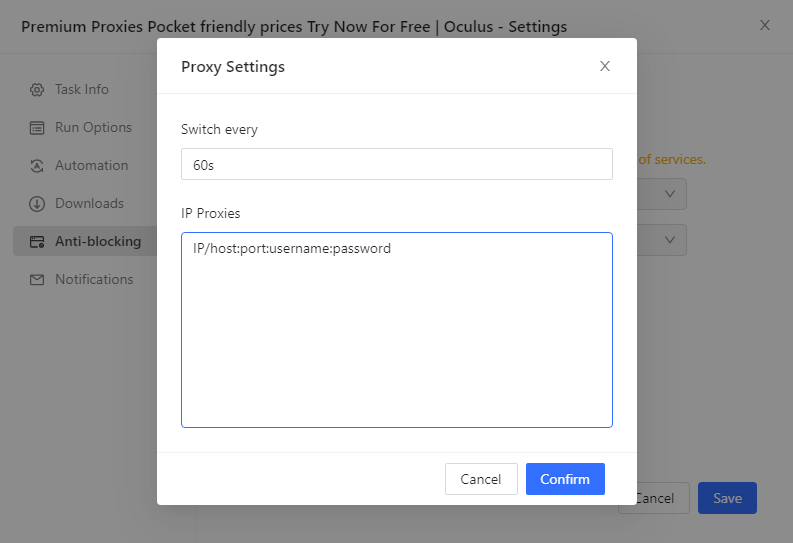
If you need proxies for a specific country, append a country code to your username (e.g.,
your-username-country-US for a US-based IP).