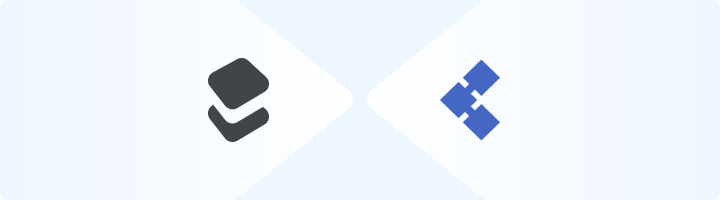
What is Helium Scraper?
Helium Scraper is an easy-to-use desktop tool that simplifies web scraping. With its visual interface, you can extract and organize data from websites without any coding knowledge. Designed for freelancers, marketers, and businesses, it’s perfect for small to medium-scale scraping projects. Whether you’re gathering product prices, customer reviews, or any other web data, Helium Scraper streamlines the process, saving time and effort while delivering structured results. Prefer an enterprise-grade guide? Learn more about Oculus Proxies Helium Scraper Integration Guide.1
Install Helium Scraper
1. Download Helium Scraper and install it on your computer.2. Once installed, launch the application to start setting up your scraping environment.
2
Access the Proxy List
1. In Helium Scraper, navigate to File > Proxy List.2. This will open the proxy configuration panel where you can manage your proxy settings.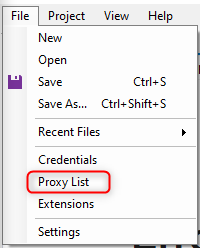
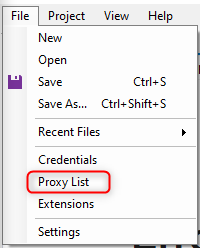
3
Configure Your Toolip Proxy
1. Add your Toolip proxy details in the provided fields: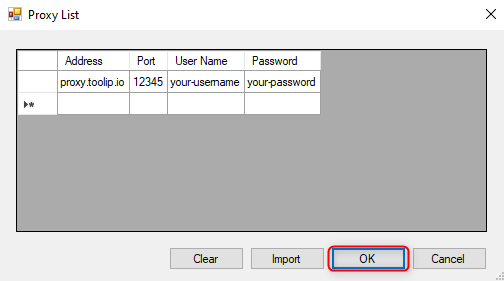
-
Address: Enter
proxy.toolip.io. - Port: Use the port number provided in your Toolip dashboard.
-
Username: Enter your Toolip proxy
username. -
Password: Enter your Toolip proxy
password.
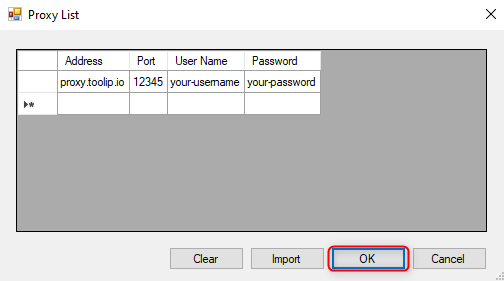
For country-specific proxies, use the format
your-username-country-US to receive a US exit node.4
Enable Proxies for Your Project
1. Go to Project > Settings from the main menu.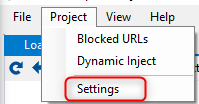
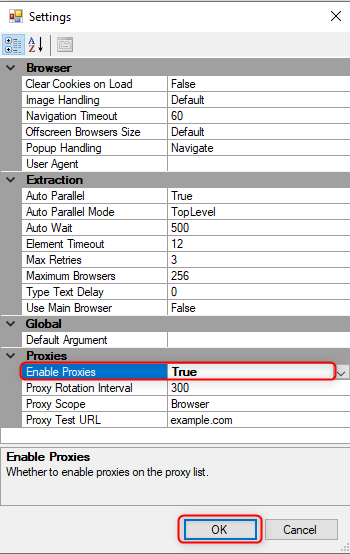
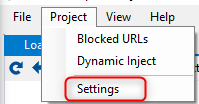
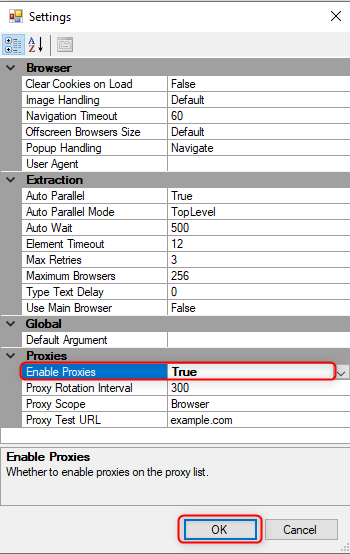
5
Verify the Proxy Setup
1. Use Helium Scraper’s built-in browser to open a website that displays your IP address (e.g., httpbin.org/ip).2. Ensure the displayed IP matches your Toolip proxy settings to confirm the integration is successful.