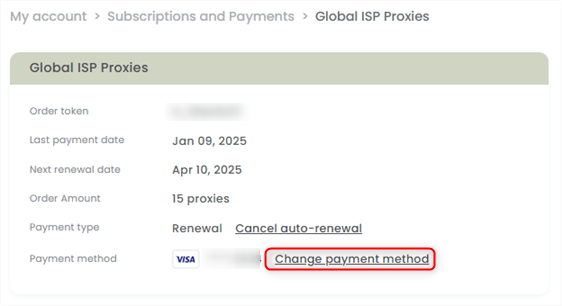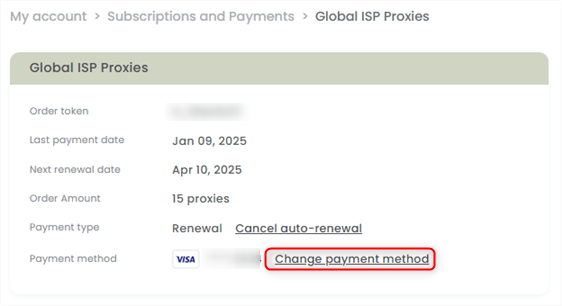Removing Payment Method
Removing Payment Method
1
Access account settings
Open your Toolip dashboard and navigate to My Account Settings.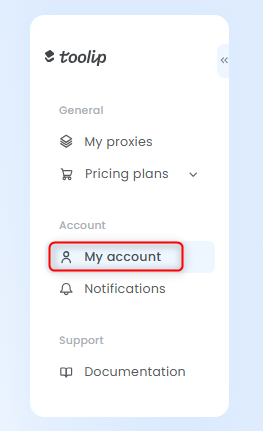
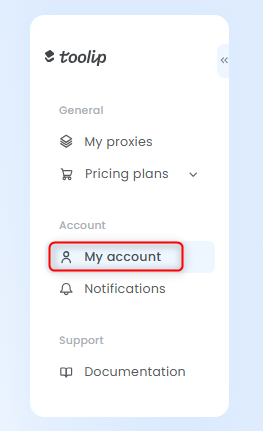
2
Remove Payment Method
In My Account settings, find the credit card you wish to remove, press the three dots, and choose Remove payment method.

Why can't i remove my Payment Method?
Why can't i remove my Payment Method?
1
Deletion Error
If you see a Failed to delete error, it means the credit card is tied to an active subscription and needs to be updated before it can be removed.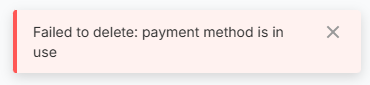
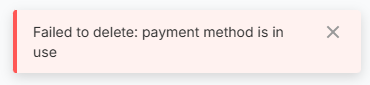
2
Change Payment Method
Navigate to Subscriptions and Payments, choose the proxy plan linked to the card, and click Manage Subscription.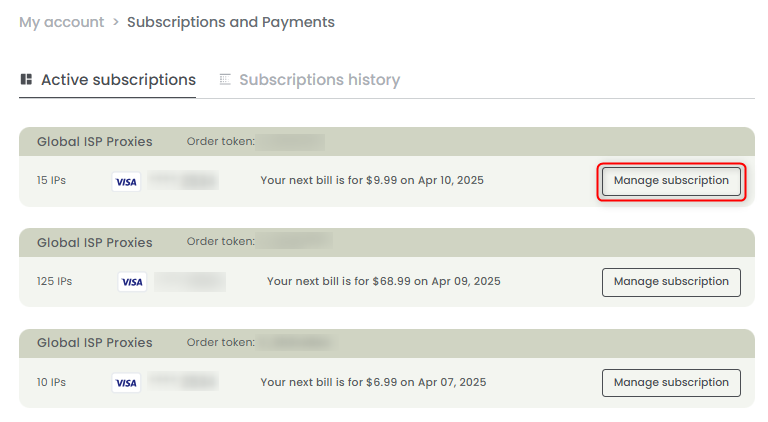
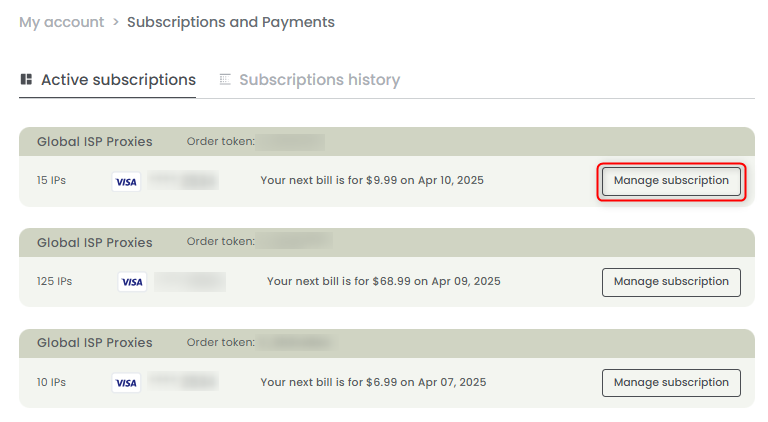
3
Update Payment Method
Click Change Payment Method to be redirected to the Update Payment Method page, where you can enter your new payment details.