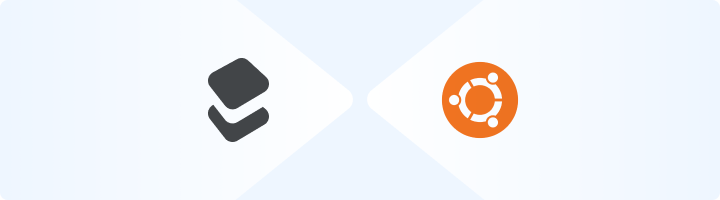
Why Use Toolip on Ubuntu?
Routing traffic through Toolip proxies on Ubuntu gives you enhanced privacy and the ability to access content from specific locations. Whether you’re running scripts, managing remote servers, or using CLI tools, Toolip ensures secure and efficient connections.How to Set Up Toolip on Ubuntu
1
Open Your Terminal
Press Ctrl+Alt+T to open the Terminal.
2
Set Proxy Environment Variables
1. Replace 3. If you’re using SOCKS5 proxies, use this command instead:4. If you need a country-specific exit node, modify
[HOST], [PORT], [USERNAME], and [PASSWORD] with your Toolip details.2. Run the following commands:[USERNAME] accordingly (e.g., your-username-country-US).3
Verify Your Proxy Configuration
1. Test the proxy setup by running:2. If configured correctly, the output should display the IP address assigned by Toolip.
4
Make Proxy Settings Persistent (Optional)
1. Open the 2. Add the following lines at the end of the file:3. Save and exit (
.bashrc file in your home directory:Ctrl+O, Enter, Ctrl+X).4. Reload the file to apply the changes: