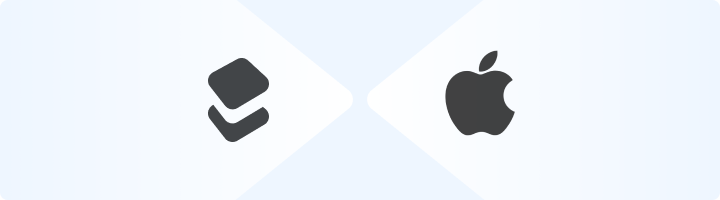
Why Use Toolip on iOS?
Setting up Toolip proxies on your iPhone or iPad allows you to:- Protect Your Privacy: Mask your real IP address and browse securely.
- Access Geo-Restricted Content: Connect through different regions to unlock region-specific content.
- Enhance Reliability: Minimize detection risks while maintaining stable, anonymous connections for browsing, shopping, or account management.
1
Open Wi-Fi Settings
1. Open the Settings app on your iPhone or iPad.2. Tap Wi-Fi, then tap the i (info) icon next to the network you’re connected to.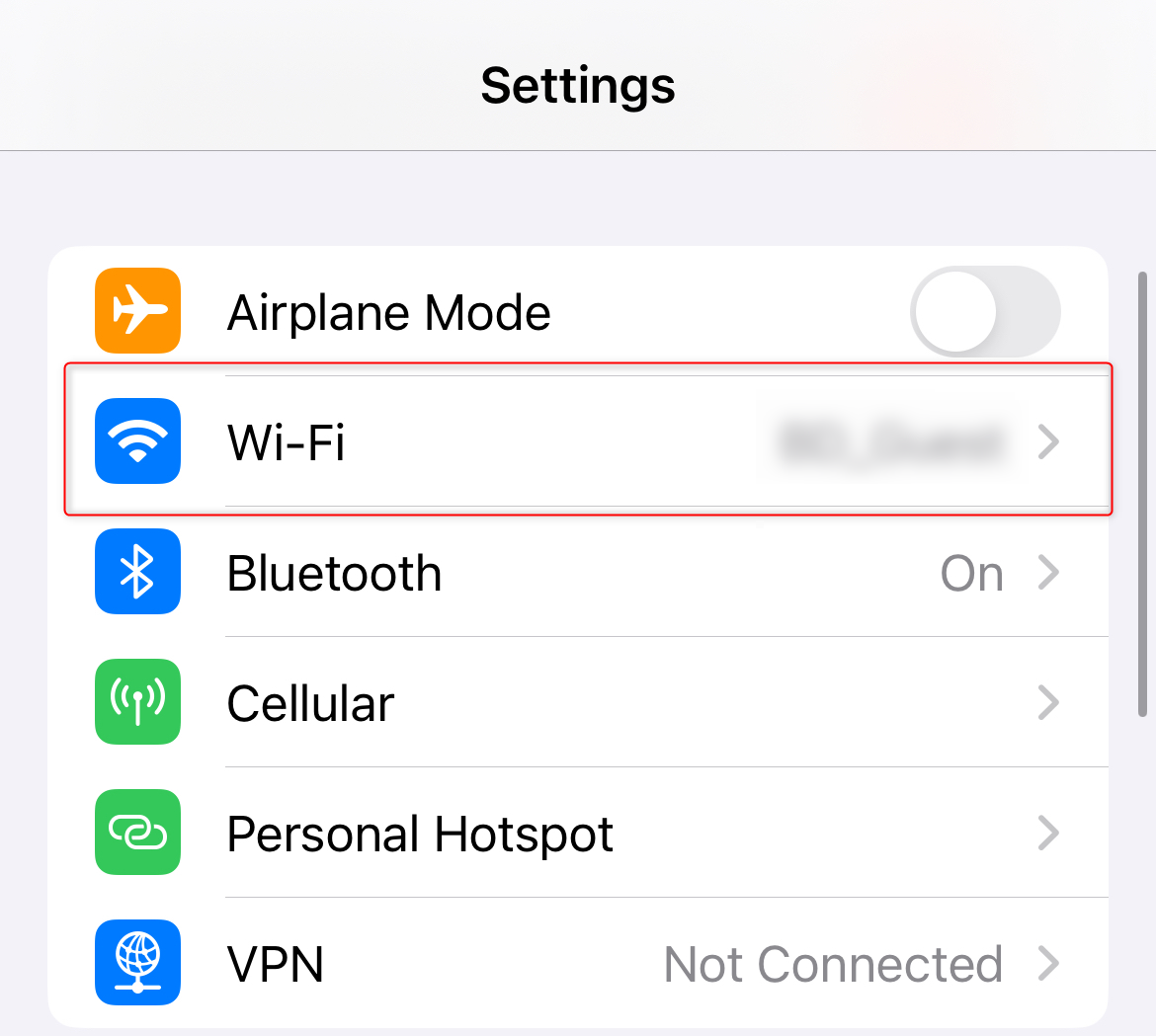

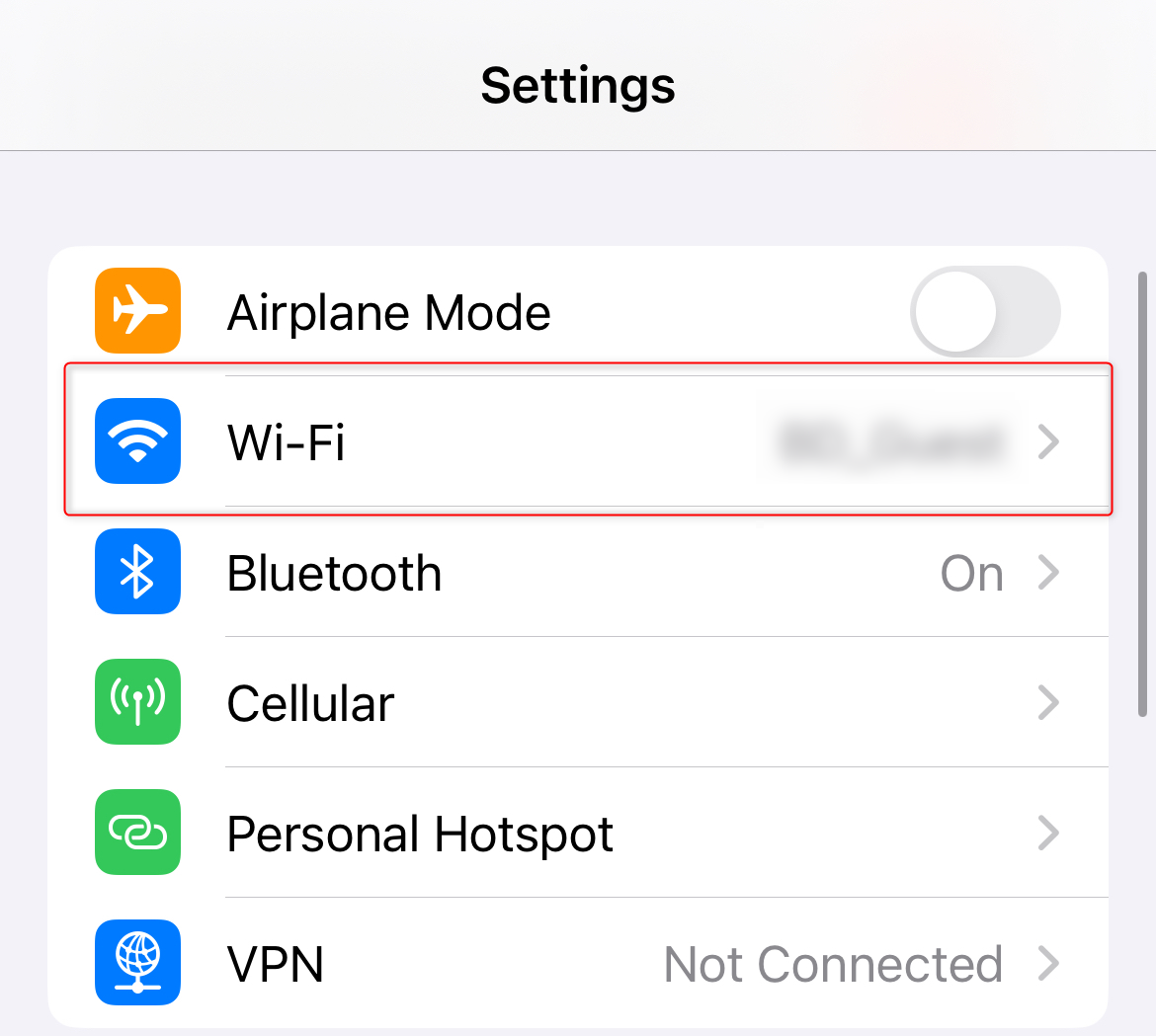

2
Change Proxy Settings to Manual
1. Scroll down to the HTTP Proxy section.2. Select Manual.3. Toggle Authentication On.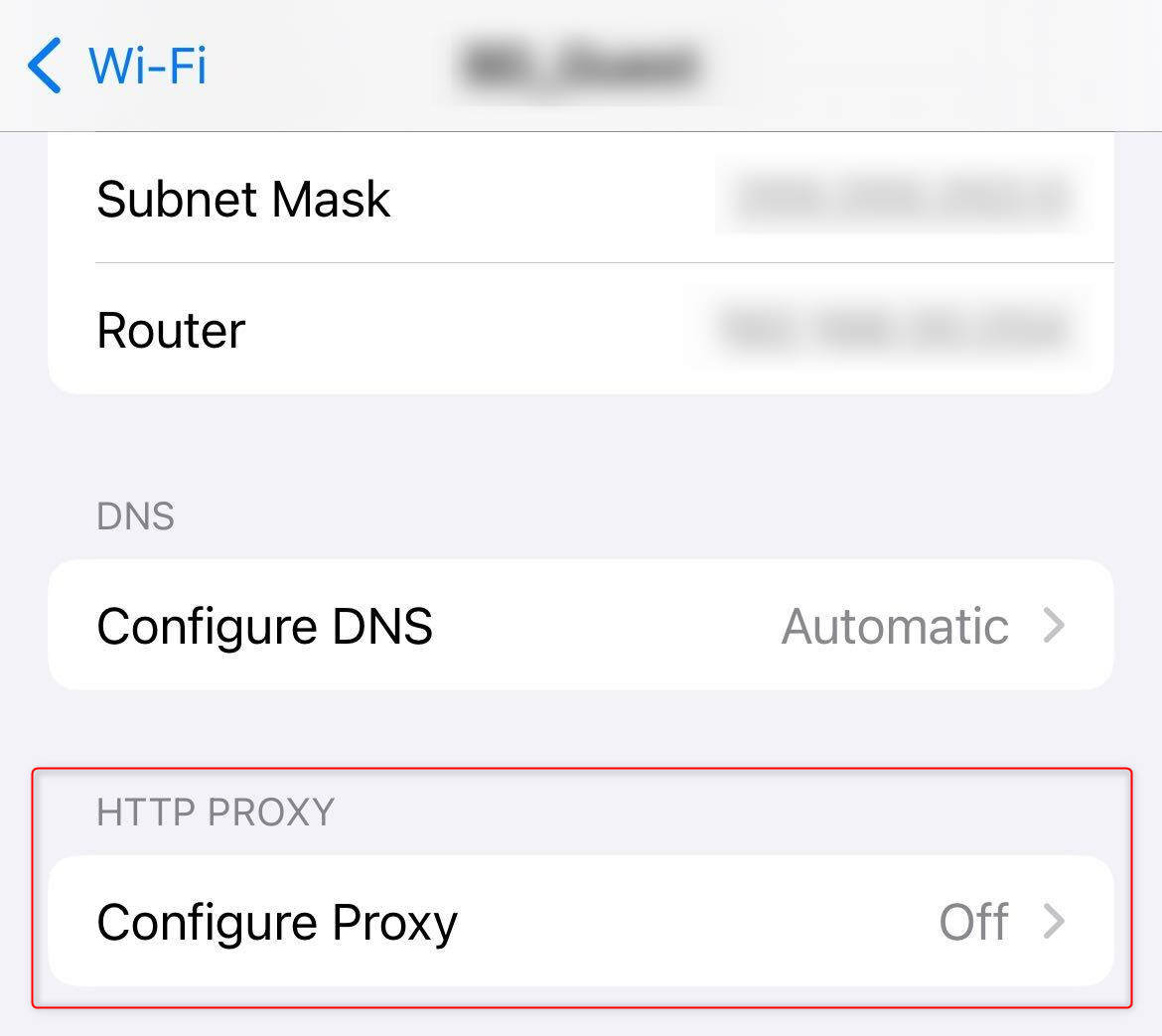
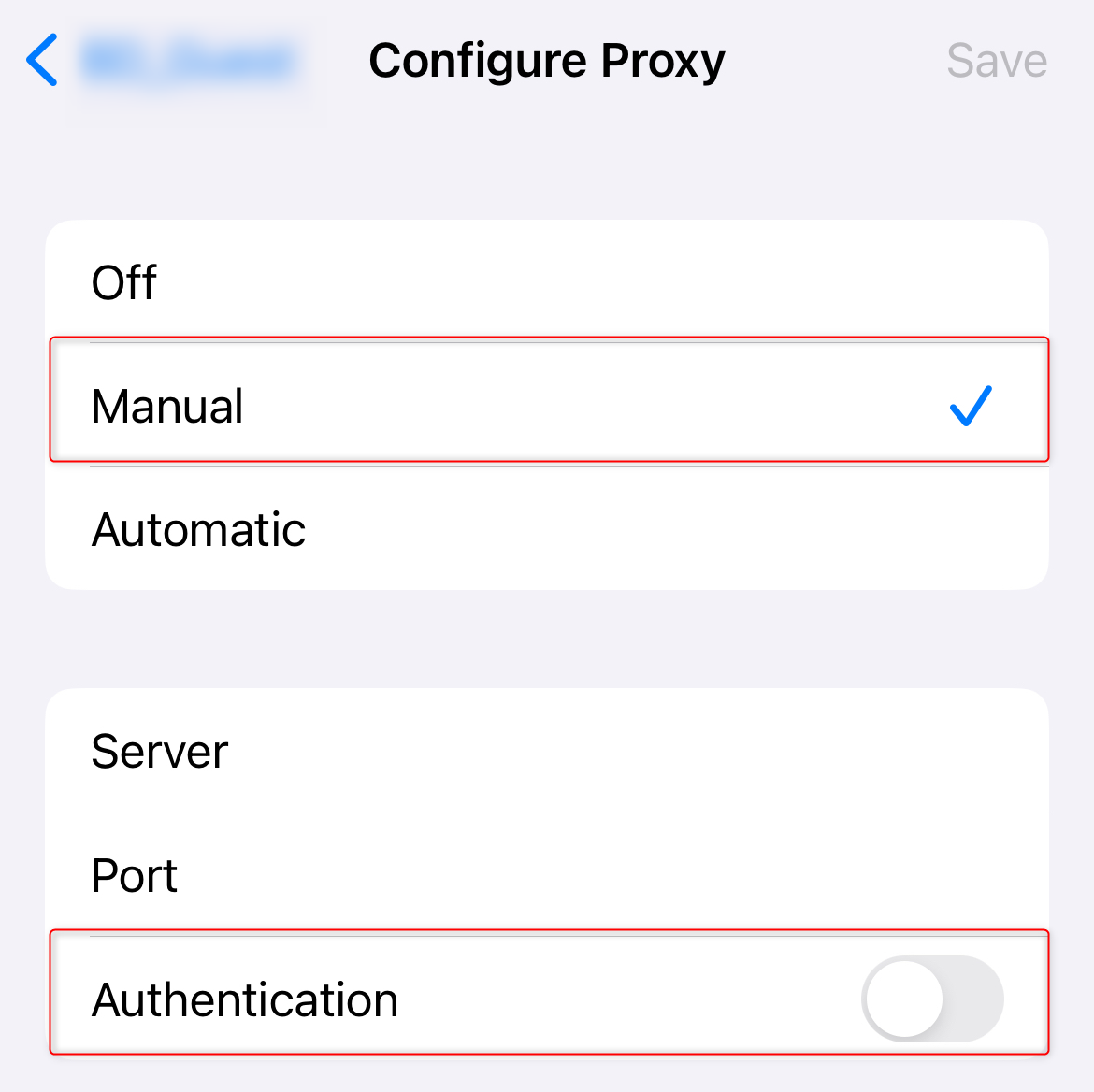
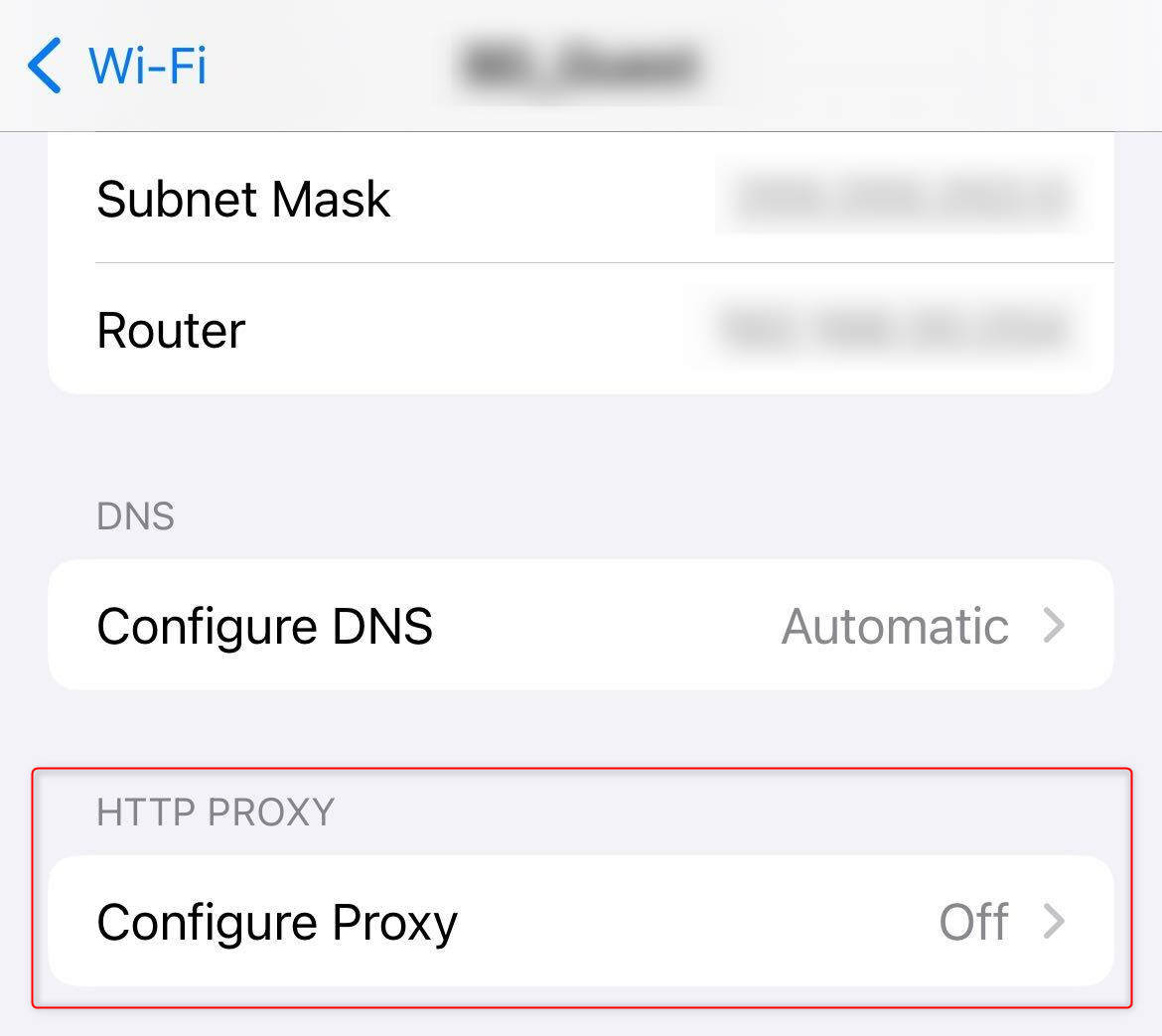
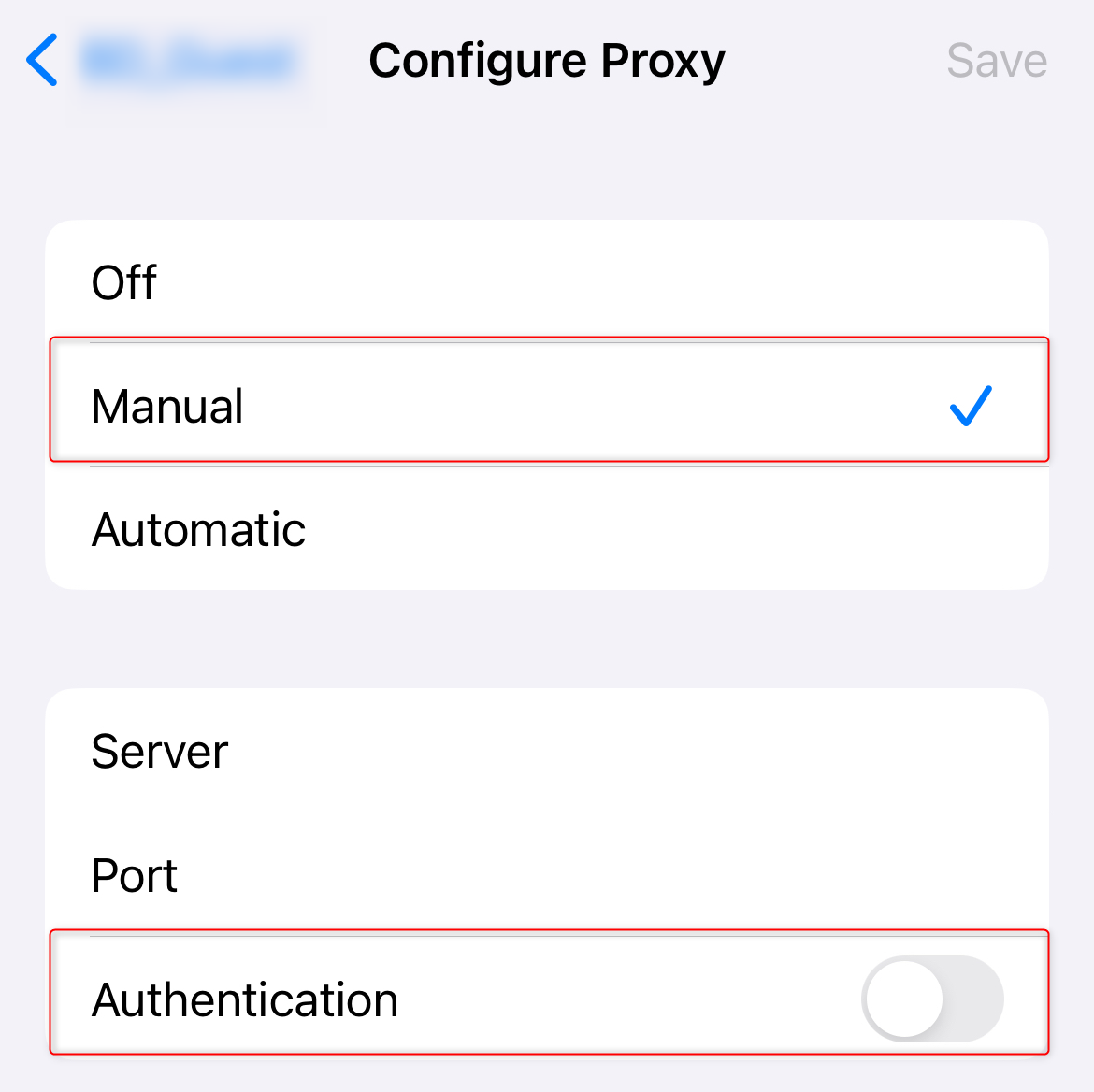
3
Enter Toolip Proxy Details
1. Server: Enter 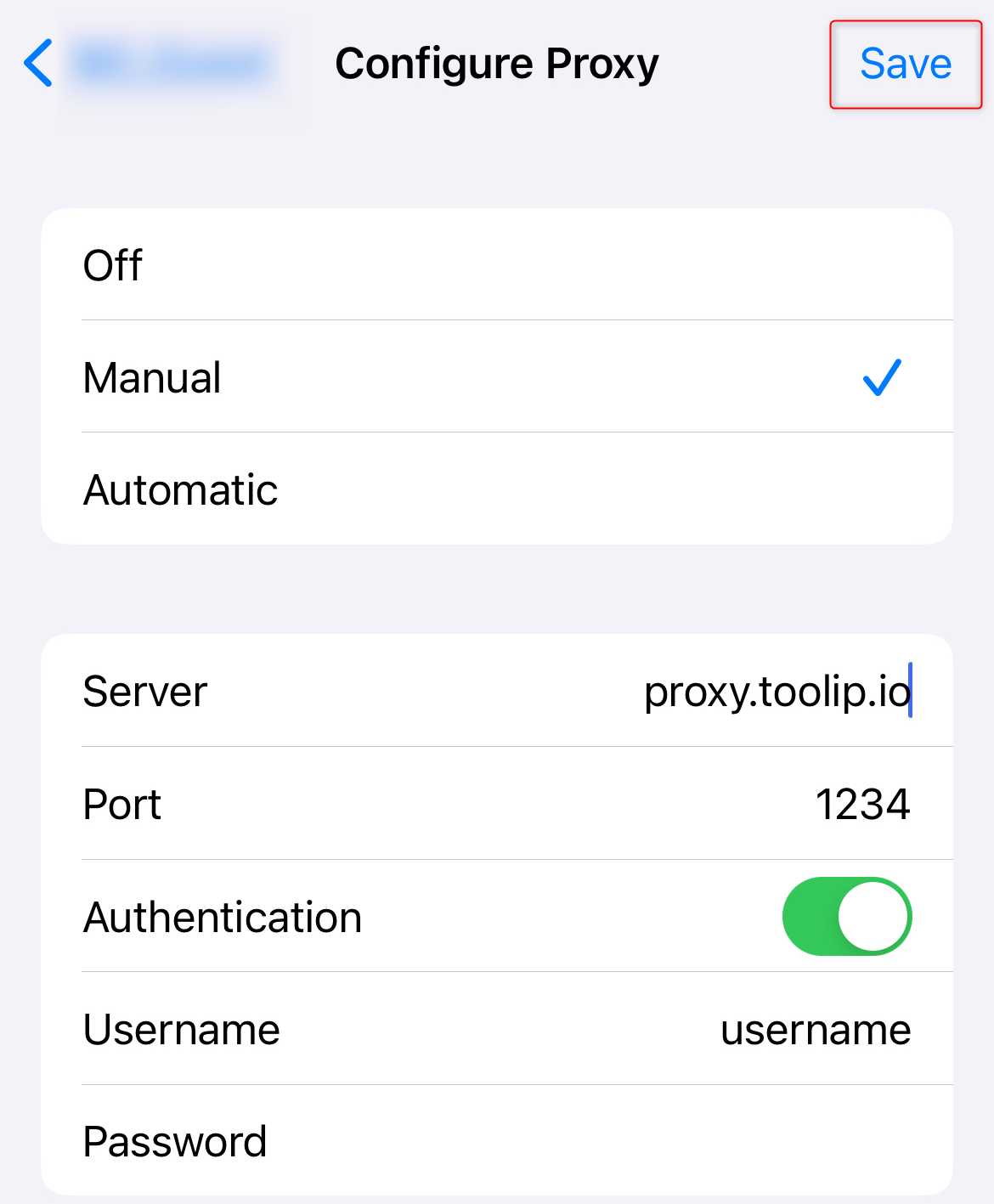
proxy.toolip.io (or the host provided in your Toolip account).2. Port: Use the port number from your Toolip dashboard.3. Username and Password: Input your Toolip proxy credentials.4. Ensure all details are correct.5. Tap Save to apply the settings.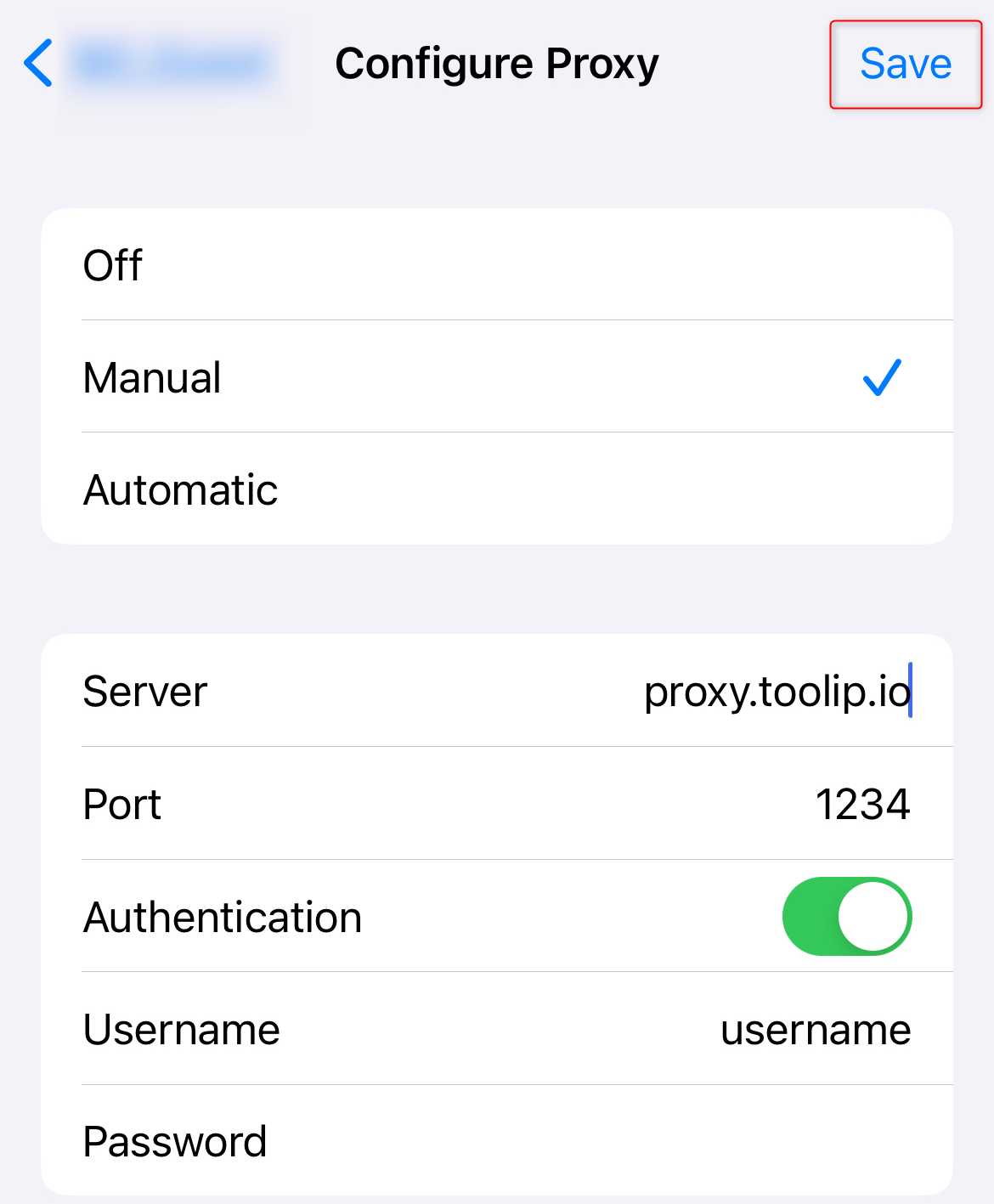
4
Test Your Proxy Connection
1. Open Safari and visit httpbin.org/ip.2. Check if the displayed IP matches your Toolip proxy IP.3. If it does, your internet traffic is now secure and private.