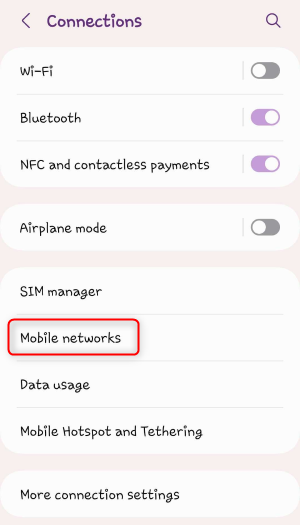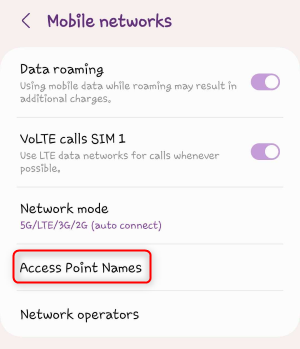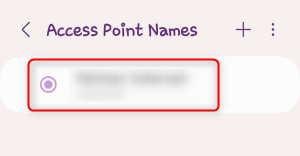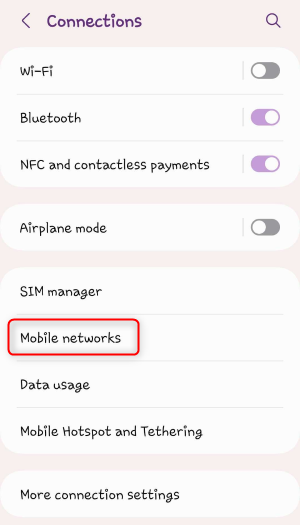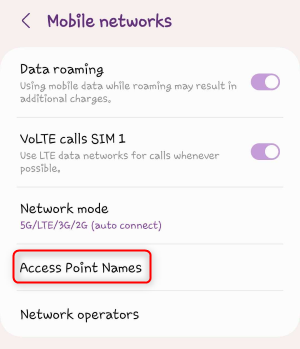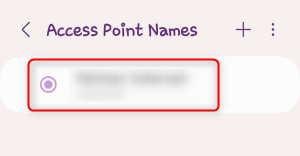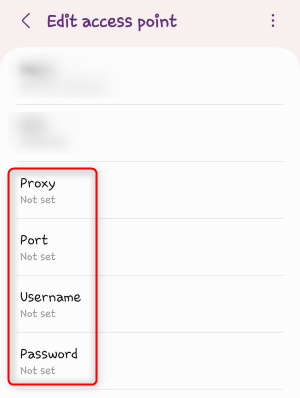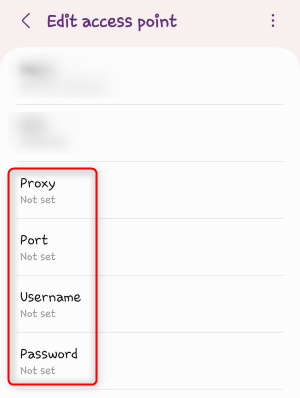Setting up a proxy server on Android is simple and flexible. You can configure it for Mobile Data or Wi-Fi. Just choose your network type and follow these steps to get started!
Prefer an enterprise-grade guide? Learn more about Oculus Proxies Android Proxy Setup.
Targeting search engines like Google, Bing, or Yandex requires a specialized proxy to ensure stable access and avoid blocks. Toolip’s Search Engine ISP Proxies are designed specifically for this, providing reliable performance where standard proxies may fail. If your proxy test isn’t working on search engines, switching to Search Engine ISP Proxies can resolve the issue.
Open Network Settings
1. Go to Settings on your Android device.2. Navigate to Network & Internet (or Connections, depending on your device).
Access APN Settings
1. Select Mobile Networks, then tap Access Point Names (APNs).2. Choose your active APN from the list. Configure Proxy Settings
1. Fill in the following details:
-
Proxy: Input
proxy.toolip.io.
-
Port: Use the port number from your Toolip dashboard.
-
Username: Enter your Toolip proxy username.
-
Password: Enter your Toolip proxy password.
Save and Reconnect
1. Save your changes to the APN.2. Refresh your mobile data connection by toggling it off and on.
Select Your Network
1. Go to Settings and navigate to Network & Internet (or Connections) > Wi-Fi.2. Tap on your connected Wi-Fi network.3. Open the Settings (or Edit) icon. Enable Manual Proxy Configuration
1. Scroll to Advanced Options.2. Set the Proxy setting to Manual.
Enter Proxy Details
1. Fill in the following fields:2. Tap Save to apply the changes.